Hello everyone, today I will introduce to you the 4 extensions that I use most often when testing. Really they are very convenient and very helpful in the course of your work there.
1. Lightshot
LightShot is software that can be downloaded to your computer or let you quickly use its extension on chrome to capture free computer screens that are used quite popular in the world because of its speed and simplicity. Unlike the confusing way of taking photos with the PrintScreen and Paint keys, LightShot provides users with its convenience and powerful direct editing features. Compact and easy to use, LightShot will certainly be suitable for all users who need a computer screen capture software.
How Key Features of LightShot:
- Take a screenshot of your computer: you can quickly capture any area of your computer screen.
- Edit photos directly: add text, create rectangles, create lines, … directly while shooting.
- Upload photos to social networks, photo sharing websites: share photos on Twitter, Facebook, …
- Simple interface, easy to use
Usage of this utility is quite simple, you just need to add this utility to chrome then click on its icon to select the area you want to capture. Overall it will look like this
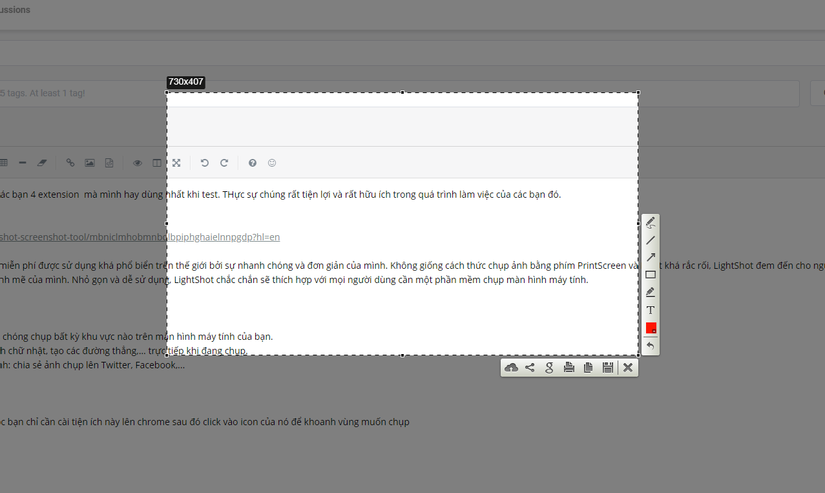
Everything you need to make an image in a piece of software installed on Lightshot does. So why ignore it? hi
However, if you use lightshot as an extension, you can expose the project’s information as it automatically saves its image to its server, so I encourage you to use software installed on the machine rather than the extension.
2. Copyfish
I work for a Japanese company, so I have to type text a lot, sometimes I have to copy a piece of text from an image. It is extremely difficult to retrieve text if you do not know Japanese
Coincidentally, a friend on the design side introduced me to this Copyfish utility
Copyfish is a great choice for those who want to extract text from images available online. This exetetion is an extended development application, …..
How to use: Open the extract in Chrome, select the Copyfish icon in the right corner, scan the text area on the image to extract.
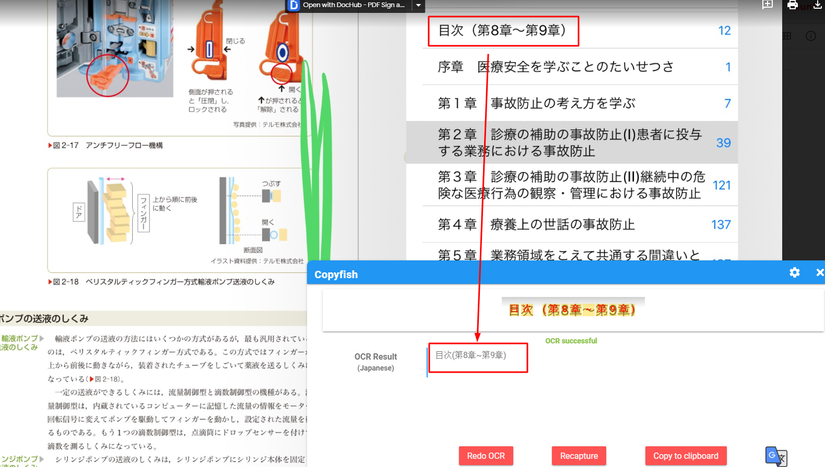
As you can see, the text in the image file above was taken by me and took out the text below. Text retrieved very accurately: v
3. Postman
https://chrome.google.com/webstore/detail/postman/fhbjgbiflinjbdggehcddcbncdddomop?hl=en
Those who need to test the API, this utility must say is extremely convenient, lightweight, compact and delicious  It’s no different than postman installed on a PC =))
It’s no different than postman installed on a PC =))
Postman has a very simple interface (of course for IT folks, but non-Muslims would look trouble too). From the main Postman screen, enter the address of the website running the function, remember to always select the method to send and receive data in the left corner (there are methods: POST, GET, PUT, DELETE, …).
Note: Extention sometimes encounters some errors (specifically as related to the settings), but only Postman installation version can fix, so if you check the simple API, it is suitable for use.
4. Grammarly
This is a utility to check English grammar errors, which is extremely useful for those who have limited grammar. In addition, the utility also offers suggestions for you to reuse other vocabulary or grammar for a more reasonable, more meaningful.
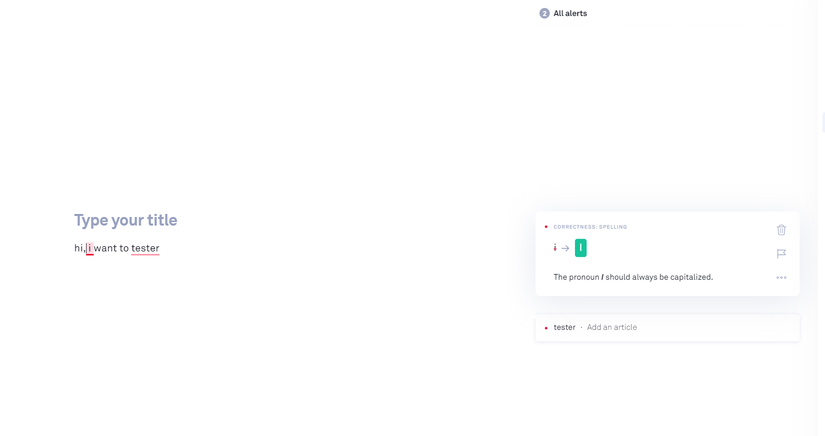
The picture above is an example I typed the text hi, i want to tester. And immediately Grammarly is reporting that I have two errors => you can click on the wrong word that is marked with a red brick to replace it with another one that is more standard, very good is not it =))
However, this utility also requires you to have a certain vocabulary to be able to use it: v
I definitely use Grammarly you will have those quality English bugs =))
This article is just a brief introduction of those extensions, not a lot of introduction to the usage so if you do not know how to use, you can refer to it online. However easy to use, just install and turn it on to see that you can use it immediately, hehe.
There are many other utilities used for QA, but these 4 utilities are used most often by me, so I bring them here to share with you.
