Permalinks in the WordPress structure play a very important role. More importantly, it is in the SEO Onpage technique. If you are not an expert or a newbie, breaking internal links is very normal.
So how to have optimal permarlinks, and is called SEO Onpage optimization. To answer this question we invite you to see the article below.
If you are an expert, we recommend that you stop here, because the content of this article is for you who have lost the basics, or do not have much SEO experience.
1. What are custom permalinks in WordPress?
Permalinks are URLs that fix your personal blog posts, pages on your WordPress Web site. Custom Permalinks are basically a URL structure, which is applied to a specific page in WordPress without affecting the rest of the URL structure.
This is much better than the structure https://vfftech.vn/blog-seoindex.php?p=4556 .
WordPress offers us many options to choose from. You can view them by going to Settings -> Permalinks.
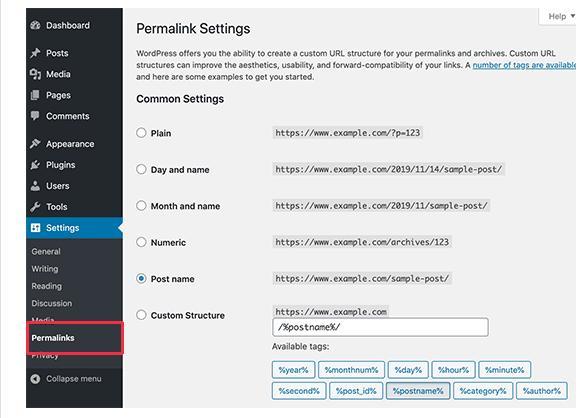
Besides changing the main Permalinks structure, WordPress also provides ways to customize individual URLs of posts, pages, categories, tags, and other areas of your website.
You can also use WordPress Plugins to create fully custom permalinks for specific parts of your website and override default WordPress settings.
Let’s look at all the options one by one. We’ll start with the default integration options that come with WordPress websites.
2. How to change WordPress Permalink structure
If you want to change the entire URL generation scheme for your website go to Settings -> Permalinks
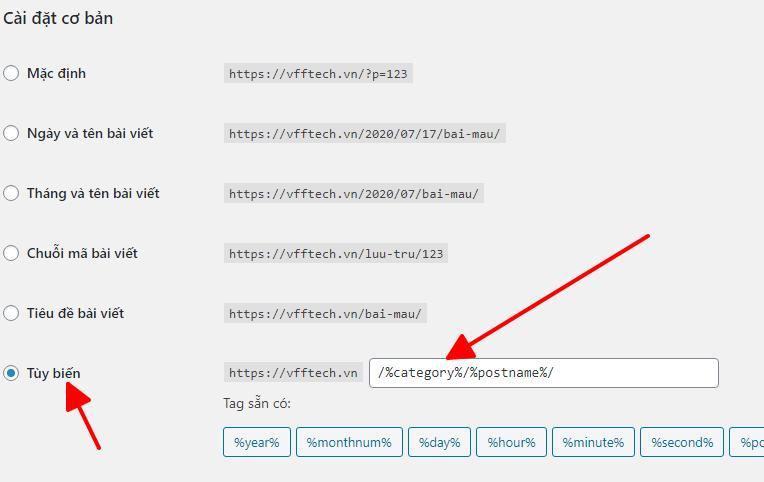
In this seting section there are many options for you to configure Permarlink for your posts. Depending on the structure of the Website for you to choose a certain type suitable for your Website.
We choose the Customization type, and the structure of the article link will be: https://tintuchue.net/sua-dieu-hoa-tu-lanh-may-giat-tai-hue/
Postname: postname /
However, we also recommend using a URL structure that includes the post name in the URL (post name).
This makes your URL more SEO friendly and meaningful.
3. How to change category prefix and URL tag in WordPress
By default, WordPress uses / category / as the basis for your category URLs and / tag / for tag pages.
For example:
https://vfftech.vn/category/technology/
https: // vfftech.vn / tag / fintech /
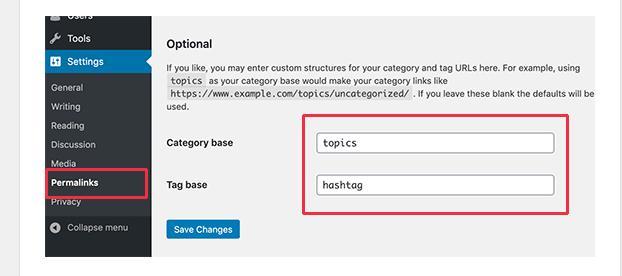
However you can change these base prefixes by going to Settings »Permalinks executing whatever you like.
4. How to change the URL of a post or profile page
Once you’ve set up the Permalinks structure, WordPress will use that as a template for all the links on your website. However, you have the option of modifying the slug in the URL or keywords within the URL structure for each of those posts, pages, and post type.
To change the URL of a post or page is also very simple. Please look at the image to see it.
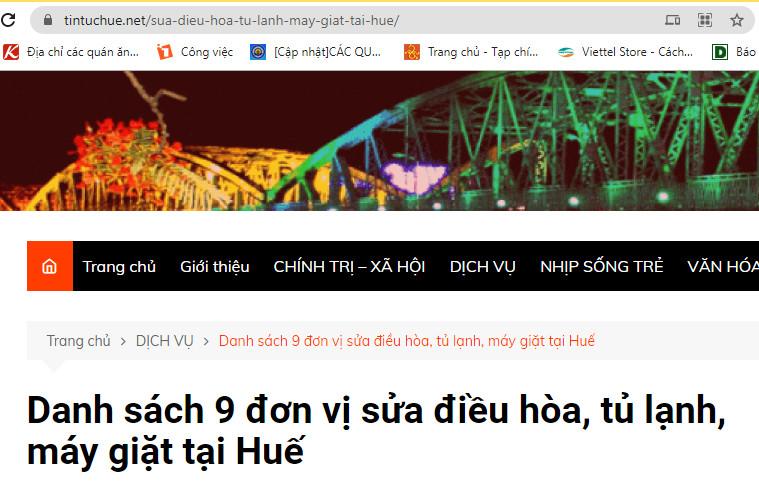
5. How to change WordPress category or tag URL
In the previous step, we showed you how to modify category prefix and base tag in WordPress. In this step, we’ll show you how to change the URL keywords for an individual category or tag.
Just go to the Articles »Categories page and click the Edit link below the category you want to customize.
Go to Posts »Categories and click the Edit link below the category you want to customize.
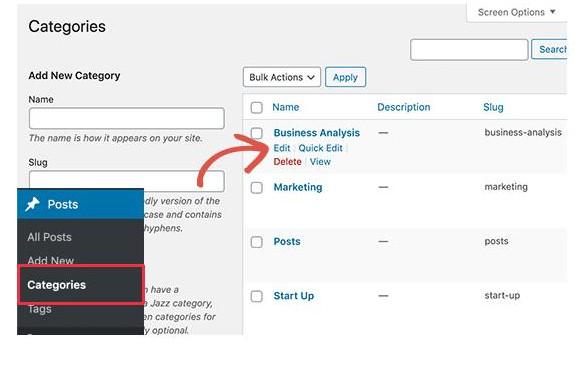
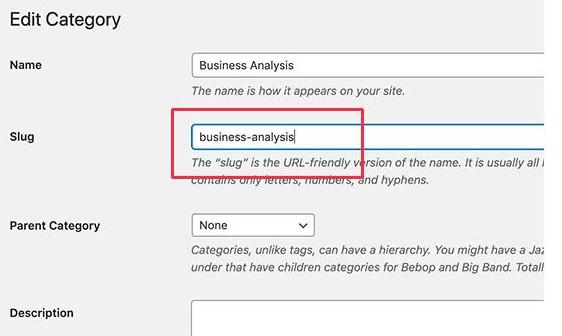
Likewise, you can edit an individual tag by going to the Posts »Tags page.
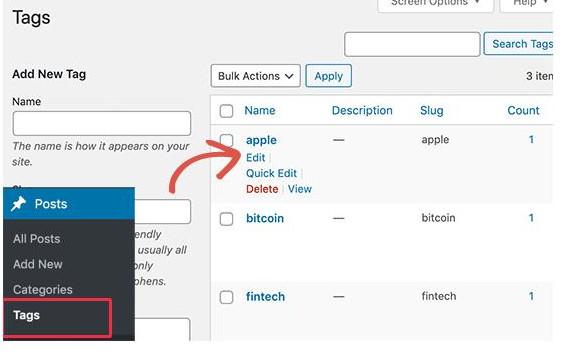
You can also edit any custom taxonomy using the same method.
6. How to change author page URL in WordPress
WordPress automatically adds ‘/ author /’ to the URLs leading to author archive pages.
Example: https://example.com/author/jsmith/
The problem is worth mentioning here that WordPress does not support the option to change the author or Slug URL base. However, you can still use the Plugin to support this. Simply install and activate Slug Author Author.
Upon activation, go to Users »All Users. Next, click on the ‘Edit’ link below the username.
7. How to create custom permalinks in WordPress
All of the above methods allow you to customize WordPress permalinks to a certain extent. However, they can’t help you create completely custom permalinks.
That’s because WordPress doesn’t provide this functionality by default.
However, there is a Plugin that can help us do this well. If you want to override the default WordPress URL structure for specific sections of your website, then follow the steps here.
First thing you need to do is install and activate the Custom Permalinks plugin.
Upon activation, you need to edit the post for which you want to create a custom permalink. Instead of editing the permalink field at the top, you’ll find the option to create a custom permalink below the editor.
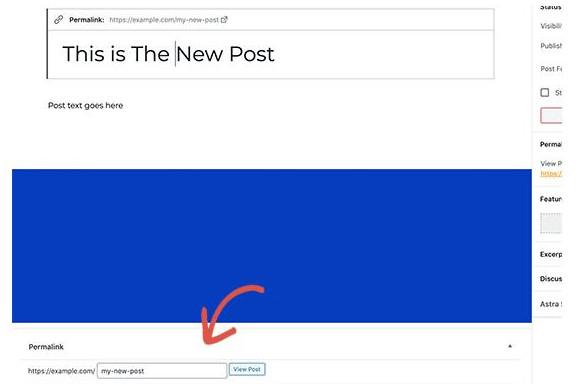
Similarly, you can also create custom permalinks for categories. Go to Articles »Category page and click on the edit link below the category you want to change.
You can manage and disable all of your custom permalinks by clicking the ‘Custom Permalinks’ menu in the admin sidebar.
Just select the custom permalinks you want to remove and then click the Bulk Actions menu to select the ‘Remove permalinks’ option.
Then click the ‘Apply’ button and the Plugin will remove those custom Permalinks. The deleted permalinks will be replaced with WordPress default Permalinks schema.
word image 146
8. Permalink redirect and avoid 404 errors
Usually, when you change Permalink to optimize Seo. It is most likely that error 404. This will lead to error 404. So you need to fix this problem.
Normally, this fix is very simple, as long as you install the Plugin, these Plugins will fix it for you quickly and effectively.
First, you need to install and activate the Redirection Plugin. Once activated, you need to visit Tool -> Redirection page to set up redirection. You’ll need to add the old link in the ‘Source URL’ field and the new URL in the ‘Goal URL’ field.
Then click the “Redirection” button to save your changes. For more details, see our beginner’s guide to setting up redirects in WordPress.
9. Matching
So we have just introduced Permalink and instructions on how to create Permalink in WordPress. Looks simple, isn’t it?
If you haven’t done this yet, please leave a comment below this article. We thank you and see you in the next article.
