This topic we will learn about a feature of Firebase is to send the test of the application to a designated group of people to check the quality of the product before releasing the official version to the Google Play store. This feature is called Firebase App Distribution.
Introducing the Firebase App Distribution
Firebase App Distribution is a new feature of Firebase that started beta testing in September 2019. Essentially this feature introduced by Firebase will provide the build build of the application to the application quality testing team with the least effort. This feature will help application developers get feedback early and often.
When we incorporate the Crashlytics feature in our app, we will be able to get measurable app stability statistics so we can quickly make a decision about time. Ready point for app release.
Firebase currently supports four methods to distribute the test version of the application to the product quality testing team:
- Use Firebase Console
- Use Firebase CLI
- Use fastlane
- Use integration with Gradle builds in Android Studio
This article will introduce how to distribute the test via Firebase Console, these are the simplest and do not need any understanding in the source code of the current application and can actively choose which build to build. send test.
Use Firebase Console for submitting test applications
The implementation process will consist of 2 main steps:
Step 1: create a new build and submit it for testing
When we are ready for testing, we need to create a build to submit. This will be done as usual as we develop the product. It should be noted that our build must be signed with a keystore that can be debug keystore or release keystore.
Step 2: distribute the build to the testing team
Step 2.1
Visit https://console.firebase.google.com via your gmail address, and proceed to create a project for sending messages by clicking the “Add project” button and giving the project a name guys, here I create a project called “Firebase Notification Sample”
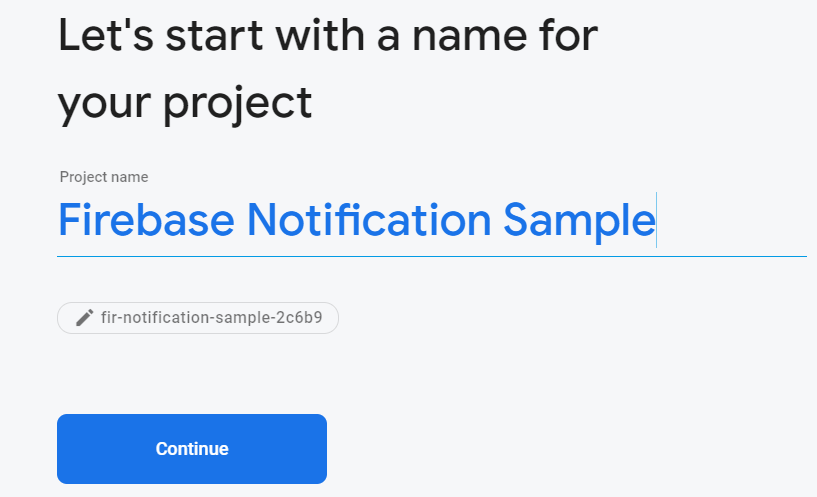
After creating the system will report as shown below, we click “Continue” to enter the main management interface of Firebase for newly created applications.
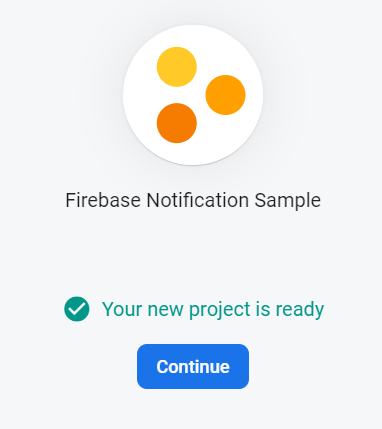
Step 2.2
On the left menu we select “App Distribution” and accept the terms for using this feature and press “Get started” 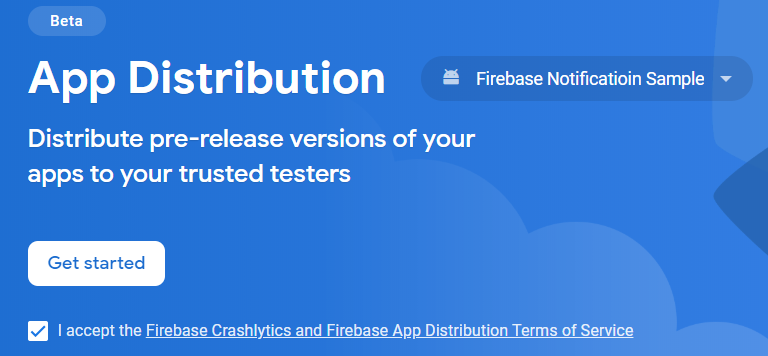
Step 2.3
At the main interface page for uploading a build, select the build to upload from the “Browser” button
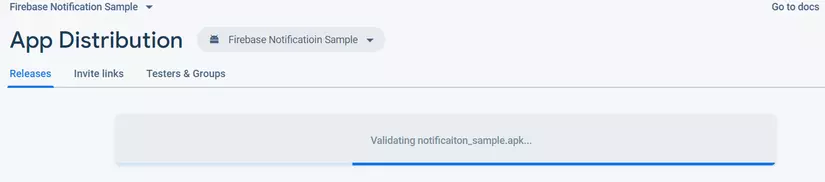
After successfully uploading the build we will see the interface below, proceed to select the tester group to test our build, or we fill in the email of the people who will receive the test.
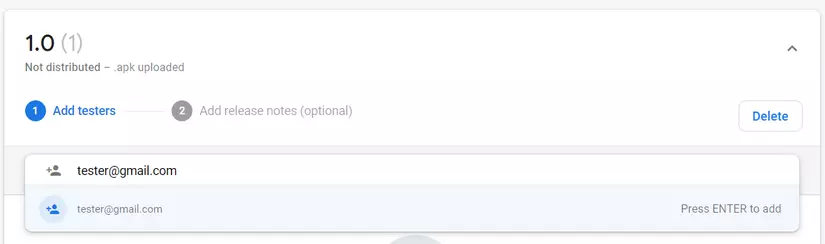
Next we click “Next” to go to the screen to fill in the notes or information related to the build to test. This information when the testing team receives a notification of a new app, they will be able to know how this build changes to have new functions or bugs …
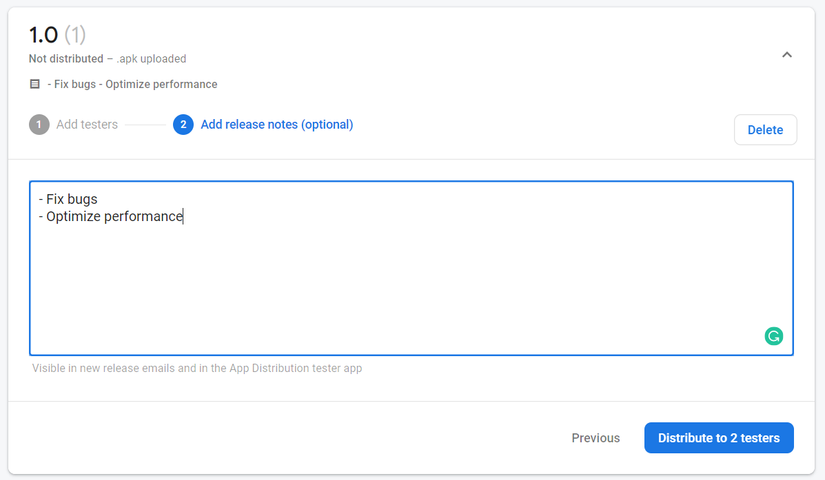
After doing this, press the “Distribute to …” button so that the system will send notifications to the testers with information with the specified email address. The system will statistically indicate the number of people invited, the number of people accepting and downloading our trial version.
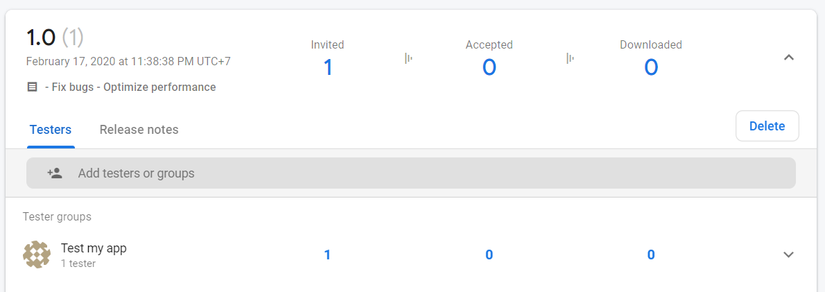
Step 2.4
For users who have an email address, they will receive an email for product testing and instructions for installing the trial version.
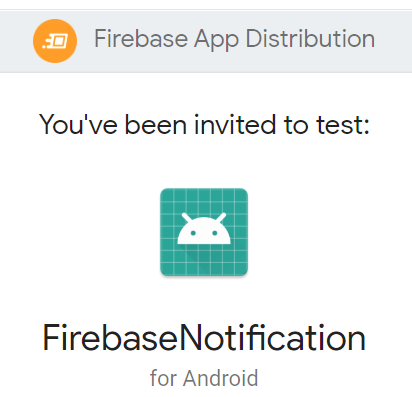
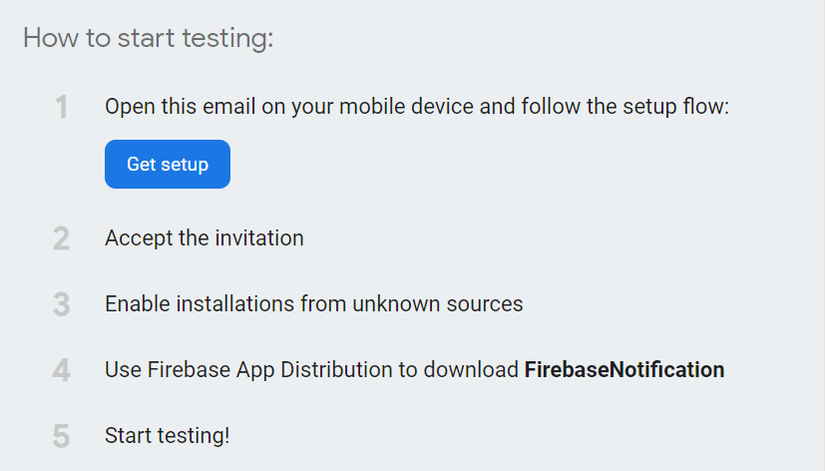
Following the steps as specified, we will be redirected to the page to proceed with the login steps to verify the account and install the build, we will also be encouraged to install the “Firebase App Tester” “It is now possible to manage builds that need to be tested later and receive notifications about new builds
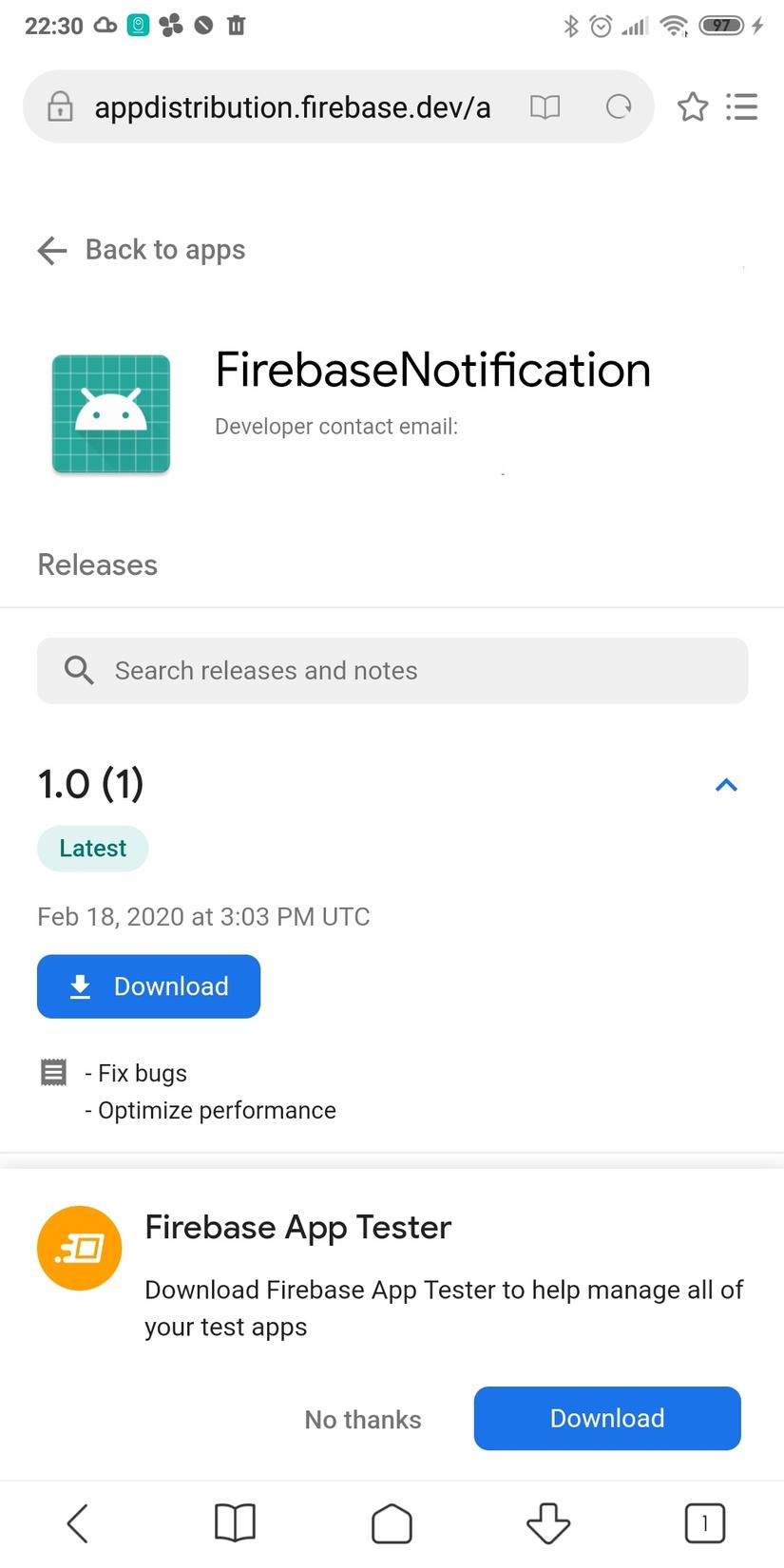
This article is over, thank you for reading 


