Tricks to resize photos in bulk on Windows 10
- Tram Ho
To resize photos on Windows 10, you can use the Edit function of the default Photos app to resize photos, but to resize multiple photos on Windows 10 without using a third-party application. ? I would like to share a small trick
First, put all the photos that need to be resized into a folder, then create a new folder to store the resized photos, here I gathered 5 photos into the Raw folder, in the Raw folder, press Ctrl + A to select all photos, then click Right-click and choose Send to , Mail recipient
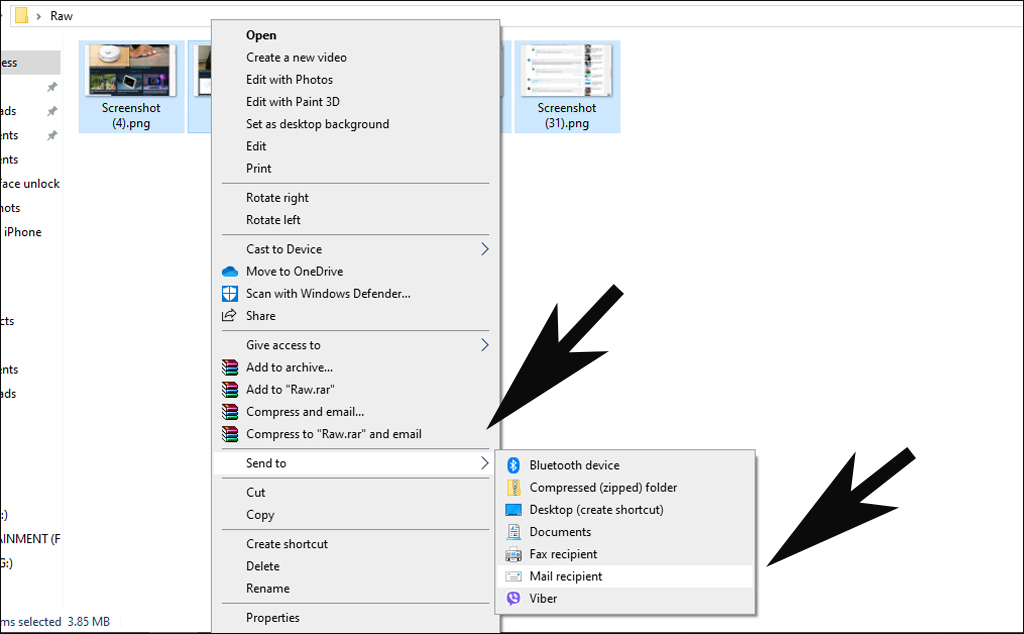
Now an Attach Files window appears, in the Picture size section we can now choose the size for the photos with fixed sizes of Smaller 640 480 , Small 800 600 , Medium 1024 768 , Large 1280 1024 , and Original Size are original size

After selecting, the total size of the resized image file will appear below, I selected the size of 1024 768, the total size is 1.12 MB, then click Attach
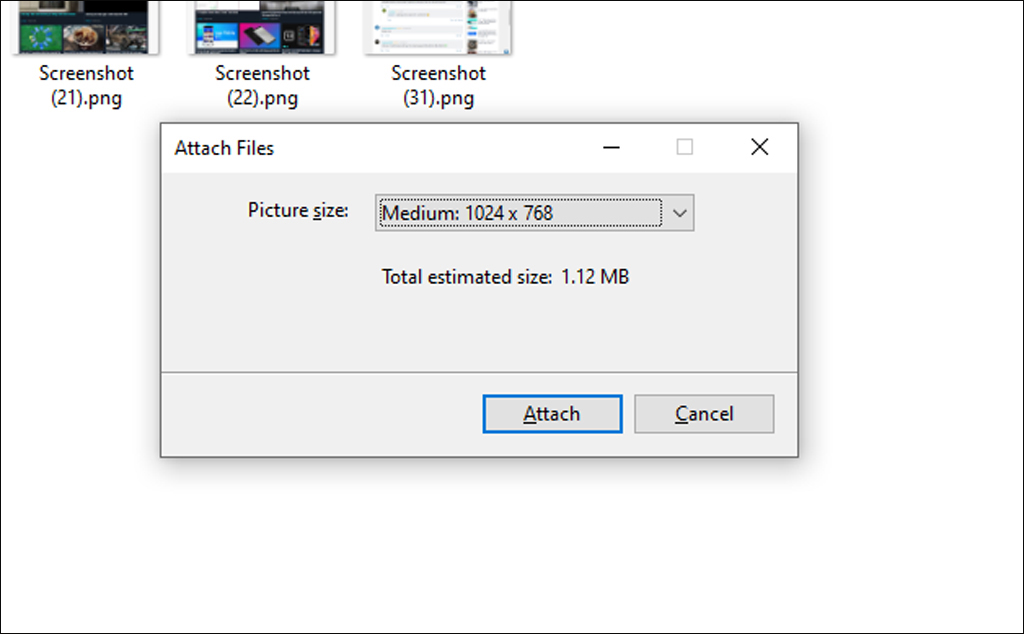
Now Outlook will appear, in the Attached section will have the attached images, these are images that have been successfully resized.
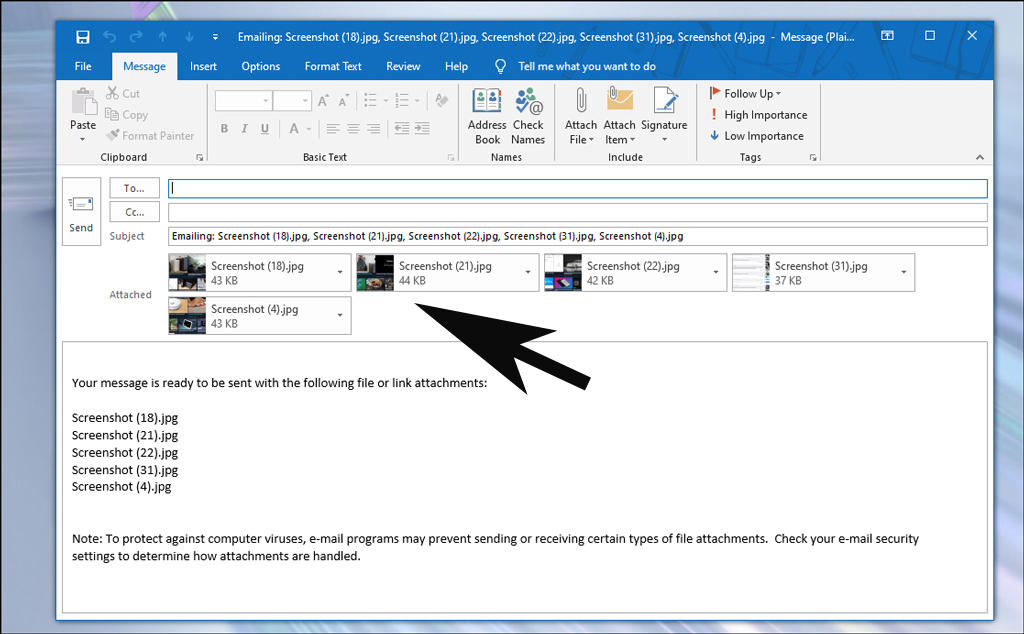
To save the image we click the arrow of an image, select Select all
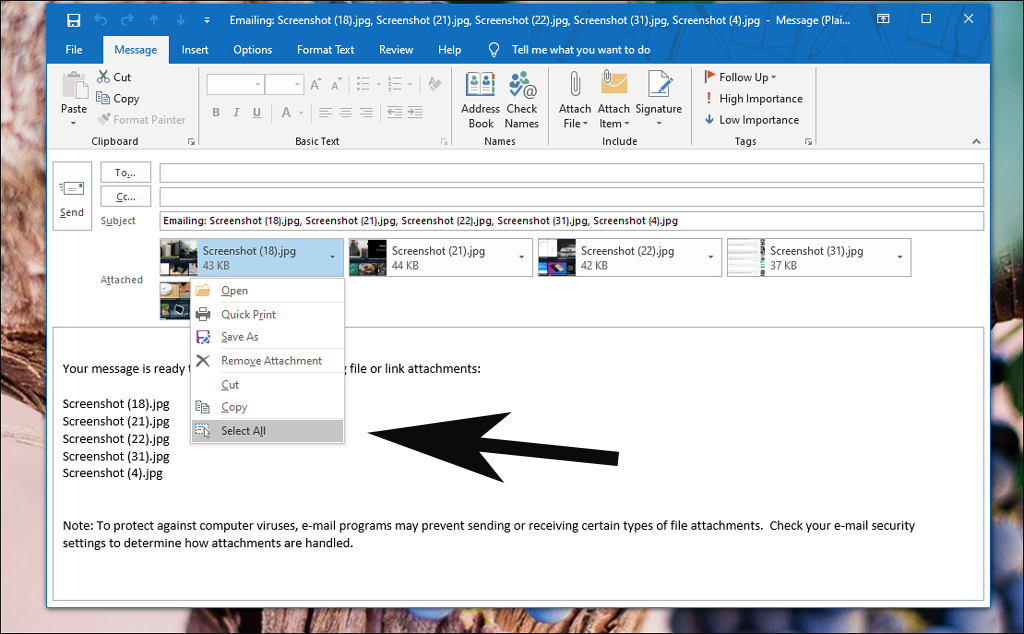
Then right-click on an image and choose Save as , select the saved folder and you’re done
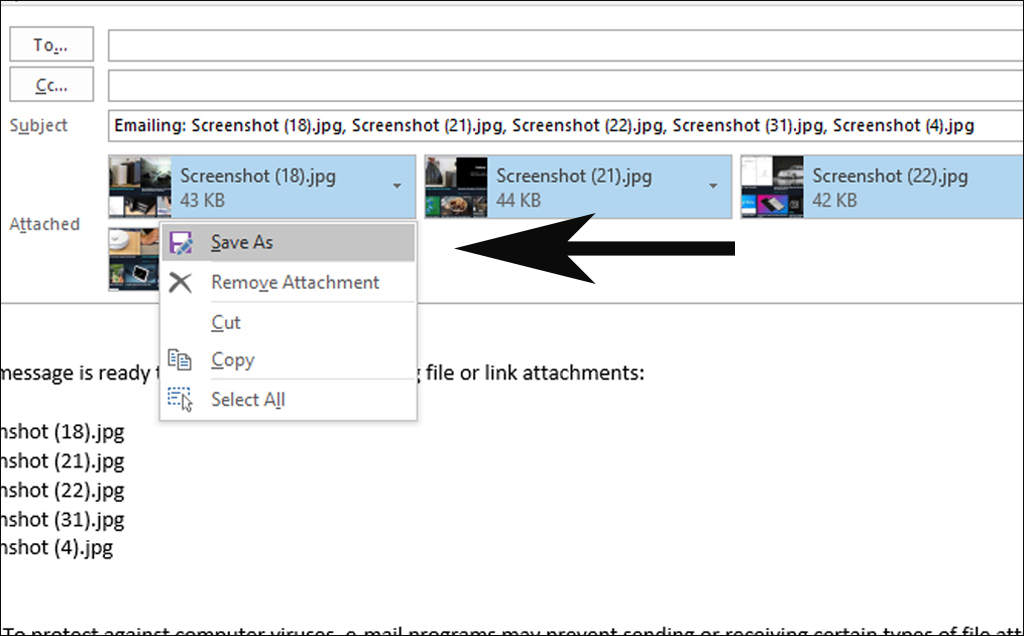
Now the Resized folder has resized images
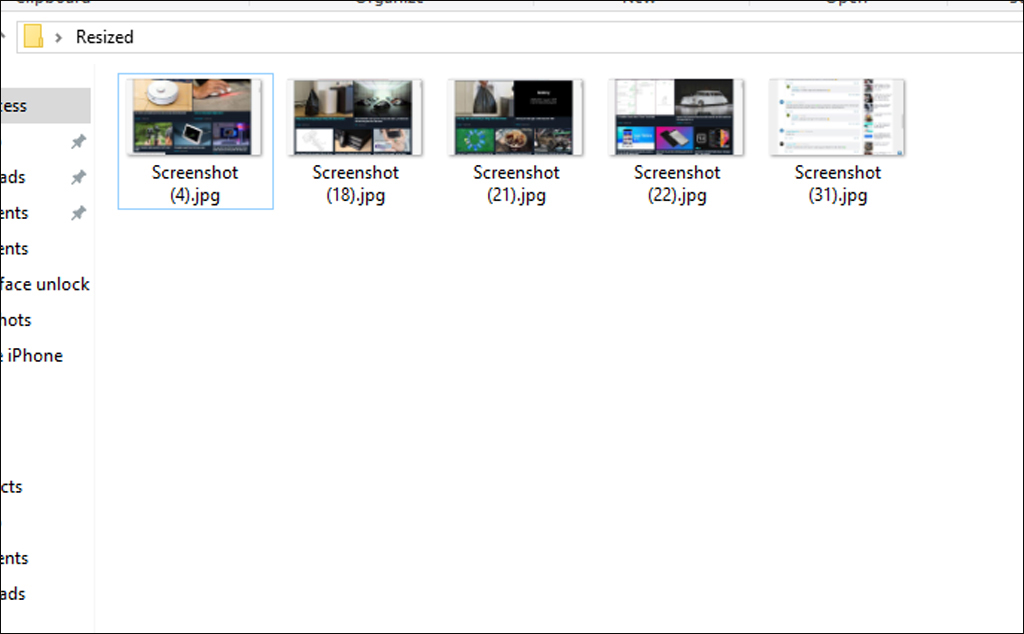
The advantage of this method is that there is no need to install third-party software, by default, Windows 10 has outlook.
The downside is that we can only resize in batches according to each fixed size, not resizable
Source : TinhTe
