Not every USB-C is “delicious”: Plugging the wrong MacBook into the charger will reduce performance and make it hotter
- Tram Ho
On its official technical support page, Apple claims that users can charge the MacBook Pro via any USB-C port on the machine, there is no difference between these ports. However, the truth is not entirely so convenient, and USB-C port is also available in other categories, directly affecting the performance of the machine in the long run.
Several months ago, a user on StackExchange discovered unusual signs in Activity Monitor, the macOS application manager. Specifically, he said a task called kernel_task is consuming a lot of CPU resources, causing the machine’s temperature to become hotter and affecting the performance of the entire system. In addition, this task also makes the Mac’s small fan cooling system emit a lot of unpleasant noise instead of running extremely smoothly as usual.
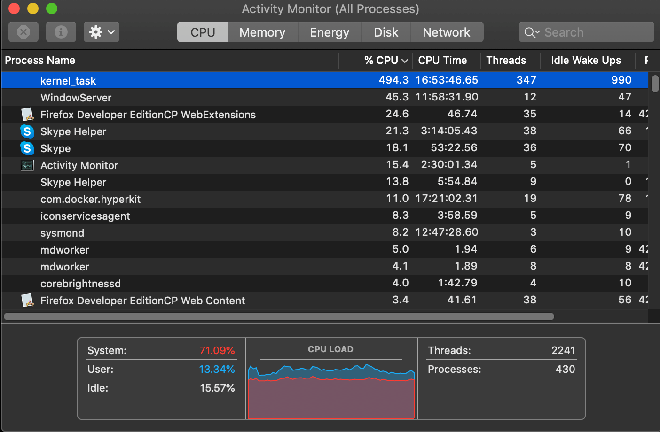
kernel_task takes an unusually high amount of CPU resources and makes it hotter.
This user then immediately took a remedy that anyone, even the tech foe, knew about: Restarting his MacBook. However, the annoying problem persists when the kernel_task task runs automatically every time macOS starts. According to Apple, one of kernel_task’s main functions is to manage the CPU temperature of the MacBook by providing less resources for the heavy applications that are overloading the system. However, the above problem shows that kernel_task is going against its task.
After learning, this user discovered this problem when we plugged in the MacBook and connected another external device via the USB-C port on the left side of the device. This will cause the machine temperature to increase significantly and affect the overall performance of the whole system. The Thunderbolt port monitor sensor also seems to confirm the same problem.
It sounds serious, but actually the way to fix this situation is relatively simple: It is best to plug the device in with the right port, and use the left ports to connect to external devices. other vi. Another user on StackExchange also shared that the method can be applied to other types of connections such as monitors, as long as the plug is completely on the opposite side of the charger cord. That will help reduce temperatures on both sides and help keep the system cooler.

Plugging your MacBook in the USB-C port on the left can lead to such a rare situation.
Up to now, there are two models that are facing this rare situation: the 15-inch MacBook Pro 2017 and the 16-inch MacBook Pro 2019. Apple has not made any official announcement on the matter. Currently, they are working on ways to extend the battery life on MacBook through the upcoming macOS Catalina update. Hopefully, this update also fixes overheating when plugging in on the left port.
According to Techspot
Source : Genk
