Instructions to install Nord Windows 10 Theme, super dark background interface
- Tram Ho
No one can deny that recent versions of macOS have a nice interface, and to be able to experience them with your own eyes, you can just hackintosh or buy an Apple computer. And whichever option they choose, they are quite time consuming and … expensive.
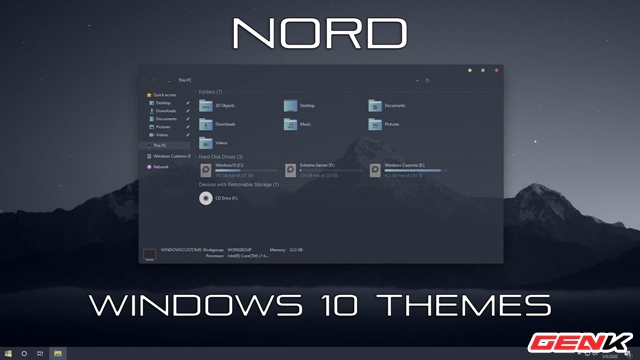
This article will suggest a simpler way to experience the minimal style of macOS right on Windows 10, and that is the effect of the Nord Windows 10 Theme theme by Niivu author on Deviantart. As follows.
1. Back up Windows 10 with System Restore
Regardless of what you plan to do with any system related, the first thing you should do is create a restore point to your operating system to avoid errors that arise after you mess around. And System Restore on Windows 10 can help.
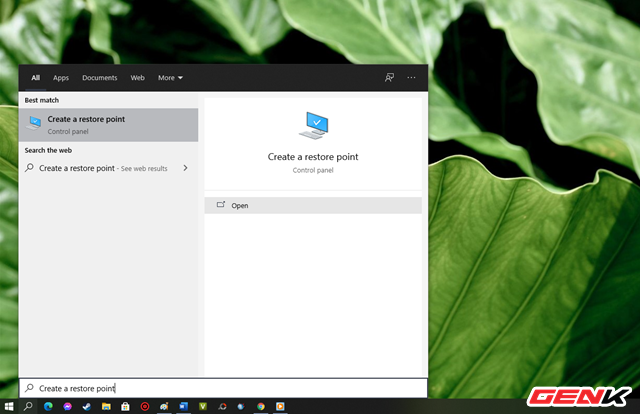
To use the System Restore feature, enter the keyword “Create a restore point” in the search box and click on the result as shown.
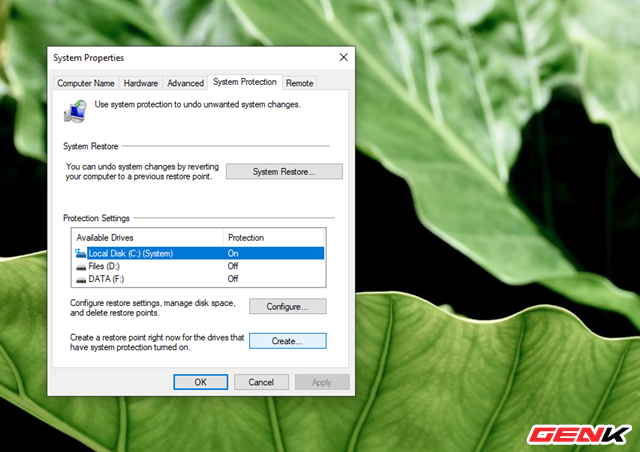
The System Properties window appears, click to select the system partition (System, or drive “C”), then click on “Create …”.
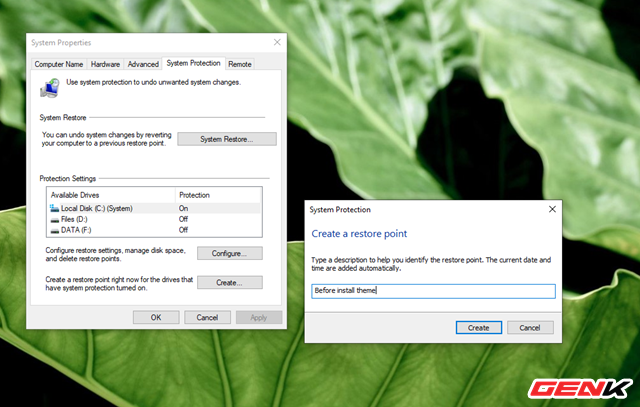
Name the restore point, then click Create.
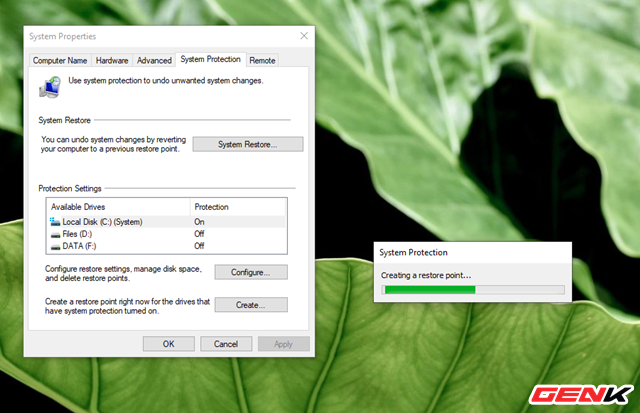
Wait a few minutes for Windows to initiate the system restore point.
2. Bring the minimal style of macOS to Windows 10 with the Nord interface
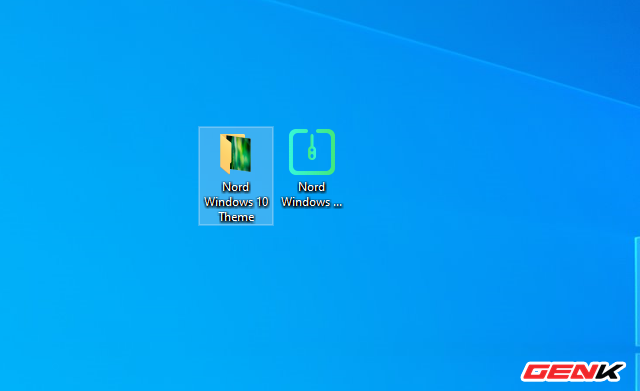
Step 1: Visit this site and download the Nord Windows 10 Theme theme, then extract the packet.
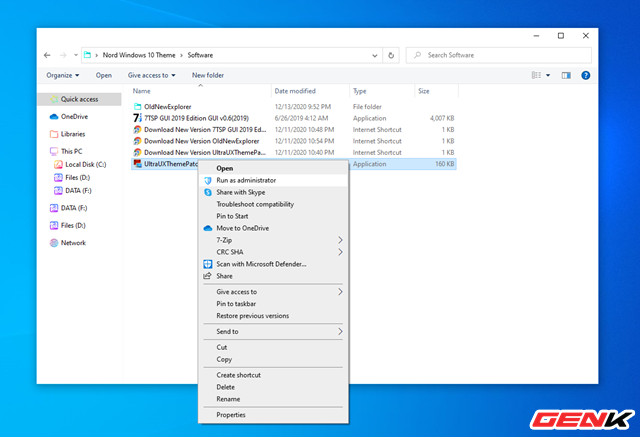
Step 2: Access the folder “Software” and start the package UltraUXThemePatcher.
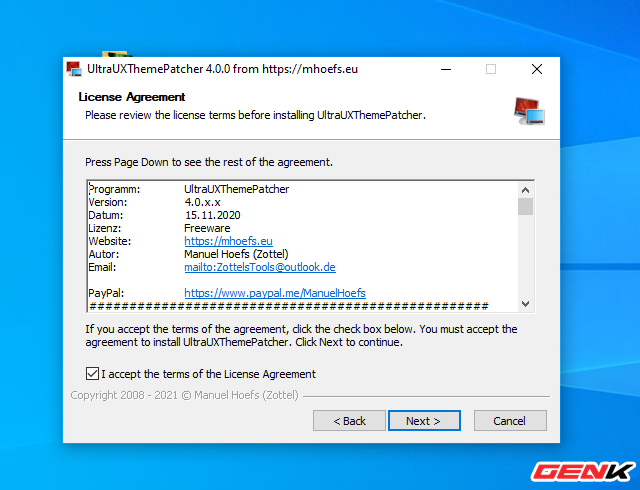
This tool will help users to intervene and gain control of Windows interface files.
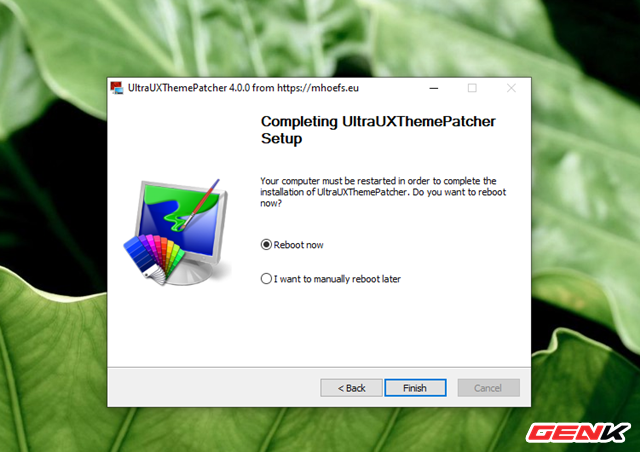
And you should restart Windows after completing the UltraUXThemePatcher installation.
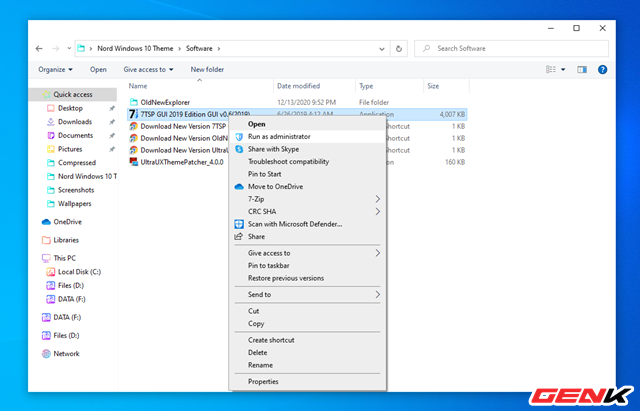
Step 3: After restarting Windows, continue to open the Software folder and launch the tool “7TSP GUI 2019 Edition GUI v0.6 (2019)”.
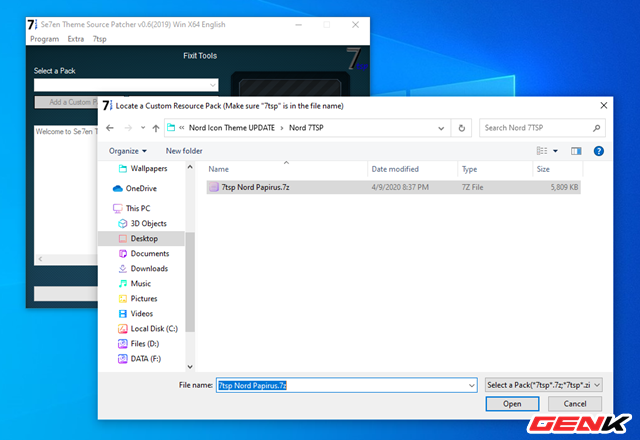
Click “Add a Custom Pack” and navigate to the “7tsp Nord Papirus.7z” package, and click Open.
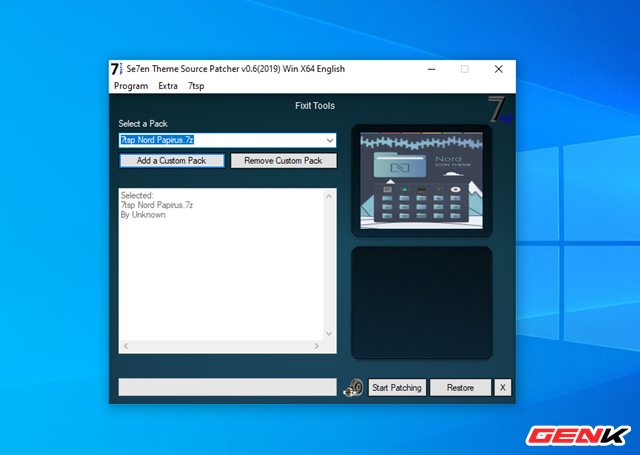
Wait a few seconds for 7TSP GUI 2019 Edition to finish recognizing the icon package, then click Start Patching.
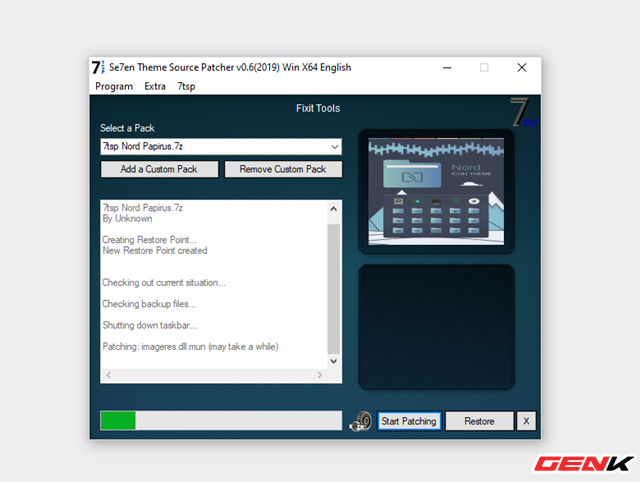
The process of replacing Windows icons with the newly added theme icon pack will begin, it may take a little while. And the best you should do not do anything to avoid causing errors.
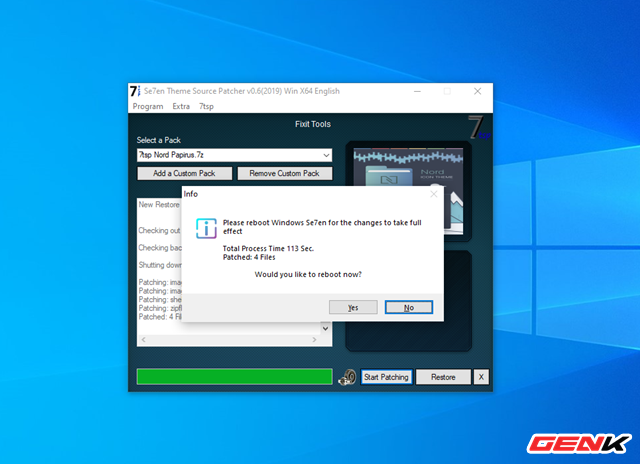
And of course, you also have to restart Windows after the installation is finished.
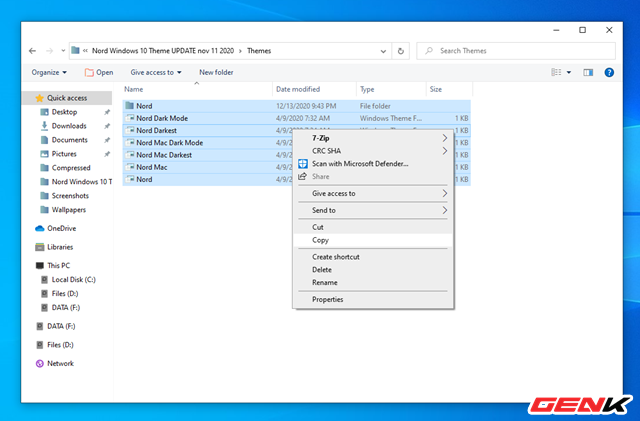
Step 4: Access to the folder “Windows 10 Themes / Themes”. Please copy all folders and files inside Themes.
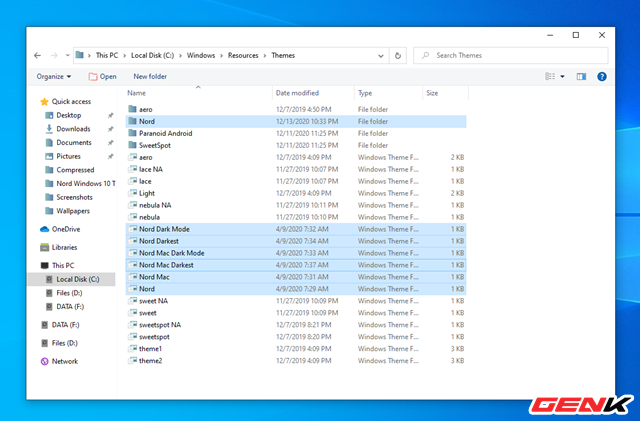
And paste them all in the mail path “C: Windows Resources Themes”.
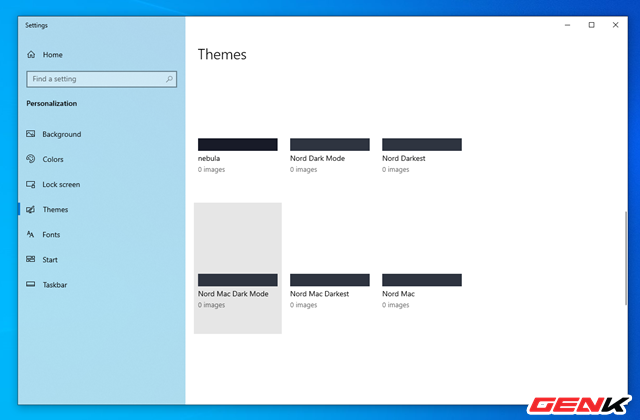
Step 5: Open Settings and go to Personalozation> Themes. List of themes will appear, now click on any theme.
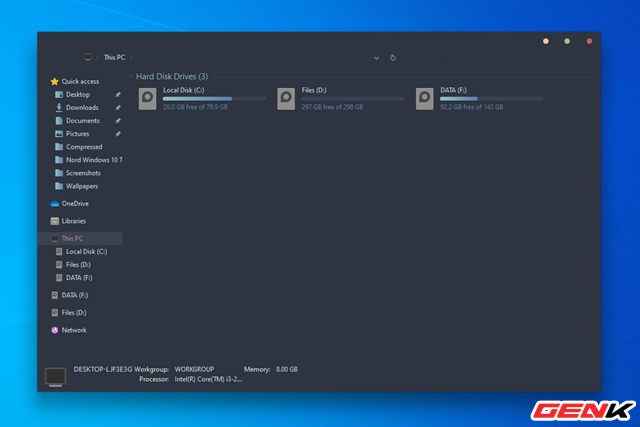
Wait a few seconds and the Windows interface will change.
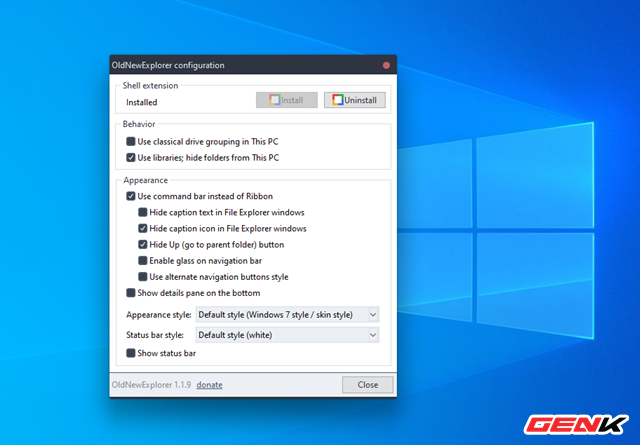
Step 6: Not looking good, right? Continue to launch the tool “OldNewExplorerCfg.exe” in the OldNewExplorer folder, then click Install and check the options as shown.
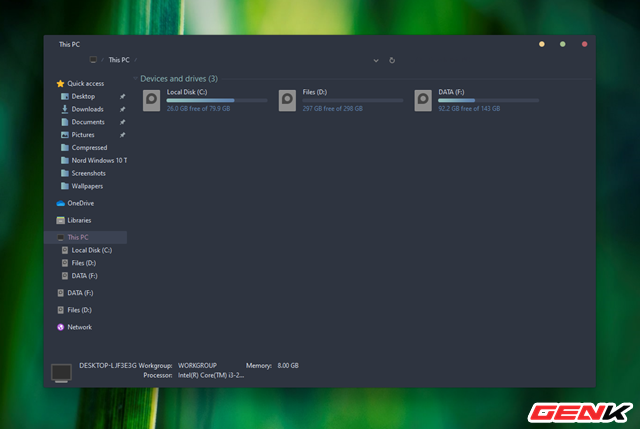
Now is better, right?
Hope this interface will make you satisfied.
Source : Genk
