How to delete multiple messages on Messenger
- Tram Ho
Delete multiple Messenger messages on your computer
Step 1: First, access your faebook account for your computer. Messenger has always been integrated in Facebook PC version for you to easily use. Click on the Messenger icon in the top right corner of the interface. At Messenger, you find the conversation you want to delete.
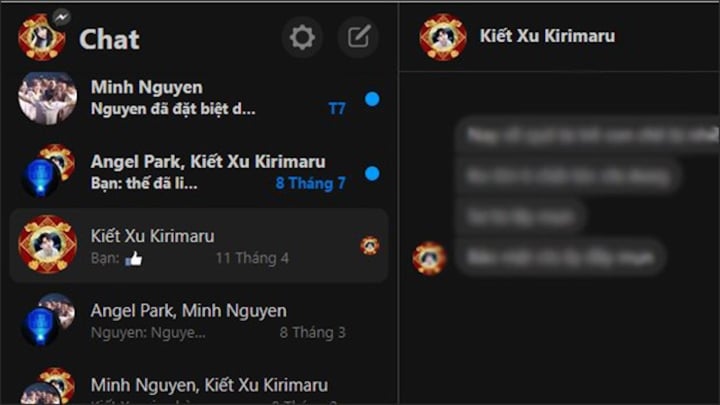
Step 2: Click on the horizontal 3-dot icon and select the word Delete .
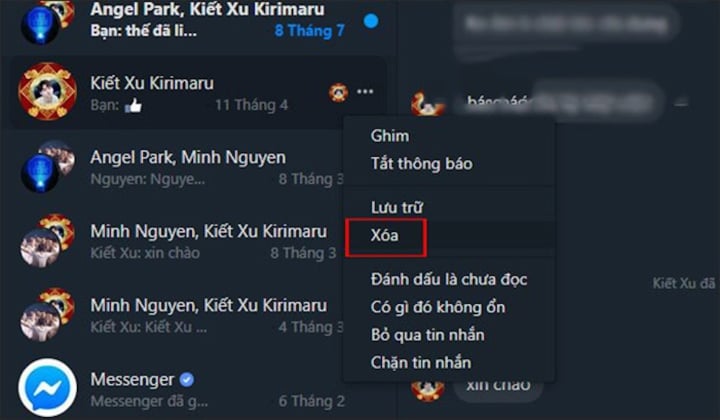
Step 3: The system will send you a message confirming whether you want to delete the chat or not. If you still want to review this conversation, select Archive. If not, select Delete Permanently.
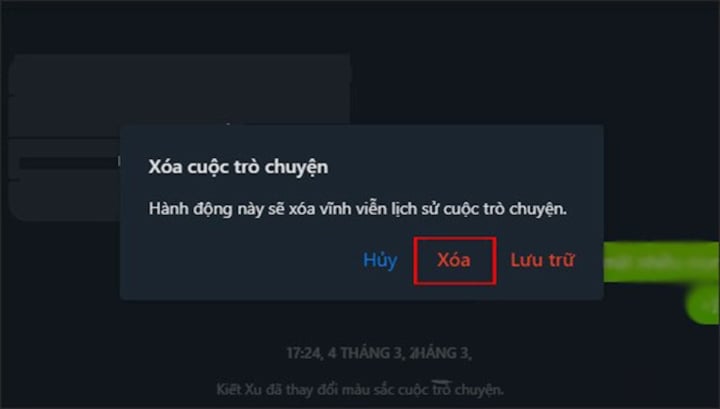
Step 4: To review the chat that you have archived, click on the gear icon Settings and select Archived chat to view.
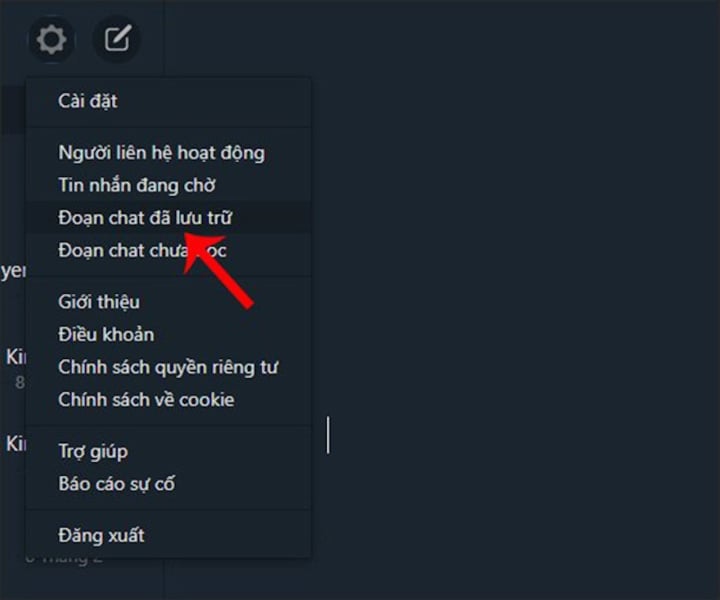
Step 5: To delete archived information, still click on the 3 horizontal dots and select Delete.
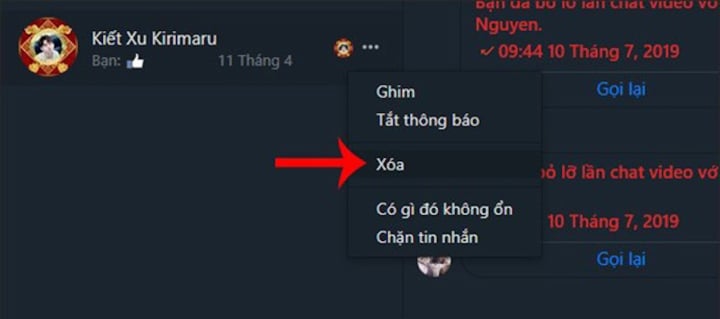
How to delete all Messenger messages on iPhone, Android phones
Step 1: Open the Messenger application and select the conversation to delete.
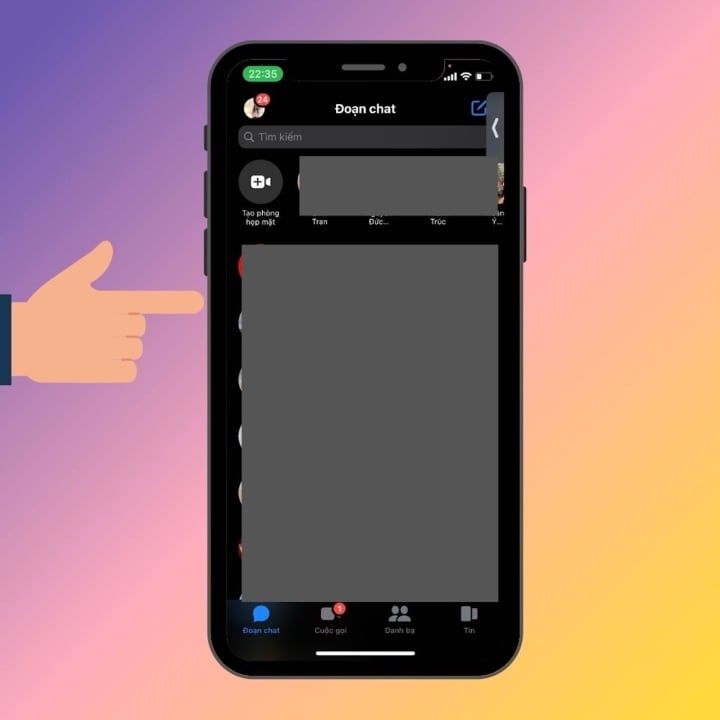
Step 2 : Long press the conversation you want to delete.
Step 3: You select Delete to delete the conversation.
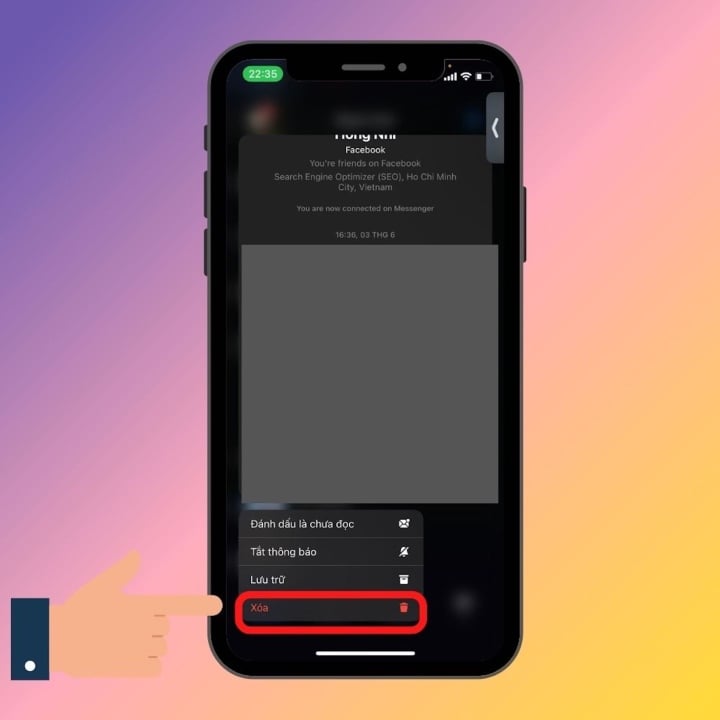
Step 4: The screen will display a message for you to confirm. You continue to press Delete to delete Messenger messages permanently.
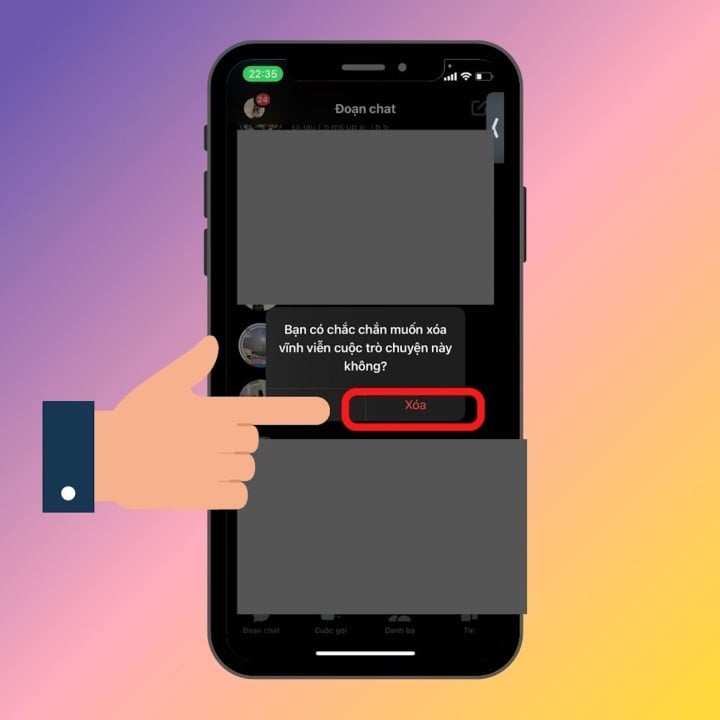
Above are 2 ways to delete multiple messages on Messenger to save you more time. The steps are not difficult, wish you success.
Source : Genk
