How to customize iPhone app icons in iOS 14
- Tram Ho
With iOS 14, Apple has created a “fever” to change the interface of the iPhone thanks to widgets. iPhone seems to be transformed, no longer as old and heavy as before. In particular, with the available Shortcuts tool of the iPhone, users do not need to download any third-party applications to refresh the icon (icon). You can replace everything from Facebook logos, TikTok to Mail, Settings with custom images.
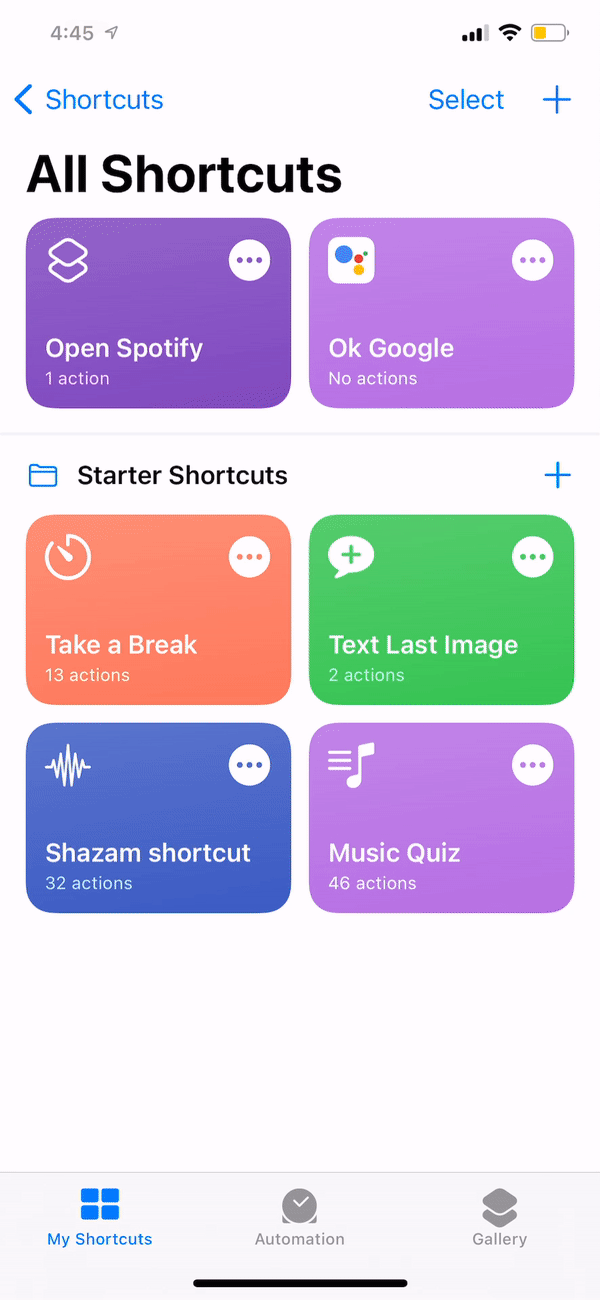
How to use Shortcuts to customize the iPhone icon in iOS 14:
Step 1: Open the Shortcuts app on iPhone.
Step 2: Click the “+” icon in the upper right corner of the screen.
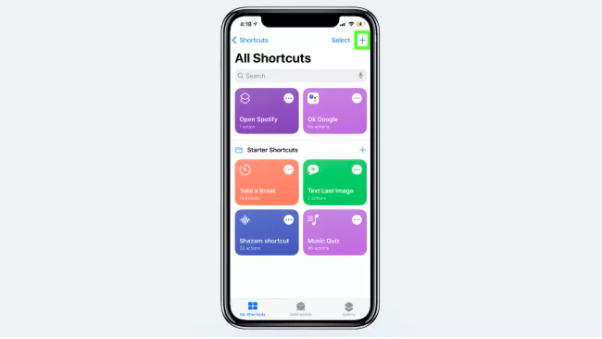 |
Step 3: Search for the app or action
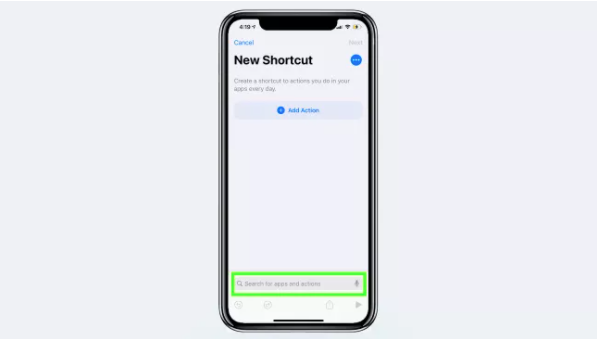 |
Step 4: Search for “open app” then click “Open App” from the Actions menu.
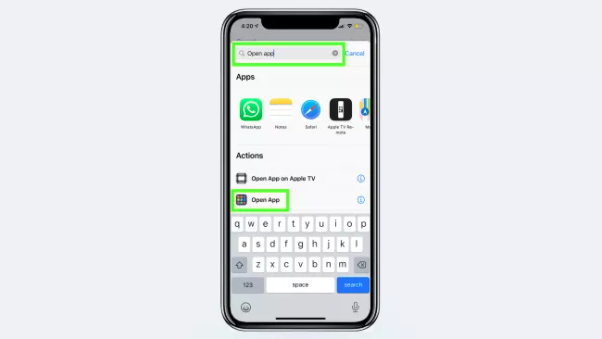 |
Step 5: Click on “Choose” and then select the app you want to change the icon to, such as TikTok.
 |
Step 6: Click “…”
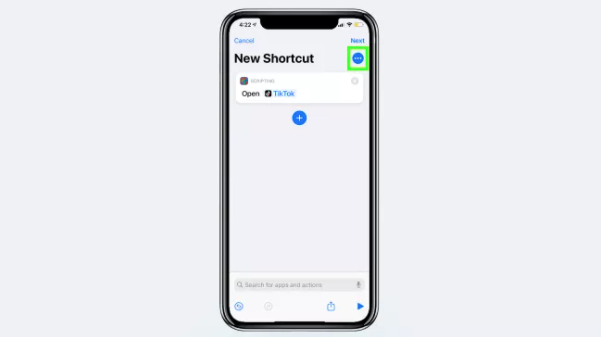 |
Step 7: Click on “Add to Home Screen”
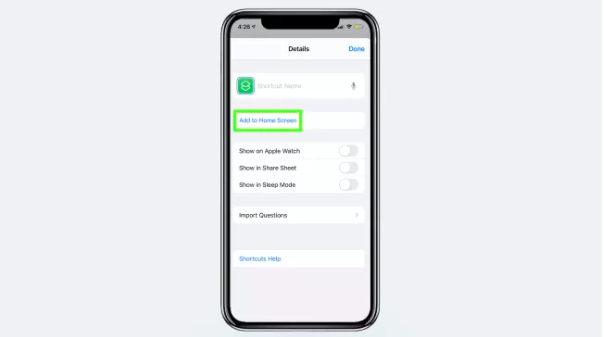 |
Step 8: Enter the name of the application and select the icon next to the text field to change the image.
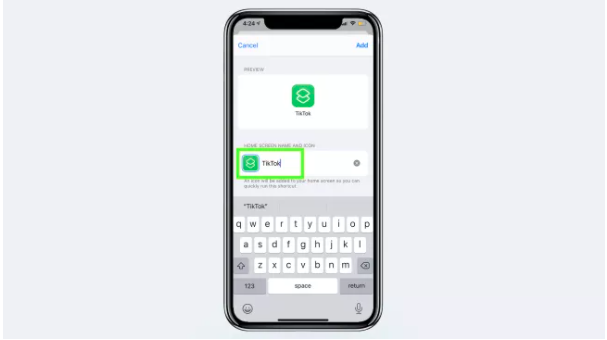 |
Step 9: Select “Choose Photo” and then choose a photo from the gallery.
Step 10: Click “Add” to add new icon to iPhone home screen. It will appear in the first empty spot on the Home Screen.
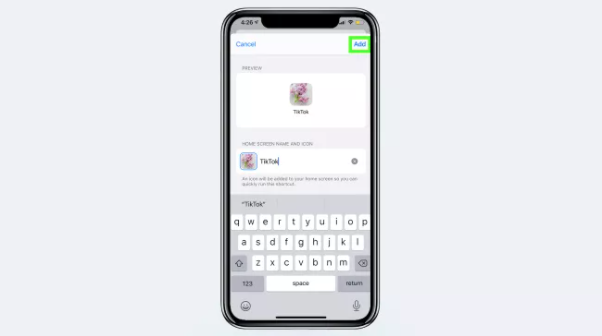 |
Repeat the above steps for applications for which you want to change icons. You can then merge native apps into another folder or another Home Screen and hide them from the home screen. When you click on the customized icon, Shortcuts will take you to the application you attach to it.
Source : Genk
