Remember before you start configuration that you should check with your network operator or product supplier GW040 if the current firmware supports bride mode? Make sure that GW040 is configurable in Bride mode. Many products “see” the bride mode but do not use this mode.
Part 1: Configure bride mode on GW040. Should install static ip before logging in to the configuration.
Step 1: Use the ip gateway to log into gw040
Step 2: Go to Network Settings -> WAN -> Add 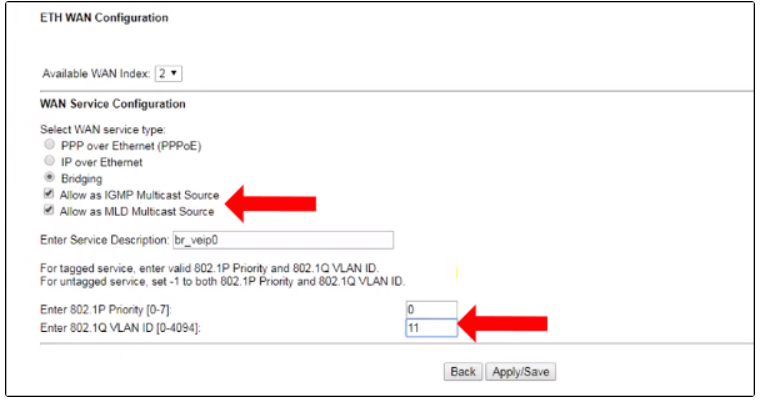
Note: Vlan ID needs to check with the network to see which Vlan ID the network allows. If I enter the wrong Vlan ID, the network provider cannot connect to the internet. 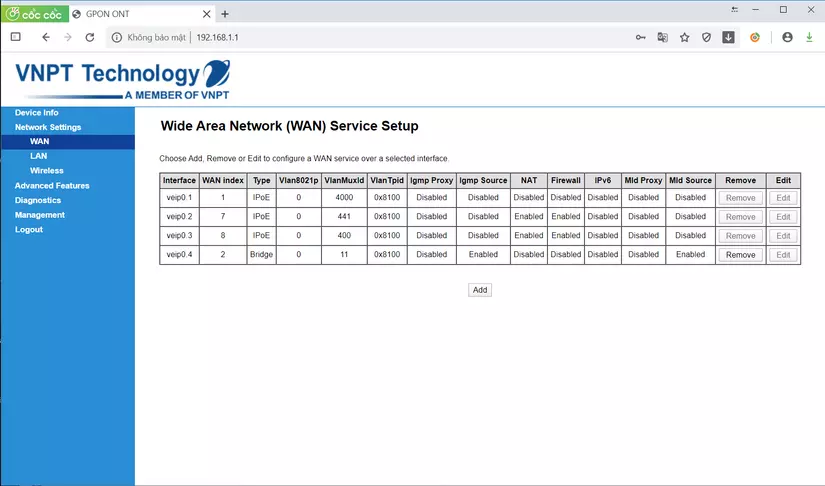
Step 3: Go to Network Settings -> LAN -> Disable DHCP Server 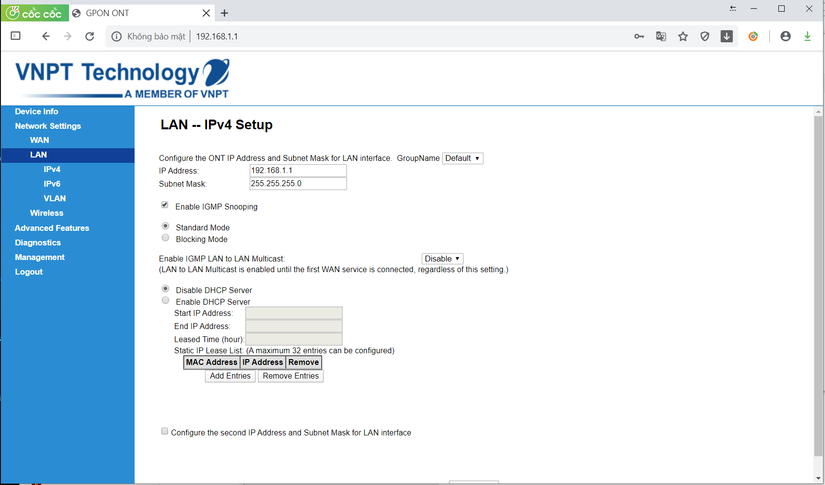
Step 4: Go to Network Settings -> Wireless -> Turn off Enable Wireless 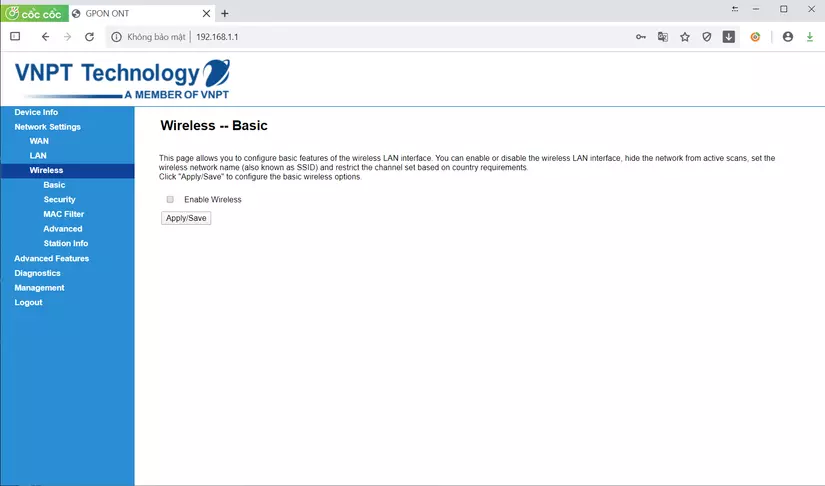
Step 5: Go to Advanced Features -> Interface Grouping -> Add 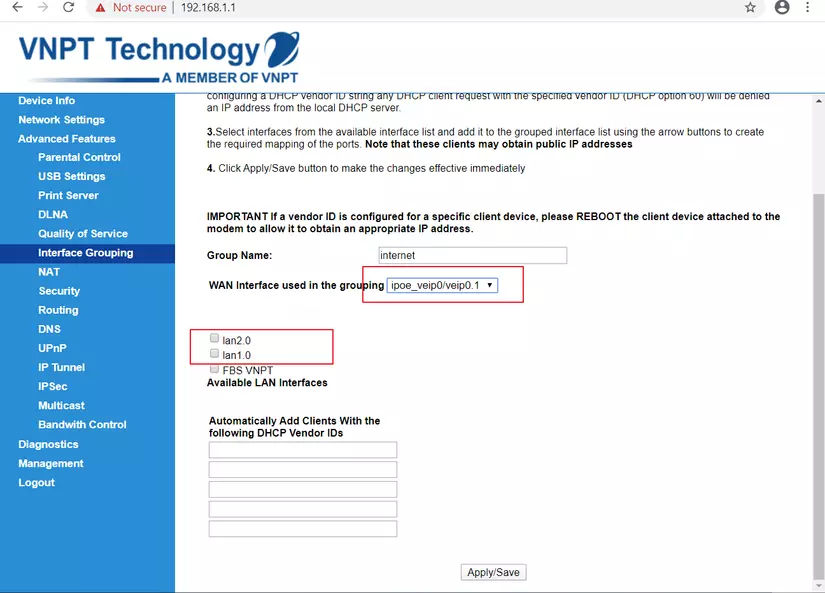
Enter Group Name: “optional” Select WAN Interface use in the grouping to match the Bridge interface name in step 2. As in this article veip0.4 Select lan1.0 (this will be the internet forwarding port from GW040 to Vigor2960 and When configuration is complete, it is required to plug the LAN cable from port lan1.0 to the WAN of Vigor2960). Next time you want to plug lan between laptop and GW040 to reconfigure it will use lan2.0 with a static address to log in. 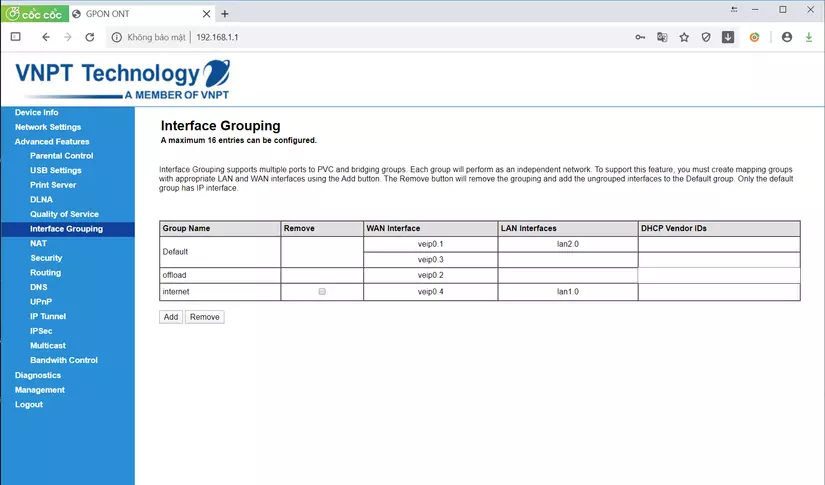
Part 2: Configure PPPoE on Vigor
Step 1 : Plug LAN from lan1.0 of GW040 into WAN1 of Vigor2960. And connect LAN between lan1 of Vigor2960 with laptop.
Step 2 : Login by gateway 192.168.1.1 to enter the account configuration interface, the password may be admin: admin
Step 3 : Select to WAN and then add the configuration as shown below 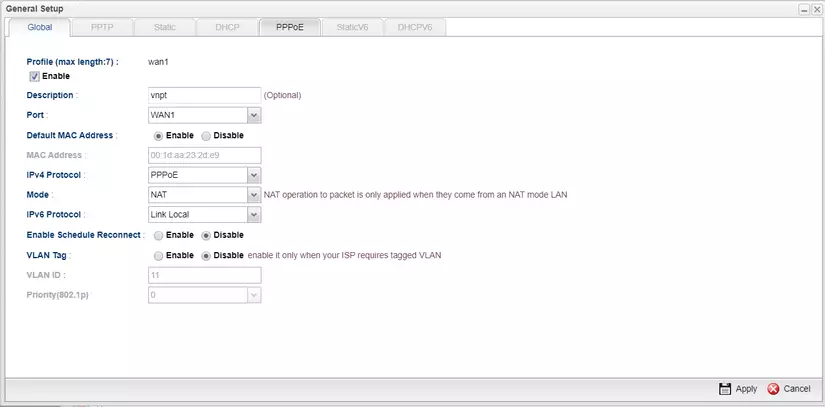
and Apply again. Continue to choose to tab PPPoE 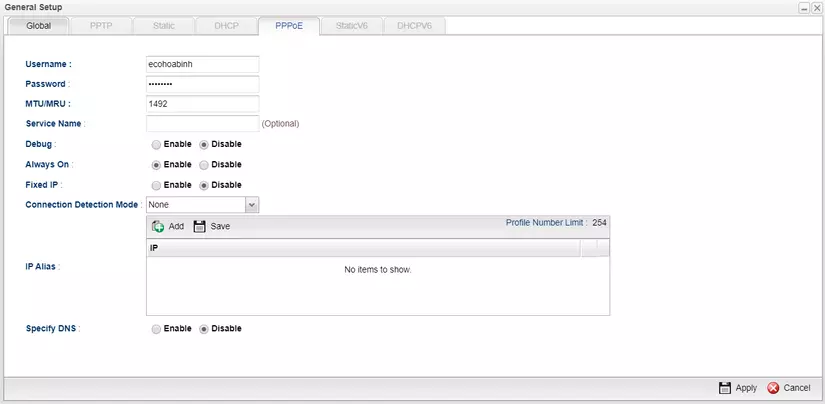
Also Apply again.
Note Username and Password this section will be provided by the network, just fill it correctly. Wait about 1 ‘for the system to update again. Reselect Online Status to check wan1 with IP and up status is successful.
Thanks to everyone who read my article and when I finished reading please give me feedback. The following article is better thanks to your feedback. Thank you
