Cause and how to fix the “tearing” phenomenon on Windows 10’s screen
- Tram Ho
There are many cases of “tearing” error (or screen flickering) often occurs when you are watching movies or editing videos, pictures on Windows 10. This is considered a fairly common error that any user. Every Windows 10 has been through it.
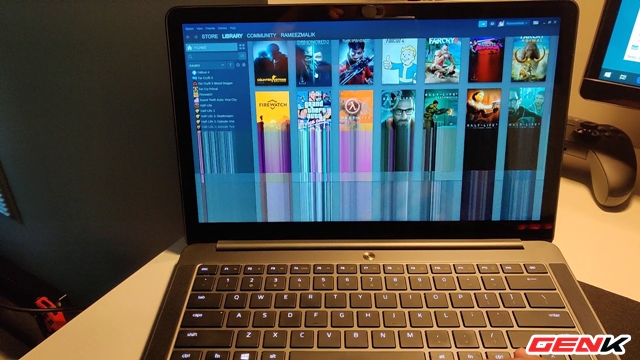
The cause of this error may be caused by application, software and monitor driver conflicts with each other. Some are designated by Microsoft as Norton Antivirus, iCloud, IDT Audio. So how to find out and fix this problem? Please refer to the following content.
1. Determine the cause of Windows 10 screen tearing error
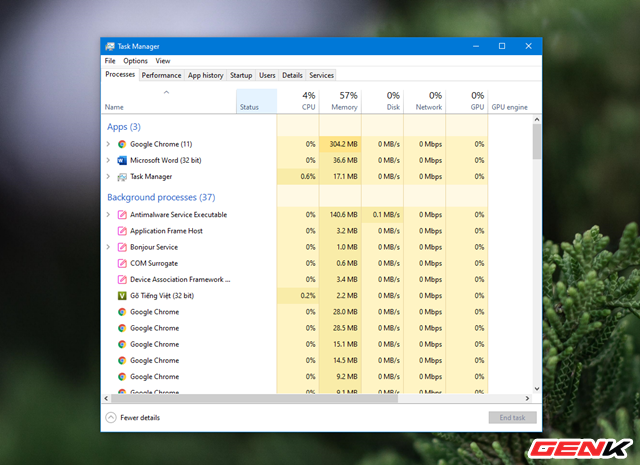
Start up Task Manager. Next, take a close look at the screen to see if Task Manager blinks continuously or blinks continuously … if so, check the display driver you have installed. On the other hand, if everything except Task Manager is blinking then the cause is in the application, the software.
2. Fix Windows 10 screen tearing error
If the problem is determined by an incompatible application or software, check if you are launching Norton Antivirus, iCloud, or IDT Audio in the background. These softwares and applications may cause screen flickering in Windows 10. If you are not using this software or application, please review the recently installed settings.
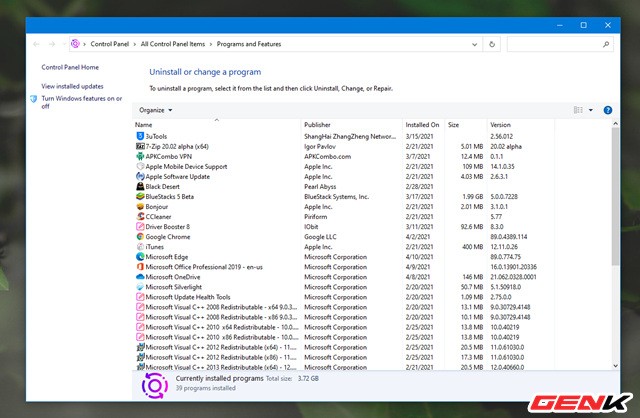
Another type of software that can affect the monitor is desktop software such as a Live wallpaper program. If so, please disable or uninstall it. If in doubt, try updating it to the latest version. If it still doesn’t work, you need to uninstall it.
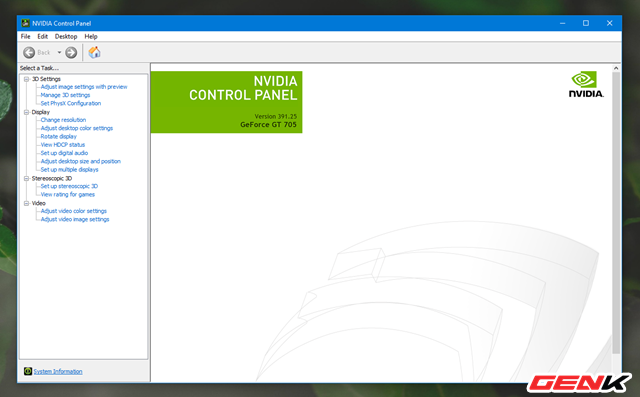
In case if the cause is determined by the driver, try updating to the latest version to see if the problem is resolved or not.
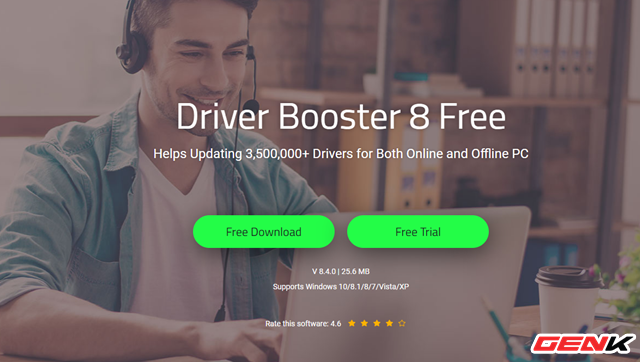
If you do not know how to update, you can use a number of third-party applications to help find and install the latest drivers for your system such as Driver Talent, Driver Booster and Driver Genius.
If you want to update the driver manually, do the following.

Right-click the Start button and select Device Manager.
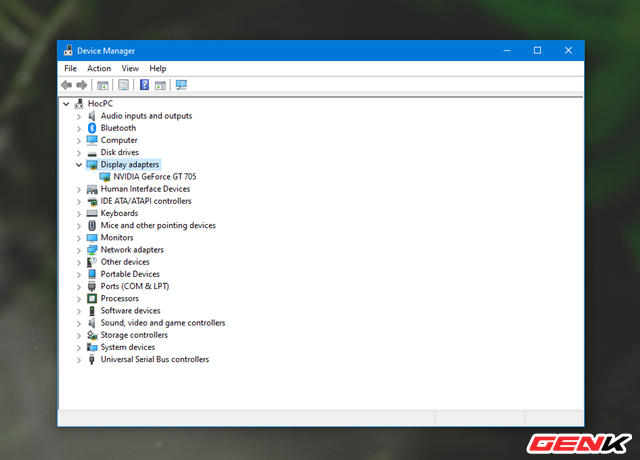
Navigate to the Display adapters hardware section and click the arrow icon.
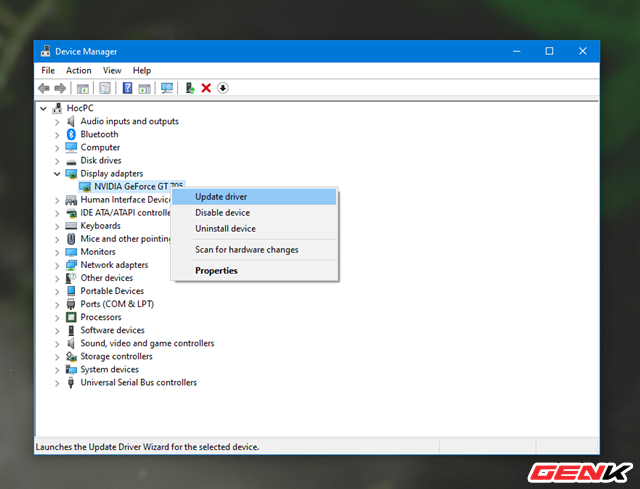
Right-click on the monitor driver name and select Update Driver.

Update driver options dialog box appears, click Search Automatically . If Windows finds a newer version of the monitor driver, it will automatically download and install.
In addition, the error of “screen tearing” on the Windows 10 screen can also be caused by the screen refresh rate of the task you are working on is not compatible with the system, so it could be the cause. Therefore, if possible, try changing the screen refresh rate.
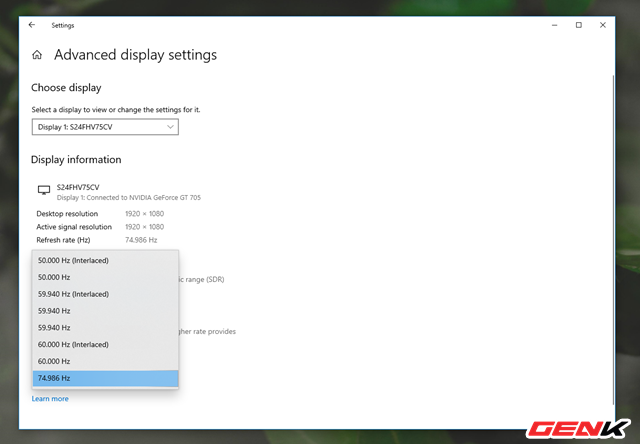
In addition, “magnetic field” can also cause “tearing” error. Try moving your computer to another place, away from electronic devices, and check if the screen is still faulty. If so, it may be caused by a faulty display. You should check by connecting to another monitor. If you connect to another monitor without error, you need to replace the monitor.
Hope the above solutions can help you overcome the problem of “tearing” on the screen of Windows 10.
Source : Genk
