As in the previous article, I have introduced you to some tricks to improve sublime text 3. In this article I will introduce some other tips to help you in the process of working with sublime text 3 more effective.
6. Line up with Alignment
Alignment helps you align when declaring multiple variables. Not only operating on JS, Alignment also supports PHP. To customize this plugin, you can see the tutorial .
7. Remove excess white space with a Trimmer
Trimmer helps you remove excess white space quickly. Besides, this plugin also has the Replace Smart Characters feature, which replaces special characters like << to << .
8. Use DocBlockr to write the document
In the process of writing code, sometimes we have to write additional documentation about the function or class being built. The goal is to make application maintenance easier, new members joining the team are also more likely to catch information. DocBlockr is a plugin that helps you write these documents quickly and conveniently. Just leave the cursor before the function or method, type /** and Tab, DocBlockr will automatically recognize the parameters and return values.
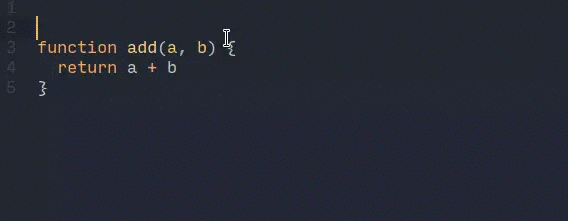
DocBlockr not only supports JavaScript but also works with many other languages like PHP, CoffeeScript, TypeScript …
9. Works with git and GitHub
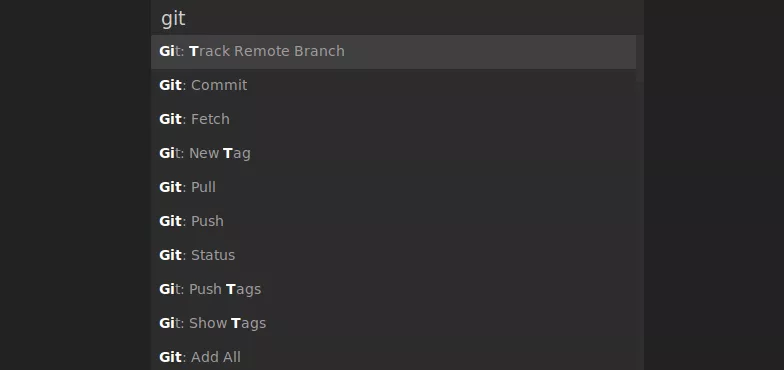
This plugin helps you use Git directly inside Sublime, including many common functions, such as adding files, creating commits, viewing logs … without leaving the editor.

GitGutter tracks the repo in the current directory, letting you know the status of each line and gives an overview of the changes in the file being edited.
GitHubinator is a plugin that allows you to black out the code in Sublime text, and hightlight the code on the remote repository of Github (if the code exists).
Gist allows you to send selected code to Github’s Gist service.
10. Linter
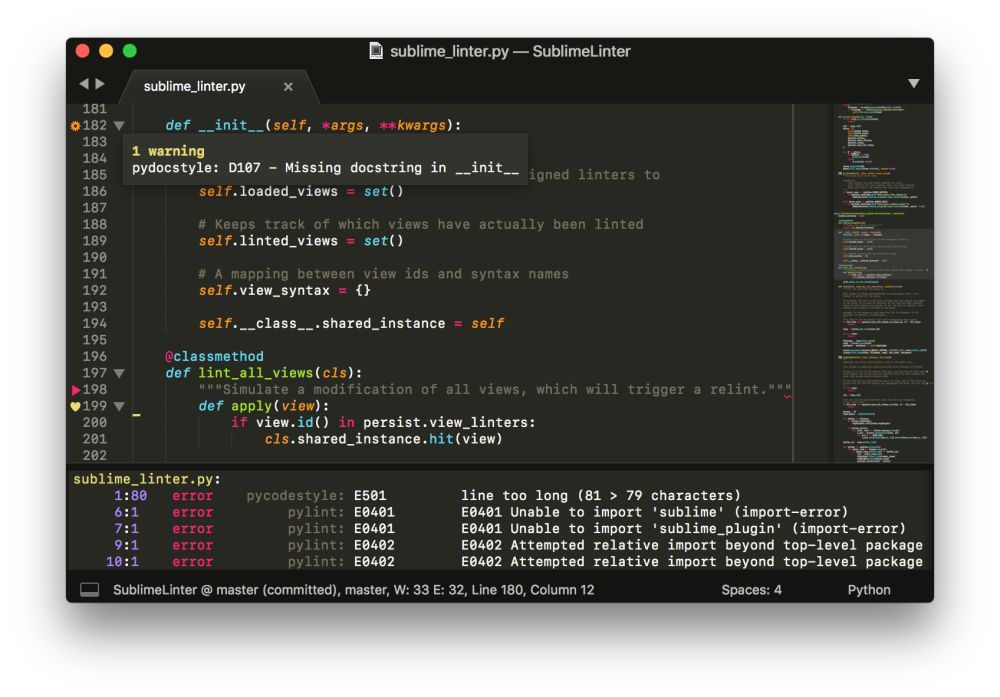
During the code process, getting syntax errors is unavoidable. This plugin provides a platform for error checking programs, such as ESLint, to be integrated into Sublime. After installing Sublime Linter, you need to install separate packages for each language.
11. Upgrade sidebar

Sublime’s default sidebar provides a limited number of options for manipulating files or searching. Using this plugin, you will have about 20 new options, including Open in browser, Duplicate, Refresh, Reveal …
12. AdvancedNewFile

AdvancedNewFile is a plugin that helps speed up creation of new files. You just need to press Ctrl + Alt + N in Windows, Super + Alt + N in Mac / Linux to directly type the path to the new file. And rest assured, if the file is in the directory does not yet exist, the new folder will be created.
13. Choose color fast with ColorPicker

This plugin will give you a small dialog box to choose colors from the palette, or you can use Eye dropper to select colors from any location on your screen.
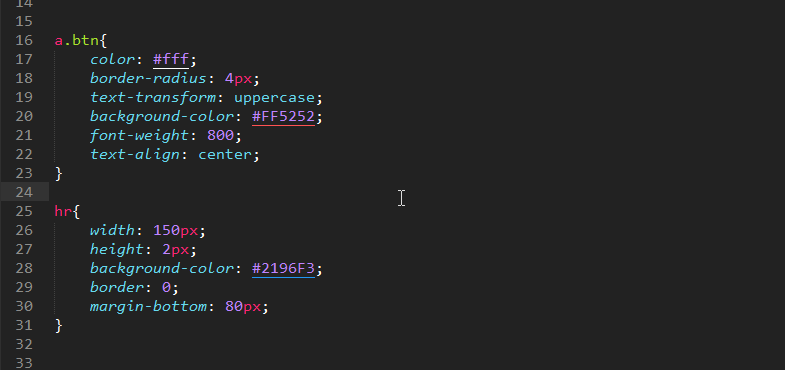
Using this plugin, you can see visually the colors corresponding to each color value such as HEX, RGBA … right in the source code.
Conclude.
So in 2 articles, I have introduced you to some of Sublime Text 3 plugins. Hope to help you to work more effectively. Thank you for reading.

