How to monitor and control Wi-Fi network right on smartphones with WIFIman
- Tram Ho
Today’s Wi-Fi is no stranger to us, it has become very popular, especially you can immediately use a smartphone or laptop as a Wi-Fi transmitter. However, if your Wi-Fi network emits many people using it, it will slow down the network speed and slow access.
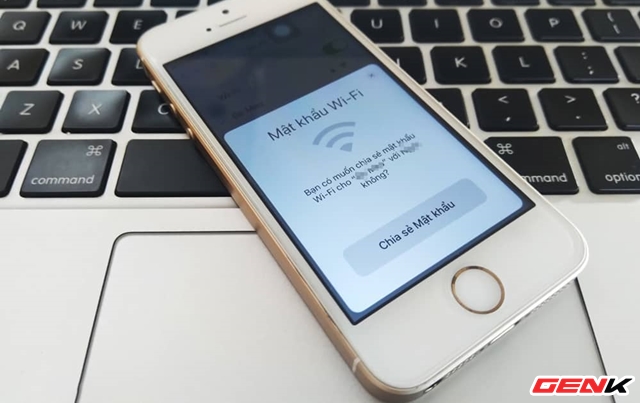
With WIFIman, you not only know the number of devices connected to Wi-Fi but also help you know who is “using your temple”. From there, you can ensure a better and more stable transmission.
How to monitor and control Wi-Fi network right on smartphones with WIFIman
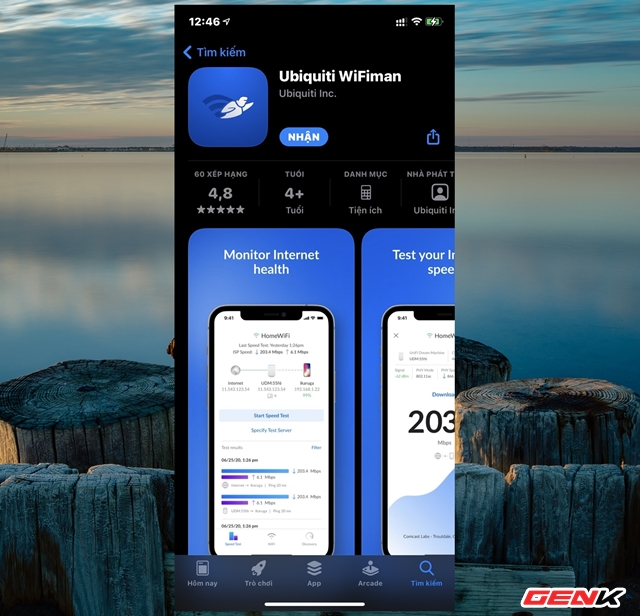
WIFIman is completely free, you can easily find and download it from the Android App Store of iOS.
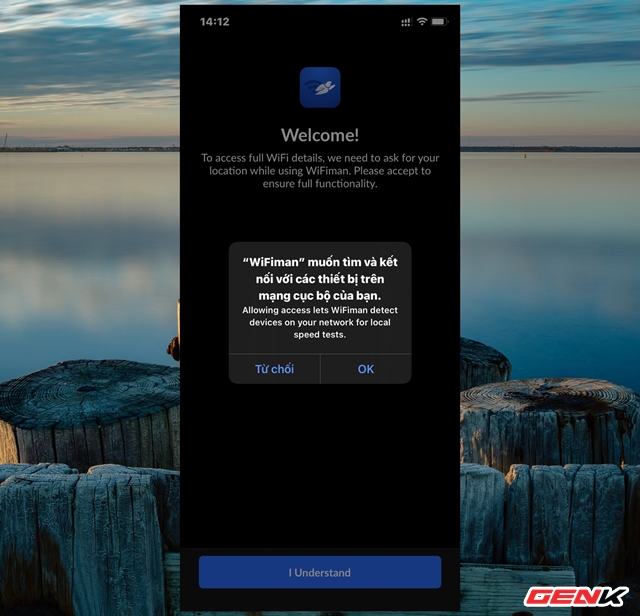
After downloading, you start the application and give it permission to find and connect to the local network.
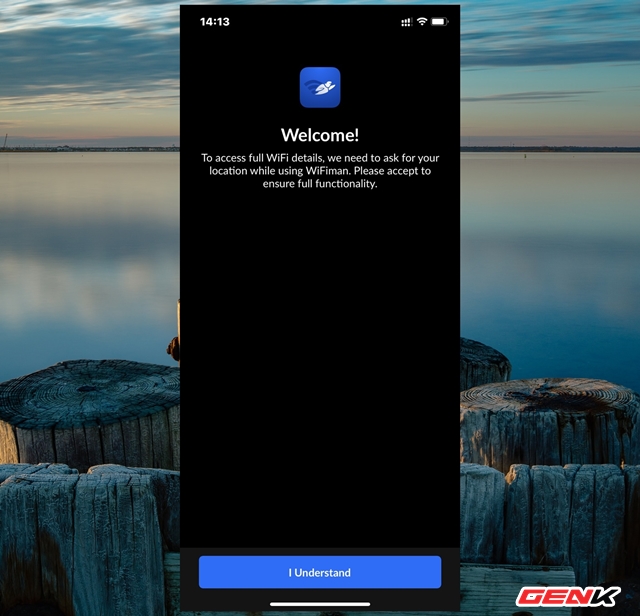
Next is the validation for a number of other requests.
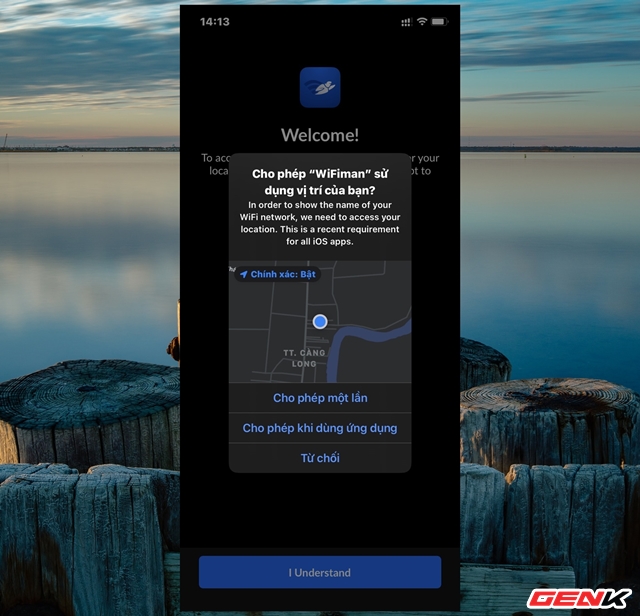
Includes location access permissions.
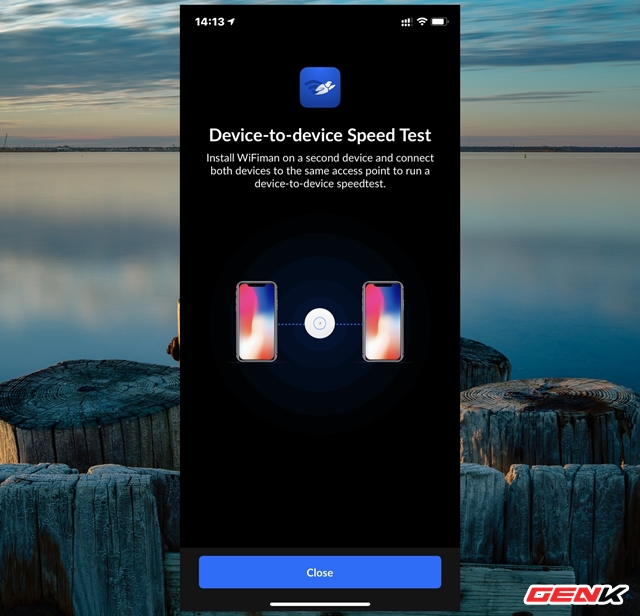
Then WIFIman will suggest you to install this application on another 2nd device for the best connection test.
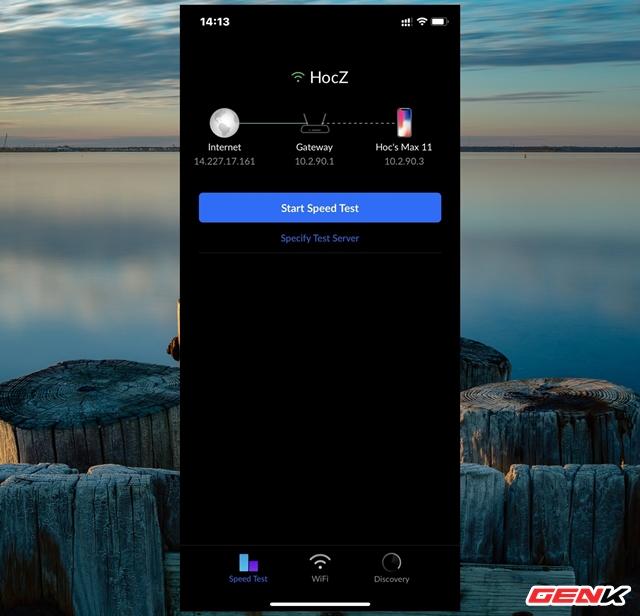
Now, click on “Speed Test” to see if your home network meets the requirements for the package.
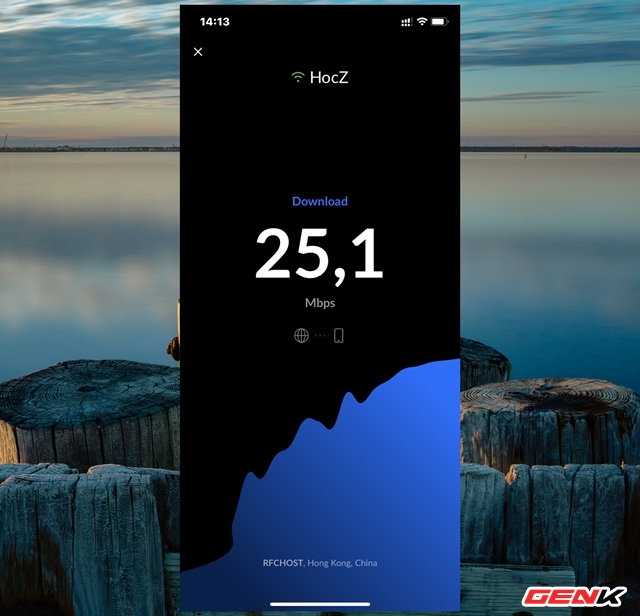
The inspection process is very quick.
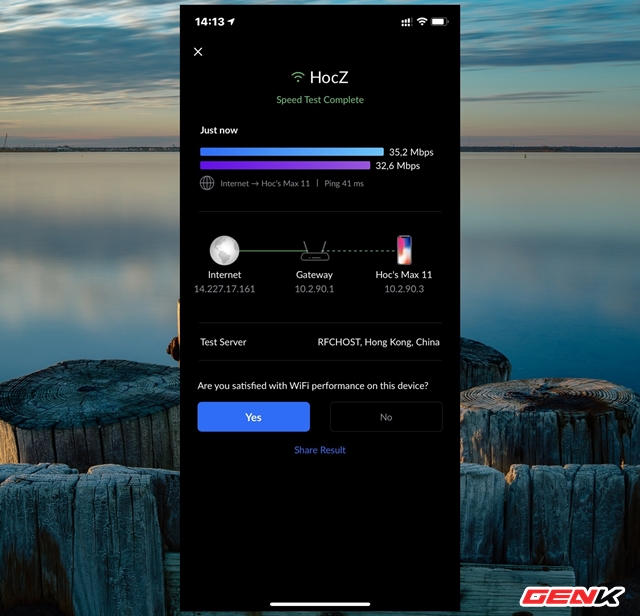
When it’s done, you will get a result about the network speed your home is using.
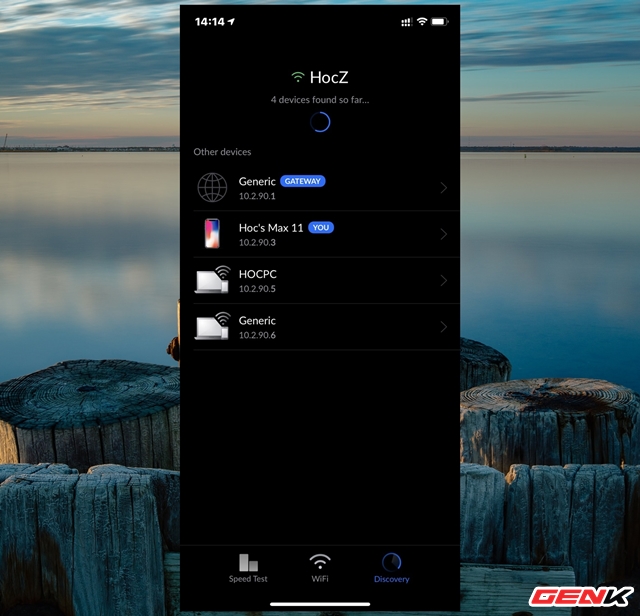
In addition, on the tab Discovery you will be scanned and displayed a list of devices that have been connected to your Wi-Fi network.
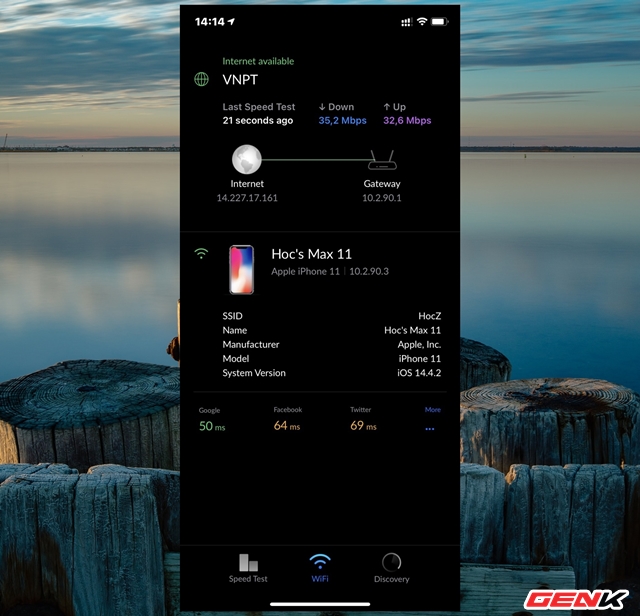
From there, it is possible to determine which model the device belongs to and how much IP range it has to “handle” if using the temple.
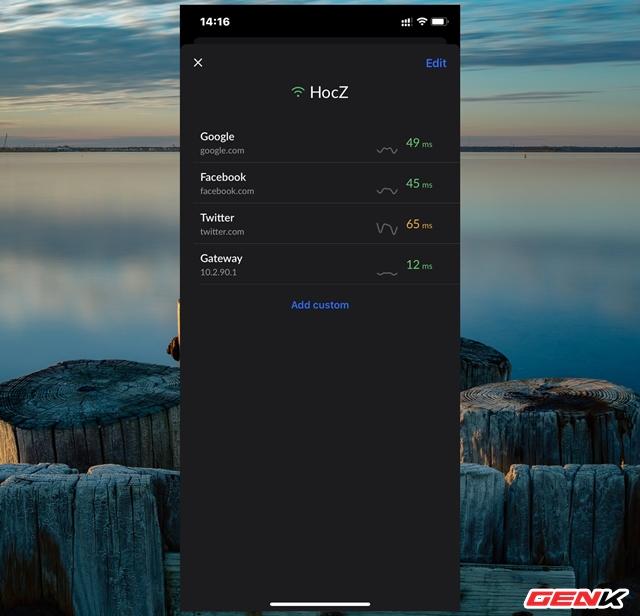
Interestingly, WIFIman also allows users to check the status of accessing web services from the network connection they are using.
The WIFIman iOS version is a feature-limited version, if you use it on Android, you can also check how many channels your network runs on. At the same time, the application also displays the dBm parameter for each network in the area.
Hope this app will be useful to you.
Nguồn bài viết : Genk
