Overview
On August 18, 2020, Kali Linux release version 2020.3 with many improvements such as replacing traditional Bash to ZSH , … but for me, the most impressive thing is Win-KeX (Windows + Kali Desktop EXperience) is supported by Kali for using a graphical interface with WSL2 on Windows.
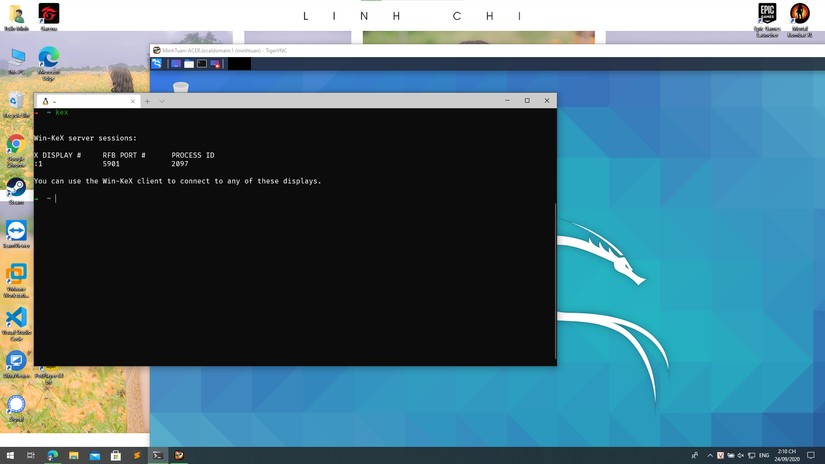
It can be seen that if you use Windows but still want to hacking on Kali Linux without wanting to turn on VMWare or Dual-boot, this is the solution for you, the booting process is also very fast.
Setting
First you need to make sure your Windows machine uses WSL2, all the installation process you can read at https://docs.microsoft.com/vi-vn/windows/wsl/install-win10#step- 2 — update-to-wsl-2
Check whether we used WSL2 or not we have the statement
1 2 3 4 | C:Usersminht>wsl --list -v NAME STATE VERSION * kali-linux Running 2 |
Here I am using potassium-linux in WSL2 already.
Next, boot up potassium-linux and install win-kex with the following command:
1 2 | sudo apt update && sudo apt install -y kali-win-kex |
The installation process takes a bit too long, it takes about 15-20 minutes depending on your network, the power of your PC and a heart full of anticipation ^^!
Run Win-Kex
After the installation is complete, you can type kex into the terminal of potassium so we can use the interface of Kali Linux.
By default it is in fullscreen mode, so you will be a little confused about how you want to return to the Windows interface. However, we can press the F8 button to bring up the menu of tightvnc to be able to exit this fullscreen mode or use a better option.
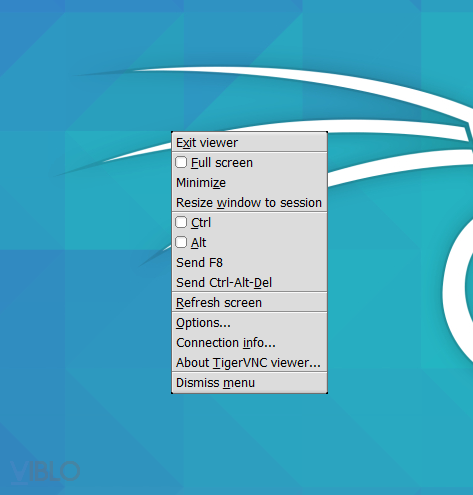
Win-Kex 2.0
However, with Win-Kex when released, there are still many limitations, such as not supporting sound, the interface is still like running Windows + VMWare to use Kali. But on September 18, 2020, exactly one month, the Win-Kex 2.0 version was born with many more improvements
- Win-KeX SL (Seamless Edition)
- Audio support
- Supports multiple sessions
- KeX session can run as root
- Clipboard sharing: You can copy and paste content freely between Kali and Windows
- ….
Since Win-Kex 2.0 supports SL (Seamless Edition) mode, which blurs the boundaries between Windows and Kali, have you ever imagined opening Kali applications on the Windows desktop in the form of windows? as shown below yet.
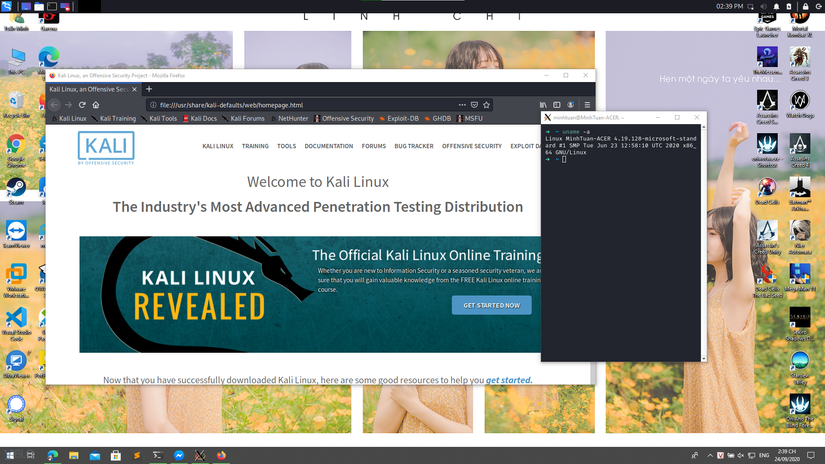
In this mode we include the --sl flag and with sound support we have the --s flag
1 2 | kex --sl --s |
Now it shows up on Windows a status bar of Kali on the top as shown, it hides part of the application on Windows, hopefully next version will have the auto hide option like the start bar of Windows to avoid being occupied. acreage

As in this picture, when I opened the browser, I couldn’t see any tabs, I couldn’t use the mouse to switch tabs, but had to use keyboard shortcuts.
Error
In the process of using, I had an error that could not connect to the socket of potassium, it took a few days to open Kex, after 1 day I went online to find an error, then encountered this post https://unix.stackexchange.com/ questions / 605309 / not-able-to-initialize-gui-for-potassium-linux-in-wsl-2 If you have this error then you can use 1 of the following commands
1 2 3 4 | kex kill kex --kill kex --stop |
Then restarting Win-Kex is fine
There are a few ways to create shortcuts for Windows Terminal to launch Win-Kex faster than you can read more at
https://www.kali.org/docs/wsl/win-kex/#optional-steps
