Too many Internet users at home? These are ways to make your home Wi-Fi more difficult to collapse in the next 15 days
- Tram Ho
Facing the complicated situation of Covid-19 epidemic, working from home is considered the optimal solution for many people. However, the congestion makes it difficult for users to send messages, emails or lose connection with online communication applications.
Especially when there are more people at home than usual, internet jitteriness occurs more often.
To solve the congestion problem and optimize Wi-Fi during the season to accommodate both users at the same time, this article will give you some suggestions as follows.
1. Use multiple routers to broadcast Wi-Fi on the same network
First, you should consider using more Wi-Fi / Accesspoint routers to expand the Wi-Fi hotspot, thereby easily increasing the number of users in a large space. This can help solve the problems of “congestion” or the error of not being able to access the network due to a Wi-Fi transmitter that does not have enough to load too many devices at once.

The installation of 02 or more routers is often used by families in house designs with floors (for tube houses) and food shops.
For example, if your home has 4 floors, you should have 4 network devices, including a Wi-Fi modem (on the first floor) and three Wi-Fi routers (on three floors). The setup is also quite simple as follows:
– Step 1: Use the cable to connect the LAN port of the Modem to the WAN port of Router “Level 2”, then set the Router IP of “Layer 2” to “192.168.2.1” and the DHCP mode of the Router “Level 2” “this must be enabled.
– Step 2: Use the cable to connect the LAN port of Router “Level 2” to the WAN port of Router “Level 3”, then set the Router IP of “Layer 3” to “192.168.3.1” and DHCP mode of This “Level 3” router must also be turned on.
– Step 3: Finally, use the cable to connect the LAN port of Router “Level 3” to the WAN port of Router “Level 4”, then set the Router IP of “Level 4” to “192.168.4.1” and This router’s DHCP mode “of course” of course must also be turned on.
Similarly, if your home has more floors, the setup is the same as above.
Setting the fixed IP range of each Router is quite important because many routers use the same default gateway, as long as one of the 3 routers matches the IP with the Modem, the network will easily hang completely, so the IP manual set is necessary.
2. Adjust network bandwidth (QoS)
Basically, QoS (Quality of Service) will neither make your Internet connection faster nor expand the total bandwidth but only make you feel that certain services and applications are faster when the network is down. jam. This is one of the features on the Wi-Fi Router that you should know to improve the experience on your internet connection.
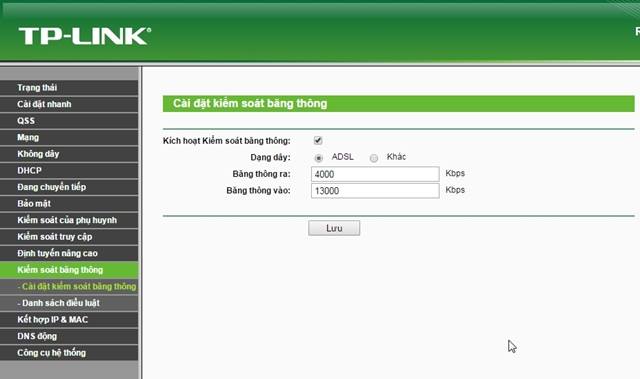
Most QoS mechanisms are handled through the Router. This is because QoS is the “link” between your device and the Internet, and it is also the perfect “location” to see incoming data and organize that data into different devices. Online.
Many devices and routers support a protocol called Wifi Multimedia (WMM) that automatically categorizes data into four categories: Voice, Video, Best Effort, and Background in descending order of priority. Most routers have built-in QoS and display in a position that is easy to see, but some are more complex. Often users can find the QoS option in the Advanced section of the router’s web interface customization window.
Besides QoS, some routers also have Bandwidth Limit feature for users to limit the maximum bandwidth for a specific network port. If your network modem supports this feature, turn it on and limit the bandwidth for each network port so that no port can use up the bandwidth of the other.
For example, your home Internet cable speed is 60Mbps, and there are 3 routers in the house, divide each port to use a maximum of 20Mbps. So let’s say if someone is downloading a game on the first floor, we still watch Netflix and Youtube on the third floor.
3. Update the firmware of the Router
Updating the firmware of the Router will help to fix remaining errors, improve performance and speed in some cases. Because the procedure is different on each Router line, you can refer to more information on Google.
4. Change Route location r

The position of the Router will also affect more or less the home Wi-Fi network. You should keep Wi-Fi in the middle of the house and there are few obstructions, because this is the best location for every position in your home to get the best Wi-Fi. Routers should also be away from television electronics, refrigerators, and metal objects that will infect your Wi-Fi signal.
5. Change the router’s Wi-Fi broadcast channel
Changing the Wi-Fi channel (channel) will help avoid interference when you are in a crowded residential area or an apartment with multiple routers broadcasting in the same channel. To change channel – Wi-Fi channel is very simple. You only need to log into the router with the login link, account and password usually written in the device information on the router.
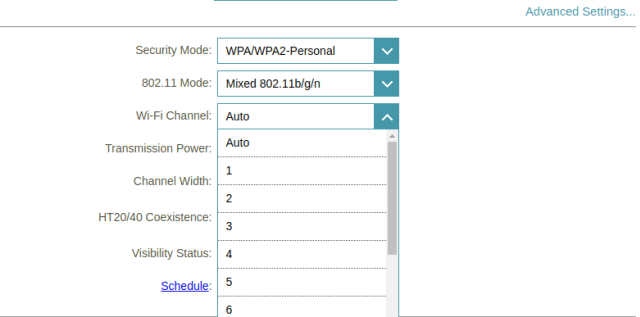
After logging into the router, select Wireless (wireless network)> Wireless Settings (wireless network settings)> Channel (channel). Normally, the device transmits Wi-Fi now of 2.4Ghz network operators so you should choose channels 1, 6, 11Ghz is the best.
6. Upgrade the Internet package

Upgrading internet speed is a must when the demand of your family is higher than before due to working and studying at home. The old packages are really not enough to meet, so it is necessary to upgrade the internet package to make your home Wi-Fi smoother, meet the current demand.
Source : Genk
