Tips to turn off all the waves on your iOS device so you can go to sleep without worrying about life
- Tram Ho
With iOS 12, Apple has officially integrated Shortcuts (formerly Workflow) as an extension of iOS.
Shortcuts allow you to run pre-programmed combinations of actions to perform tasks ranging from basic to complex, helping to bring a variety of expanded functionality to your device’s preferences. However, you still have to manually enable the shortcuts.
iOS 13 version launched with Shortcuts built into the operating system, with a new Automation function that allows to run Shortcuts automatically based on pre-set conditions. However, users still need to confirm before automation runs. Through iOS 14, you can let automations run automatically without user confirmation. This is a big plus, offering the ability to program fully automated tasks.
That includes turning off all phone waves so you can safely plug in the charger at your bedside without having to worry about brain cancer caused by phone waves.
The steps are as follows:
1. Run the Shortcuts app
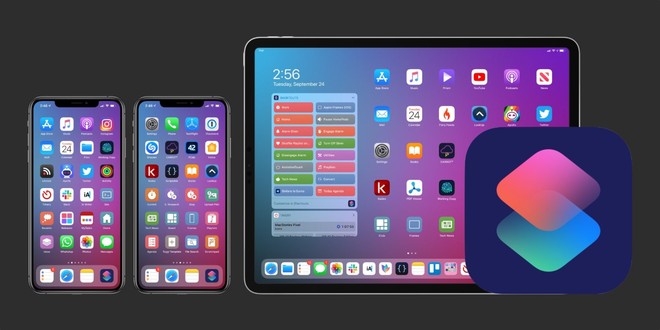
2. Select Automation, press (+)

3. Select Create Personal Automation
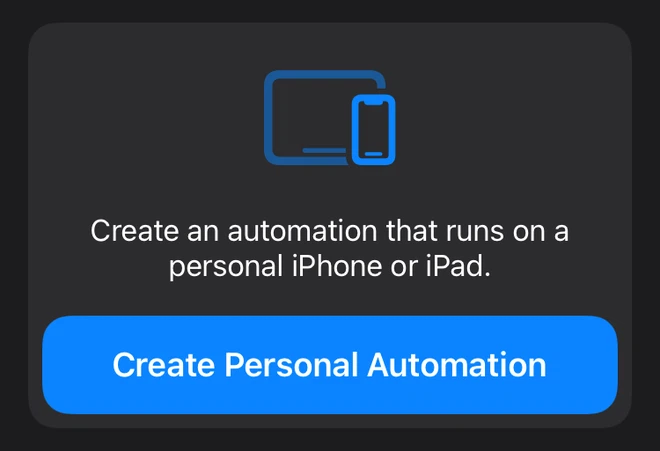
4. Select When and enter the time you go to bed in the box 22:30
Remember to enter the time you actually go to bed, not the time you finish brushing your teeth, lying in bed surfing the web for a while before actually sleeping.
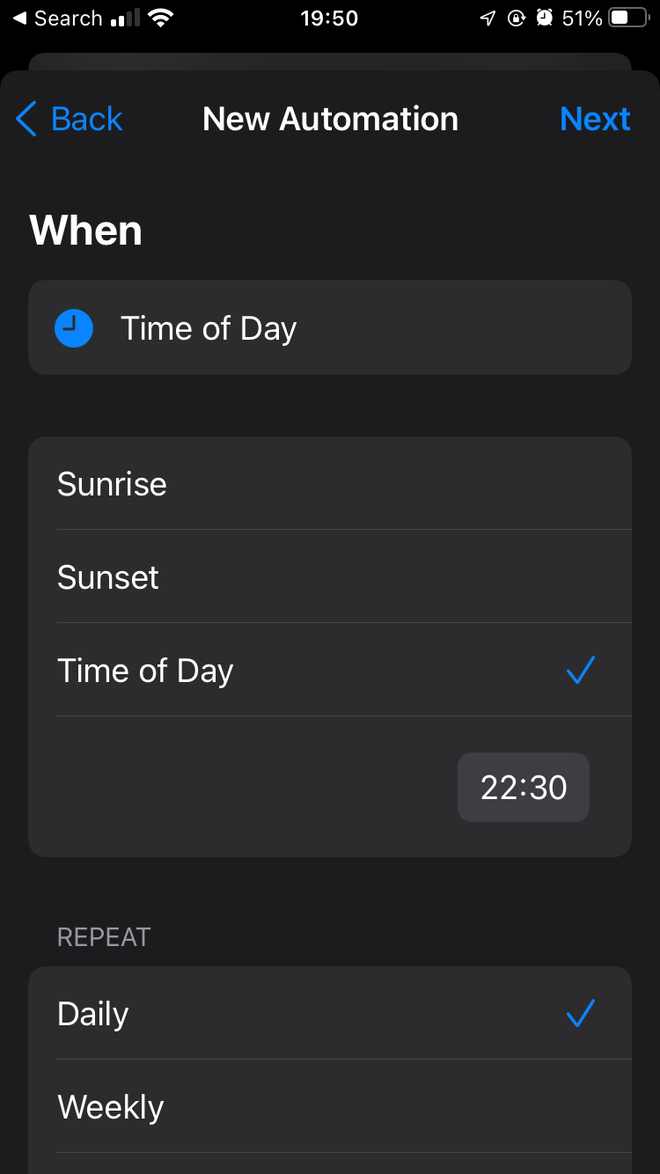
5. Select Turn Airplane Mode – On
Type Airplane in the search box for faster selection.
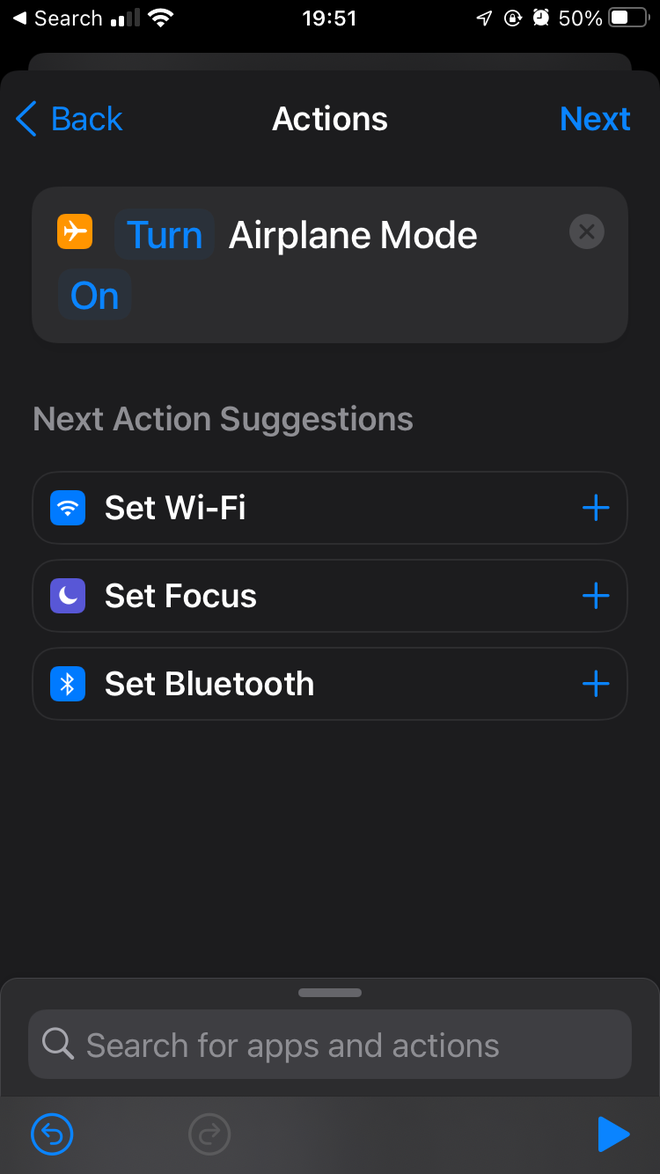
6. Uncheck Ask Before Running > Don’t Ask > Done.
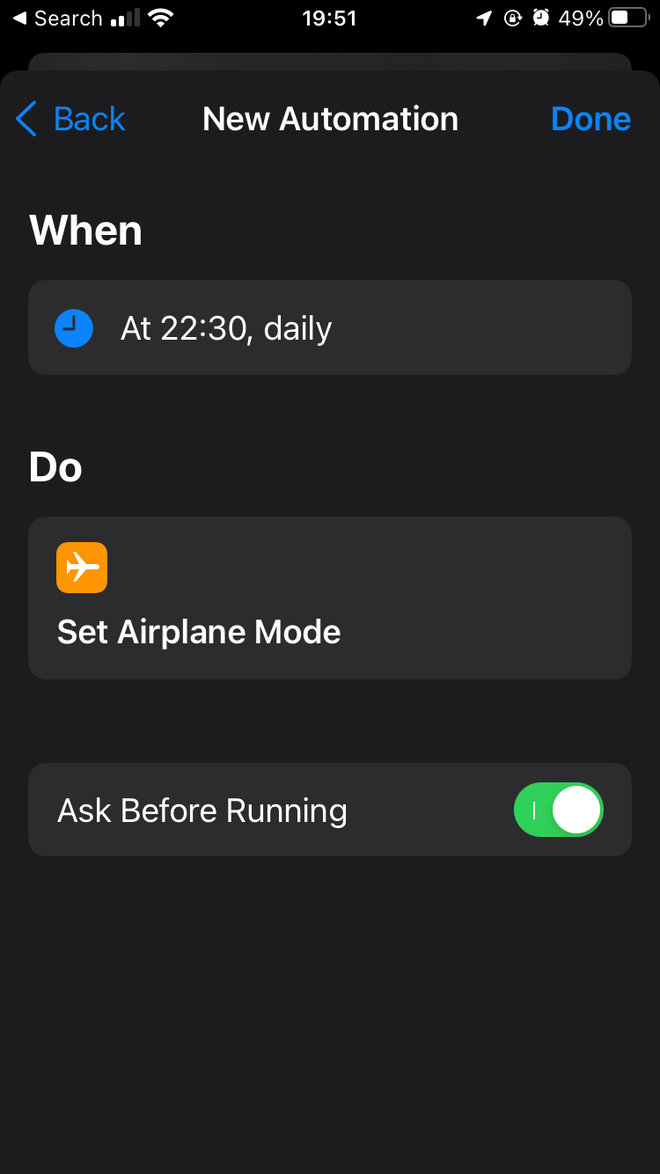
7. You’ve created an automation that turns on airplane mode at bedtime.
Now you do the same with automation to turn off the airplane mode (Turn Airplane Mode OFF) at wake time.
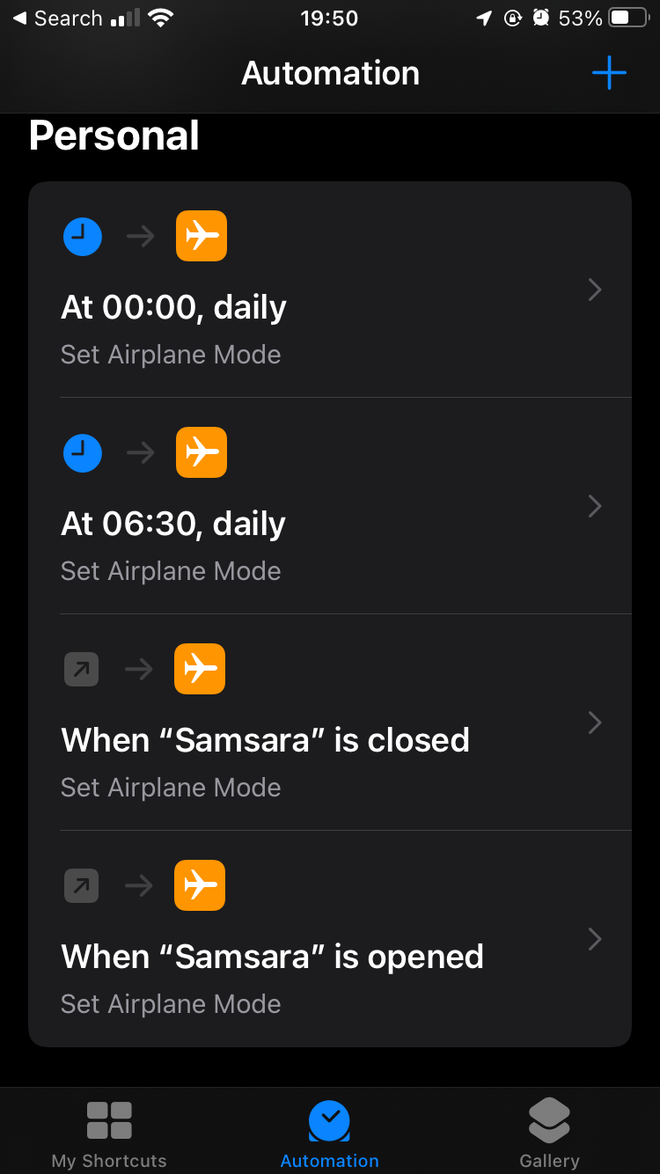
Also you can create similar automations, for example, instead of turning on airplane mode, automatically turn on “Do Not Disturb” when running any application and ask first, then turn off DND when exiting the application. This is also how to apply Focus functionality to iOS 13 or 14 if you don’t want to upgrade to iOS 15.
Source : Genk
