This is how the mouse trackpad works on the iPad, different from what we still know
- Tram Ho
Apple has officially supported mouse and trackpad for iPad. For iPad Pro, you can spend $ 299 or $ 349 for Apple’s new Magic Keyboard. For an ordinary iPad, you can spend $ 150 to buy Logitech keyboards with a trackpad or use your own Bluetooth mouse right now.
But how will the mouse on an iPad work? iPad and iPadOS are platforms designed for touch with big fingers, not tiny mouse cursors on the screen. Even when the Apple Pencil was introduced, it worked this way. So, even with mouse and trackpad support, the way iPad works will be different from what we are used to.
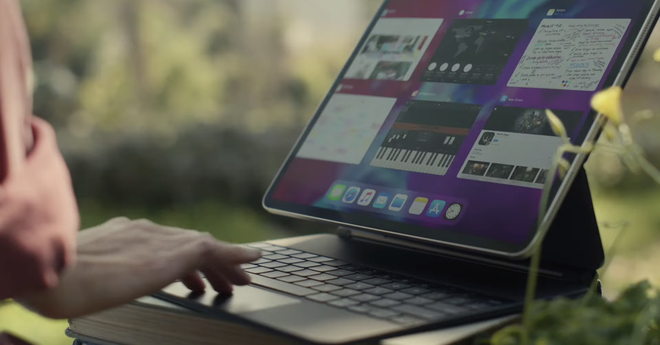
First, the pointer appears only when you need it. It will not display on the screen as a regular computer mouse, instead it will only appear when you touch the trackpad.
In addition, the mouse pointer is a small dot. Apple said that this shape is most appropriate for the iPad, which has the basic design principle revolves around the touch with the fingertips.
But this shape can change according to the object it is aiming at. Similar to the way the mouse pointer turns into a hand, the text color bar, or a small arrow depending on where it is pointing, the mouse on the iPad is similarly capable.
However, because many UI interface elements on the iPad are large buttons to be touched, the way the mouse cursor on the iPad changes shape is also a little different than the computer mouse. Its shape also varies depending on the size of the key press at the touch area. If changing the shape causes an error for you, you can turn this feature off in the Pointer Control settings.
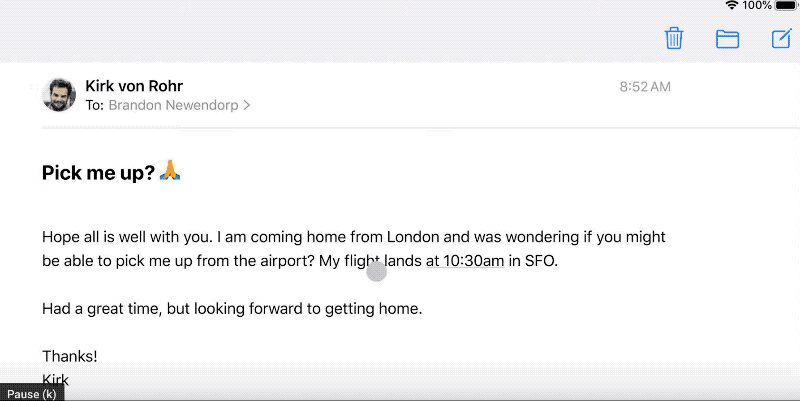
Besides normal mouse gestures, the mouse on the iPad also supports a number of navigation gestures, though not quite the same as on a Mac computer. These include the following:
– Move the mouse cursor down the bottom of the screen to call up the app dock on the iPad.
– Click on the status icons in the upper right corner to call up Control Center.
– Move the mouse pointer to the right of the screen to call up Slide Over applications.
– Swipe 3 fingers on the track to return to the Home screen.
– Open the application multitasking window with 3 fingers swipe up and hold.
– Move between multitasking apps by swiping right and left with 3 fingers.
– Move between Slide Over applications by swiping 3 fingers when the mouse pointer is in the Slide Over application area.

Currently, when the developer beta is released, we will see this mouse support more features in the future, for example scrolling on web elements.
Although it has added many features to be more like the mouse on a computer, the iPad still can not work with a series of open application windows like on a normal computer or Windows tablet. The limitations of iPad force you to only operate between apps divided on the screen or through the Slide Over app.
This means that even though they are closer and closer, the new touchpad features can’t turn an iPad into a Mac computer.
Refer to The Verge
Source : Genk
