This is a very useful feature for “people install win” that Microsoft has reviewed until today
- Tram Ho
Do you know Ninite? If not, this is a free tool to help you save time and effort in the process of downloading and installing essential applications and software after reinstalling Windows. And recently, programmer Mehedi Hassan has developed a tool that functions similarly, but runs on Microsoft’s own platform, Windows Package Manager (“winget”), and it’s named. is Winstall.
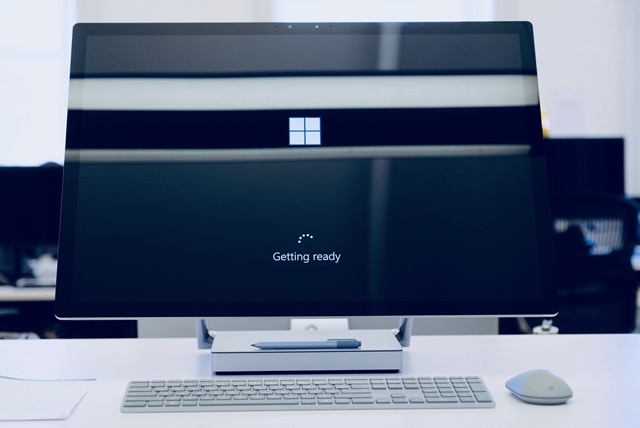
Winstall works by the command line provided by Windows Package Manager, it allows users to choose to download and install the applications they need on the application’s website, then output the command-line packet for you to download. computer, and the only thing you need to do is simply run this file, everything will be done automatically.
So specifically how to use Winstall? Please read the following content.
How to install winget and use Winstall
First, you need to install the winget on your Windows 10 computer. Currently, winget is not available on Windows 10, so it forces you to go through this installation step, hopefully in the future it will be integrated Microsoft.
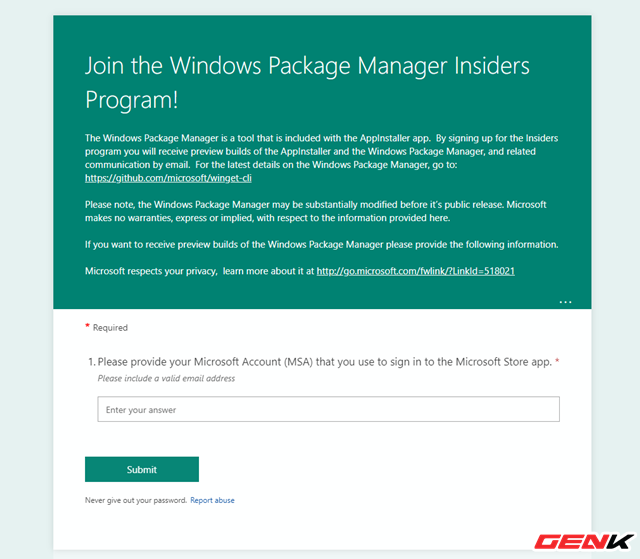
Install the latest version of Windows 10 Insider Build, then visit this site and proceed to sign up for the trial program of Windows Package Manager Insiders Program.
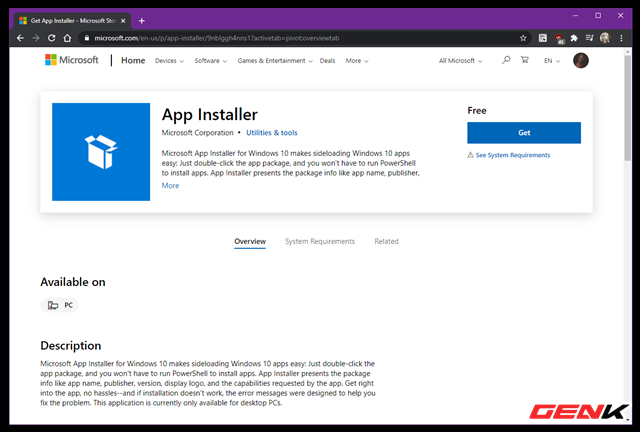
Go to the App Store, find and install the application “App Installer”, or go to this site quickly .
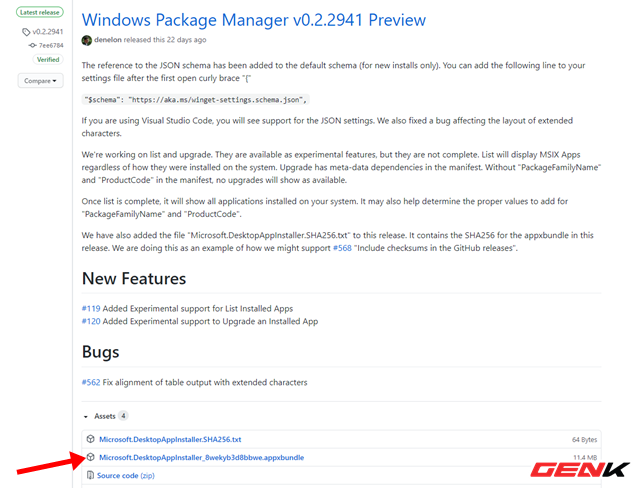
Finally, visit this site and download the latest Windows Package Manager package (in “.appxbundle” format).

Then proceed to install this package on Windows 10.
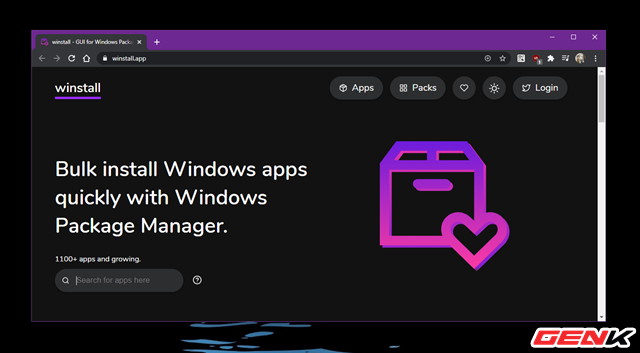
Now visit the Winstall website via this site.
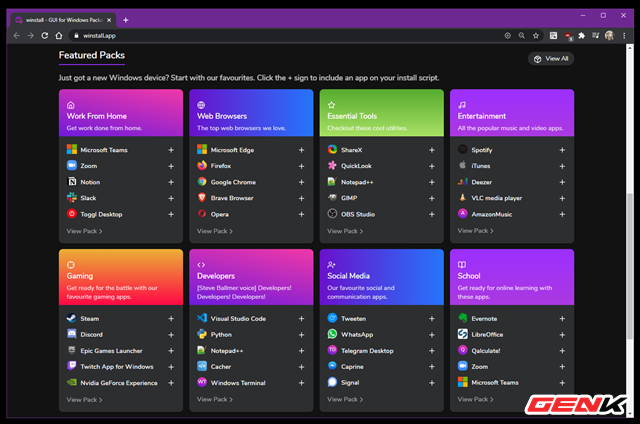
Winstall’s list of support software is extensive, and organized by very intuitive categories.
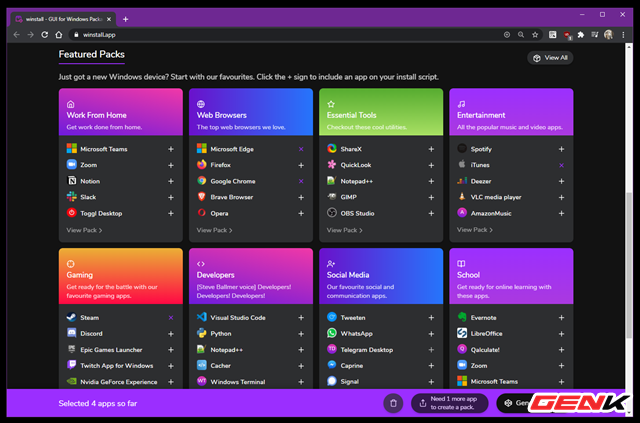
Your job is simply to find the software name you need, click “+” to add it to the list. The list must have at least 05 software packages, while the maximum is not limited.
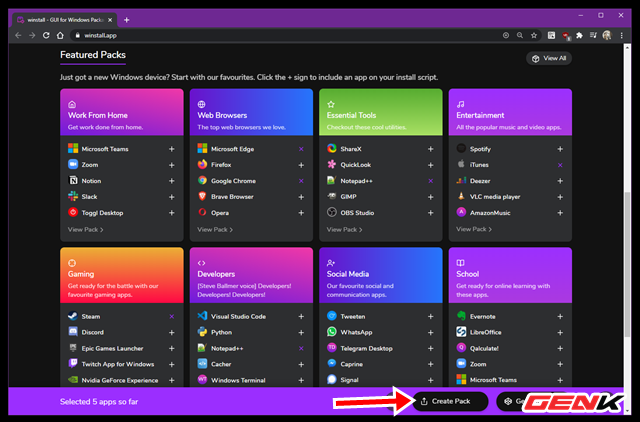
Once selected, click on the “Create Pack” option.
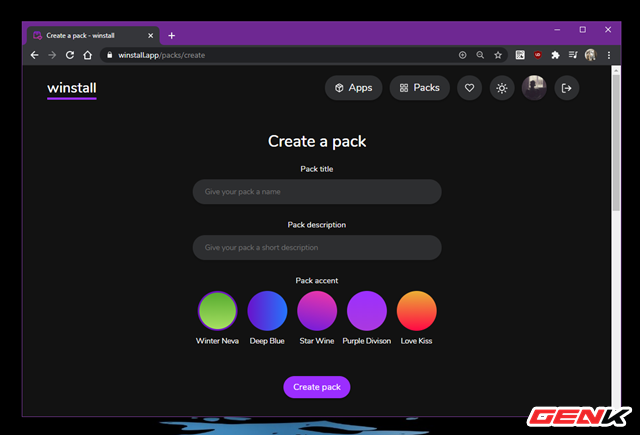
Proceed to name and fill in notes, as well as choose a color for your installation package. When done, click Create pack.
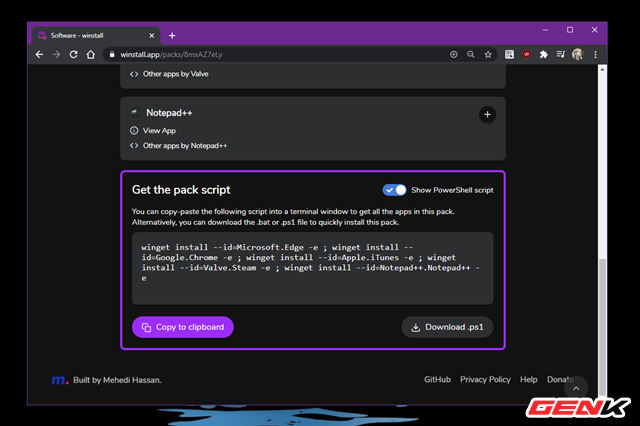
You will be taken to the bottom of the web page, switch to ON at the “Show PowerShell script” option, then hit “Download .ps1”.
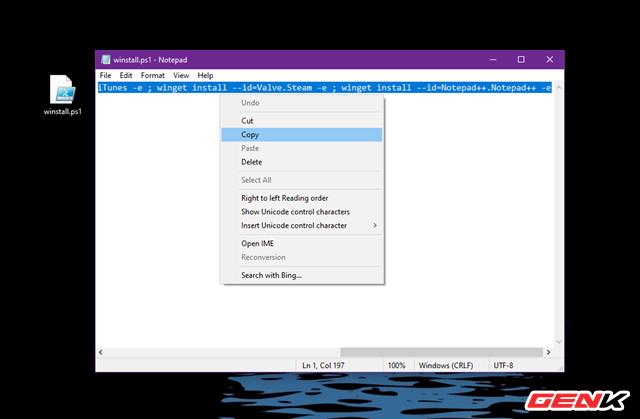
The package contains the commands downloaded to your computer, now you just need to open the packet and copy all the code in it.
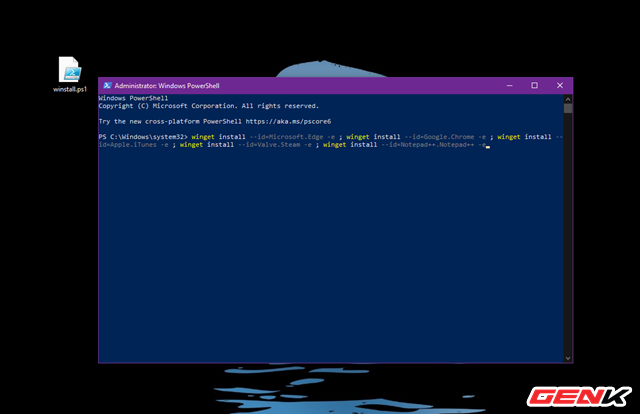
And paste in the Windows PowerShell window, then press the ENTER key to execute it. All downloads and installation will take place automatically.
Great is not it?
Source : Genk
