The article stands from the dev’s point of view on the issue of performance testing
Question
In our dev life, we will surely encounter questions like: why know A’s code is slower than B’s code, after refactoring how to know new code is more efficient than old … To answer this problem we need to check check many things but one thing for sure to check is performance. In this article, I will use jmeter to test the performance of the app after performing a series of operations.
Doing
To perform the test I will divide it into main steps:
- Record user actions with Blazemeter
- Import to jmeter and edit jmeter
- Kiểm TRA
Record user actions with Blazemeter
Setting
To use Blazemeter, I installed the extension on chrome at the link . After the installation is complete, the interface of Chrome will be as follows:
Use
After the installation is complete, we open the browser to the function to test. My function is as follows:
- Open the survey link
- Press the “OK” button
- Fill in the survey
- Press the “Next” button
- Fill in the information
- Press the “Finish” button
To record these actions you need to do is:
- Turn on BlazeMeter
- Enter the name of the function
- Press the Record button (red circle button) and then perform the operations
- When done, press the Stop button as shown
- Open BlazeMeter again => Save => Check in jmter only After this step we will get a
.jmxfile
Import to jmeter and edit jmeter
Import
Open up jmeter and import the file above.
Although the above
.jmxfile has recorded the entire operation of that function, we will not be able to use it immediately. Because some of the params in the following requests are the results of the previous request, in other words, every time we test that parameter changes. The solution is to save them and call them in the following requests, not hard fix like the.jmxfile above .
Config jmeter
This is the jmter interface after I imported the above .jmx file and tested it. Here is the first shock:
In this article, I will introduce 2 methods to get the value in the request and save it to use for the following requests, that is: Regular Expression Extractor , JSON Extractor
Regular Expression Extractor
I use Regular Expression Extractor to get the value when the response is html. The value to get is in the title tag, meta , div … for example. To use it, do the following:
Here is the interface:
- Name of created variable : enter the name of the variable that we want to use later
- Regular Expression : Fill in the expression to get the information to get, in this example I want to get the
csrf-token. This variable is in thecontentof themetatag namedcsrf-token - Template : We enter
$1$, as I understand it is to return the first group, enter$1$to get the first group.
How to use: To use the newly created csrf variable, we use the syntax: ${csrf} , For example:
JSON Extractor
I use JSON Extractor to get the value when the response is JSON. To use it, do the following:
Using: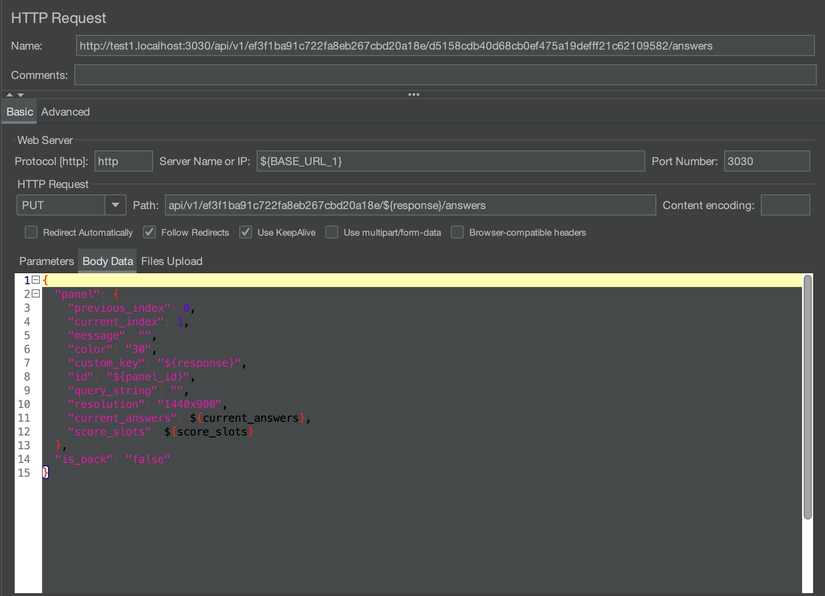 I added the
I added the panel_id variable to http_request as shown above
Test
Depending on your function, there is a way to get your own variable value. You just make each request one by one to see what the request is missing and add accordingly. Once it was fixed I used Aggregate Report to check the performance. And here are the results, we pay attention to the Throughput column to compare between the tests: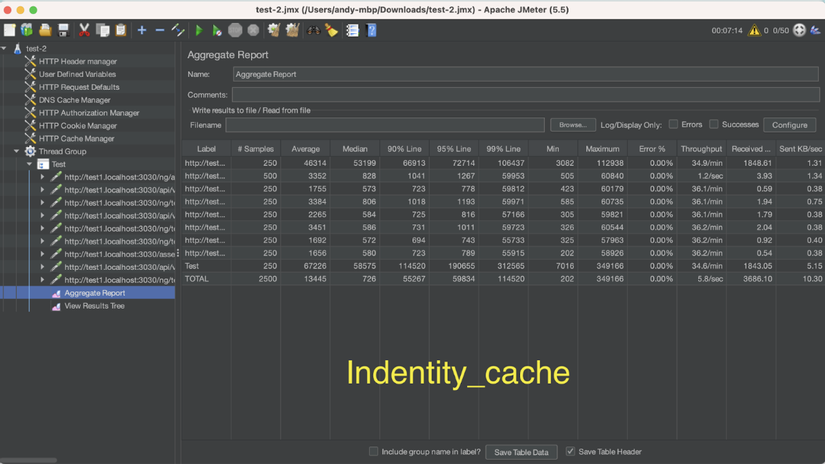
Conclusion
- Dev can also do automation testing
- Jmeter is stronger than we (dev) think
