Sublime text plugins needed for web Developers
- Sublime text is one of the most popular available code editors today. It is adored by many programmers due to its speed, simplicity, and rich Environment Plugin.
- To help you get the most out of Sublime's help, I decided to make a list of my favorite and used plugins. If I have not included your favorite plugins, please share with me in the comment section ?
- The features in this article will help web developers manipulate more quickly.
Package Control - Sublime Text is a lightweight IDE with many good features. You can add new features through the Plugin installation or Package. Added plugins extend the functionality of Sublime Text.
- If you have not installed the package control, we need to install the package control first
- This is a sublime management plugin that helps us easily manage packages (edit, delete, …)
- Instructions for installing package control and using:
- Press Ctrl + to open command mode, then do the following:
- You go to this link https://packagecontrol.io/installation and copy the installation section depending on the sublime text version you use as this image
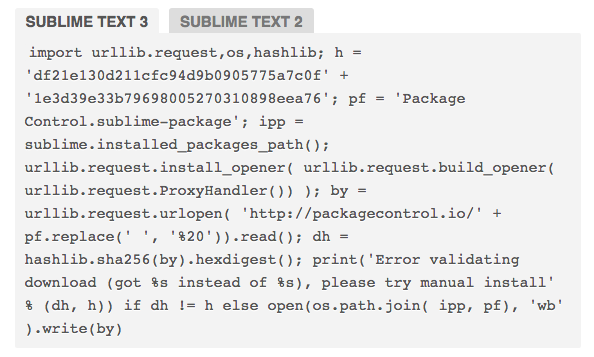
- After the copy is complete you return to sublime text and paste the copy into the command and press enter
- Restart sublime text
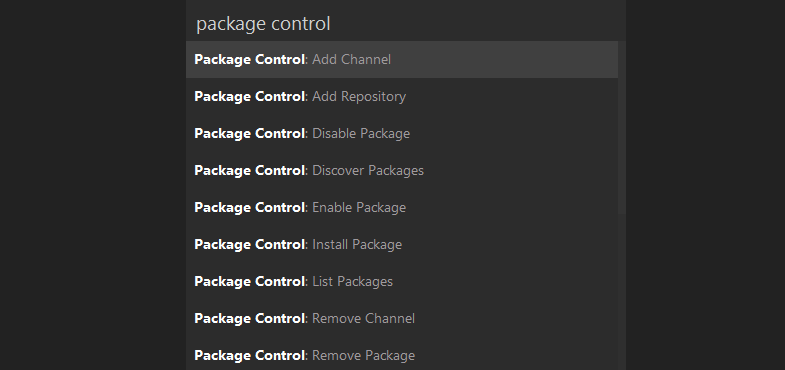
1. JavaScript & NodeJS Snippets
- JavaScript expression abbreviations are much faster. Why write document.querySelector ('selector'); When you can just type qs, press the tab, and let Sublime do the rest.

link to install and use: https://packagecontrol.io/packages/JavaScript%20%26%20NodeJS%20Snippets
2. Emmet

- Like previous plugins that help you write code faster. The difference here is that instead of JS expresions, Emmet is for HTML and CSS, allowing you to write long tags, nested elements …
- Emmet is a bit complicated, so if you want a simple alternative, you can try a similar plugin called HTML Snippets. It has fewer features, but is easier to use, and has simple, great user guides.
- Link installation instructions and how to use https://packagecontrol.io/packages/Emmet
3. Advanced New File
- This great package can create new files with fast speed. Instead of browsing through folders, and using menus, you simply open a prompt with ctrl + alt + n and write the path to your new file.
- The plugin will also add any non-existent directories from the path, and even support auto-completion of directory names.

Link installation instructions and how to use: https://packagecontrol.io/packages/AdvancedNewFile
4. Git
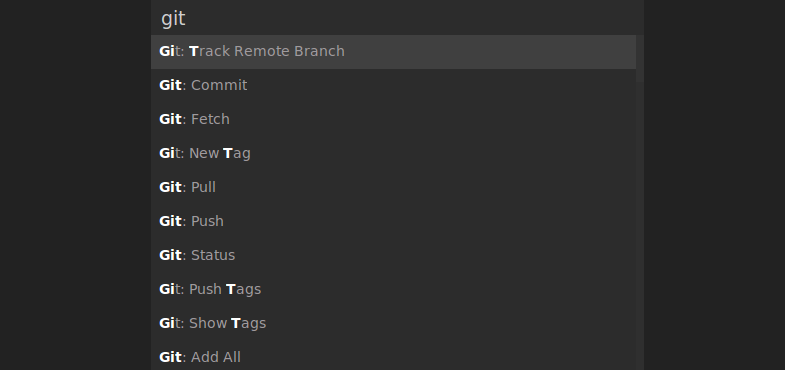
- A Git integration works directly from the Sublime Text command. The software provides quick access to Git commands, helps you add files, commit, or open Git log, without ever leaving Sublime.
- Link to setup and use instructions: https://packagecontrol.io/packages/Git
conclude- So I have introduced some of Sublime Text plugins and instructions to install the plugin to you. With many advantages in supporting programmers, in the next article, I will continue to introduce about the plugins I use. You can also share more about the plugins that you use through comments, so look forward to your many contributions.
