First, I want everyone to know why I chose ubuntu to work with code
- The first is because it is free, easy installation does not take much resources to operate like windows, in addition when you install the window you have to download the software to manually download the driver, then ubuntu automatically in installing drivers
- Supports many programming languages
- And one more thing is that in ubuntu I usually operate the terminal, but in the window I often have to open many things like I want to run git, I have to open git bash for example.
I have just been exposed to ubuntu for about 6 months, so I also have a little experience to work with this operating system faster and want to share with everyone.
I want to share with everyone how I manipulate windows in ubuntu
First, a window in ubuntu is an app being opened on the screen (I wonder if I said that, do you guys understand hihi)
Example is:
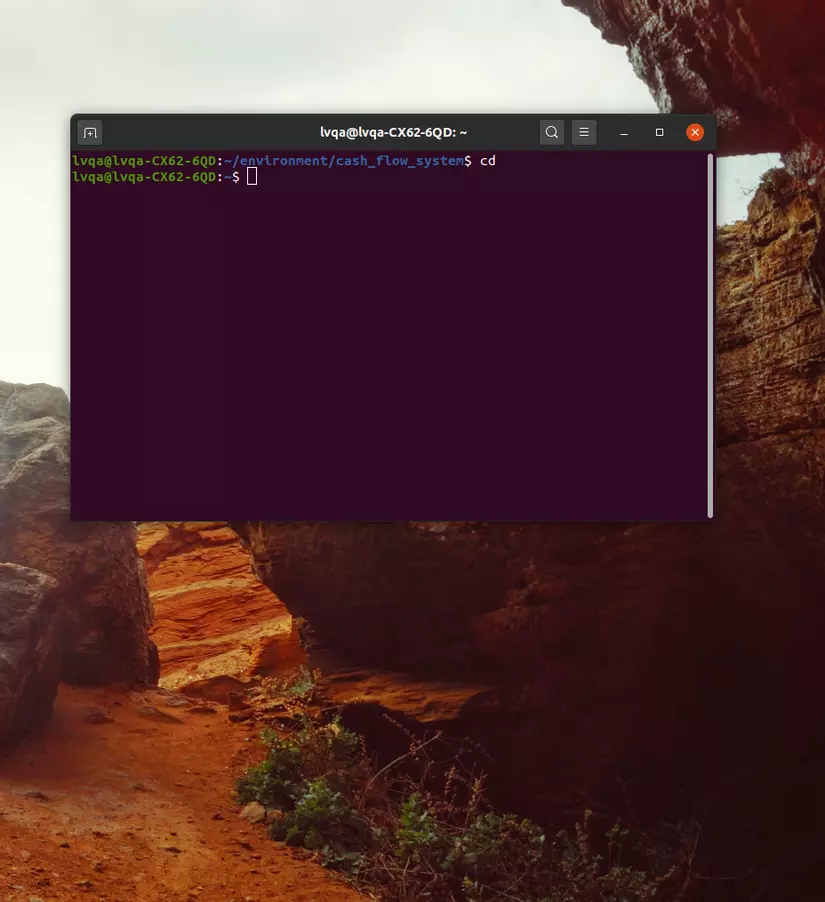
My terminal is a window. Now if I want to enlarge that window to full screen, I will use the Windows key + up arrow key combination, if I want it to minisize, use windows + down arrow, if you want it to be half the screen, use windows + Left arrow | right arrow
As you write a statement you can use ctrl + left arrow | right to move through words, use ctrl + A to go back to the beginning of the line, use ctrl + U to delete the whole line, use ctrl + alt + backspace to delete word by word, use Ctr + Shift + + to enlarge the font size, use ctrl + – to shrink the font size, use Ctr + Shift + T to open a new tab in the current terminal, ctrl + shift + w to delete an open tab, ctrl + R find the previous command Here, ctrl + l to clear the screen
Work space is a very useful feature for everyone but few people use it you can use the key combination ctrl + alt + up arrow || down to change my working space. You can press the windows key to show the open windows and the arrows to move to the open windows, but when you combine windows + A, all available applications are displayed.
Screen capture, there is a prts button, but you already know the shift + prts key combination yet it will help you capture a part of the screen.
Still like the window, you can use alt + tab to switch through applications, but in ubuntu it’s a bit of a disadvantage that if the application is opened 2 times, it will only open the first window of that application and ubuntu Also provided us with a solution by moving to the tab so that the application is open, press the top down key and then scroll to the sides to select the window you want to open.
