Quickly hide sensitive files in Windows 10 in a way that no one would expect
- Tram Ho
Often times to hide sensitive data from prying eyes on Windows, you’ll probably resort to third-party software and tools. However, if you don’t have the time or internet connection to download and install software then you can use this simple trick, which is to change the “extension” (or format) of the file.

This trick simply “tricked” Windows into misreading the file’s format, thereby quickly avoiding the disclosure of sensitive information. As follows.
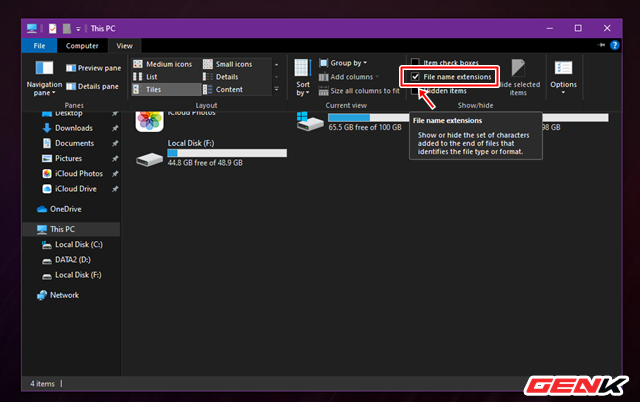
First, you need to make Windows show the file’s format extension because Windows 10 automatically hides the file extension by default. To have Windows display the file format extension, open File Explorer, then click View and check the option “File name extensions”.
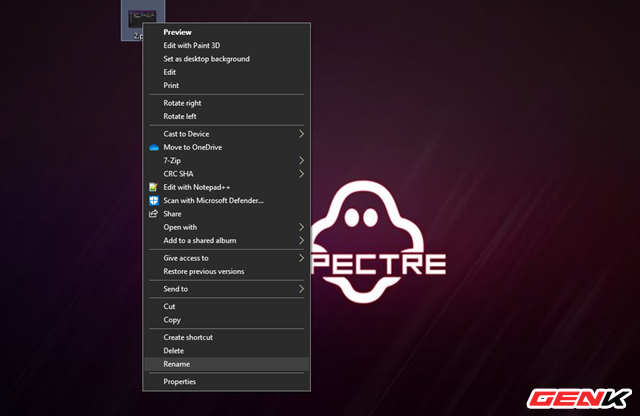
Now, change the file “tail” by right-clicking on the file you want to hide and choosing Rename or pressing “F2”.
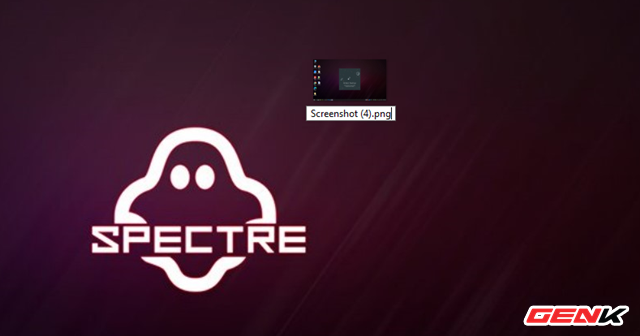
Use the arrow keys to move to the letters after the period (the letters after the dot indicate the file extension).
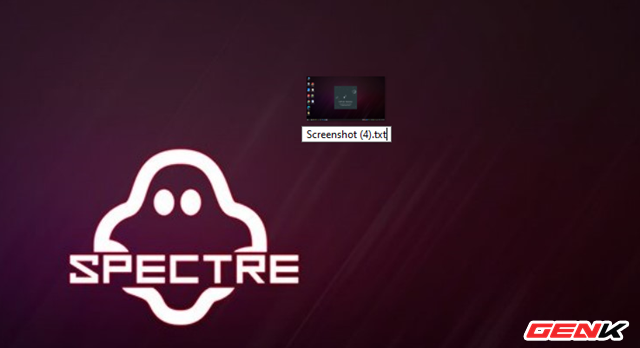
Enter the new file extension you want to change into. For example, the image below is changing the file extension from “PNG” to “TXT”, we will delete the phrase “PNG” and replace it with the phrase “TXT” (remember not to delete the dot). Done then the ENTER key to save.
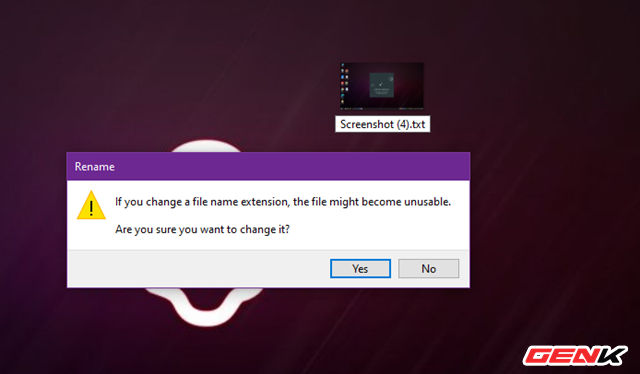
Confirm change dialog appears, click “Yes”.

The file extension will be changed immediately and the file’s icon will be changed to match the new file extension.
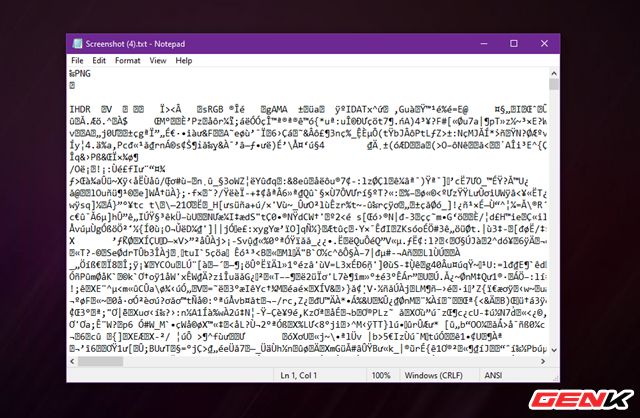
And when you’re done, your file is safe if someone clicks it.
Changing the file extension will basically not cause data errors, but be sure to change the extension if you want to review the file.
Source : Genk
