Quickly copy photos from iPhone to computer without installing additional software
- Tram Ho
In addition to gaming and entertainment experiences, most iPhone users love to use photography and video to record fun and spontaneous moments. And over time, the amount of space your photos and videos will store will increase, so you may want to back them up to an external storage like a “cloud” or a computer.

There are many solutions for backing up photos and videos from an iPhone to a computer, and most direct users to installing additional third-party software. However, you can still simplify this problem without having to spend time installing software on Windows computers. As follows.
Method 01 – Use File Explorer
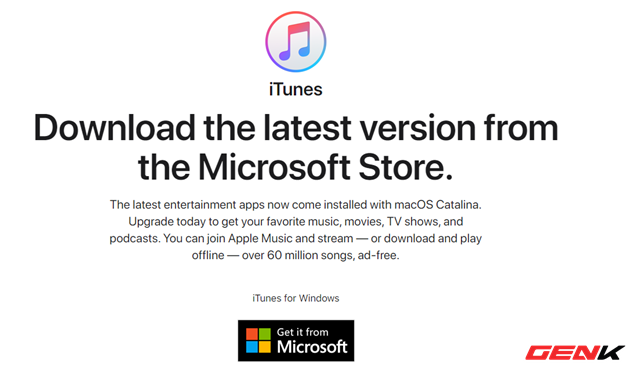
If you regularly connect your iPhone to your computer, you probably already have iTunes installed so your computer can recognize Apple devices. If not, it is mandatory that you install this software here.

Once iTunes is available on your Windows computer, connect your iPhone to your computer via a USB Lightning cable and click “Trust” when the notification window appears on your iPhone to allow Windows to access the device.
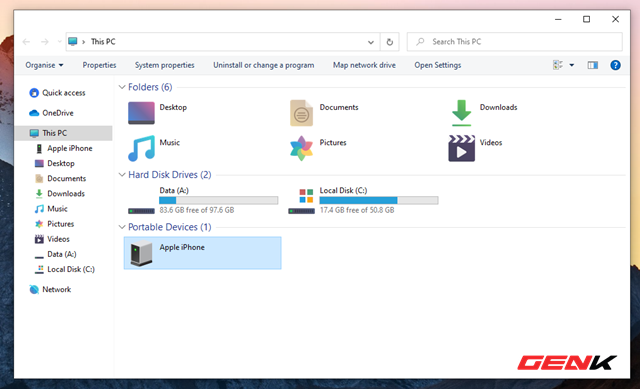
Open File Explorer on Windows 10 and click This PC, click “Apple iPhone”.
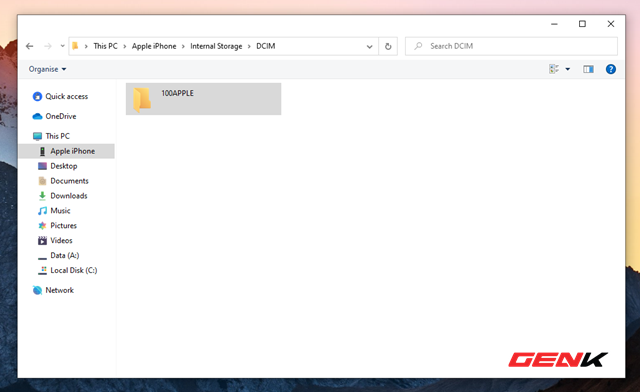
Next, go to Internal Storage> DCIM. This is the area containing the photo and video data that users “operate” with the iPhone.
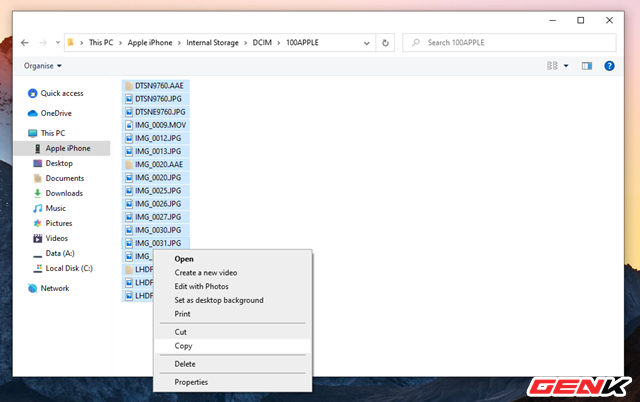
Your job now is simply to find the photos and videos you need and copy it to your computer and you’re done.
Method 02 – Use the default Photos application available in Windows 10
The default Photos app on Windows 10 also allows users to perform importing photos from iPhone to the computer, with specific usage as follows.
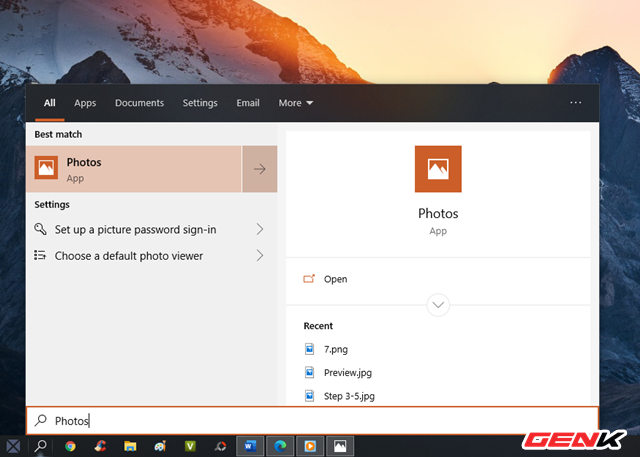
Connect your iPhone to your computer and launch the Photos app in Windows 10.
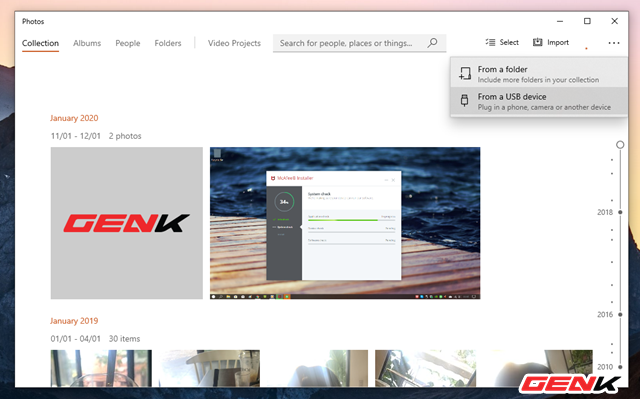
Click the Import option> From a USB device.
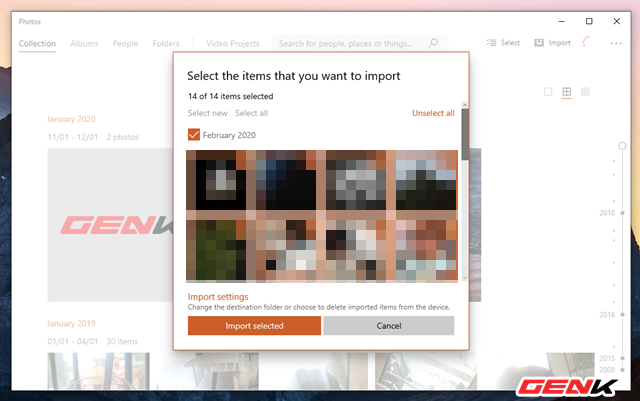
Photos will scan the connected USB device and display image data from the device. Please highlight the images, videos you need and click “Import selected” is done.
Note.
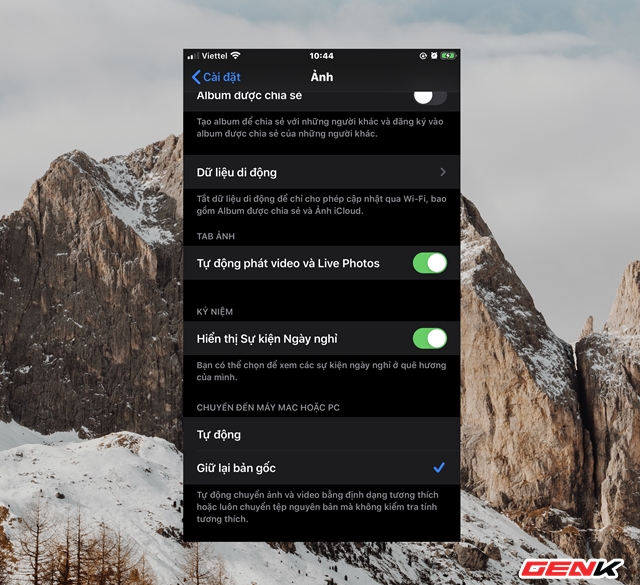
If you get an error message when copying pictures from iPhone to Windows computer, go to Settings> Photos of iPhone, under “Move to Mac or PC” select “Keep original” instead of “Automatic “.
Very simple, right?
Source : Genk
