On the “apple” logo of the iPhone it turns out that there is a secret button – Light touch is to lock the screen or open the application
- Tram Ho
How to turn the iPhone logo into a secret button
For hundreds of millions of smartphone users, the iPhone is the gold standard of convenience. From the beautiful camera and smooth software to the powerful processor, the high price paid for an iPhone is well worth it for its simplicity, consistency, and durability.
One aspect that really elevates Apple’s smartphones is its focus on accessibility, refining the user experience to make all tasks more convenient.
This also plays an important role for people who are experiencing vision and hearing problems.
One of the hidden gems in Apple’s accessibility suite is the Back Tap system, a feature that lets you tap anywhere on the back that functions as a physical shortcut. You have the option to enable both double-tap and triple-tap gestures to perform actions.

The convenience lies in the fact that the Apple logo is located in the middle of the back, this is where the index finger is usually placed when using an iPhone. In other words, users can click on the iPhone logo on the back to be able to perform certain actions that the system allows. This is a feature found in all iPhone models today, except for devices that are too old from the iOS 8 era.
These are the specific steps to enable Back Tap shortcut on iPhone:
Step 1: Open the Settings app on your iPhone.
Step 2: Scroll down and tap Accessibility.
Step 3: On the Accessibility page, tap Touch
Step 4: Here you will find Back Tap
Step 5: At this point, you will see 2 options: Double Tap and Triple Tap respectively with double or triple tap. Tap either option and iPhone will bring up a page with a full list of keyboard shortcuts.
Step 6: Here, choose what you want to do with a double or triple tap gesture. From launching the camera app and muting your phone to taking screenshots or controlling the volume level, you can do a lot of important tasks.
The Back Tap system in iOS is designed primarily for accessibility tasks, but it still has a hidden trick for advanced users. That is using the Shortcuts app.
The Shortcuts app is a powerful tool for automation. From a single task to multi-step commands, you can use the Shortcuts app on your iPhone to get everything done in a flash.
All you need to do is create your favorite actions in the Shortcuts app. Once you are done creating the shortcuts, go to the Back Tap page as instructed above and continue to choose one of the double or triple tap gestures.
Here, scroll down and you will see all your Shortcuts grouped together at the bottom of the page.
For example, if you’ve created a shortcut to quickly launch the Notes app, you’ll find it at the bottom of the list. Based on your preferences, a double-tap or triple-tap gesture will launch the Notes app every time you tap the back of your iPhone.
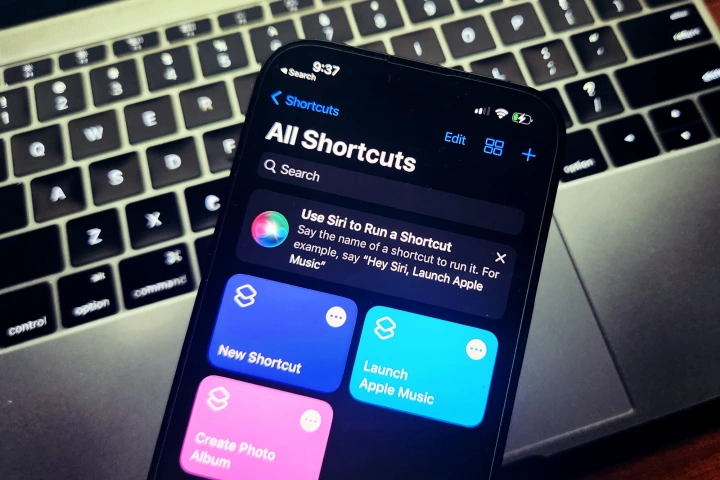
How to Open Any iPhone App with Back Tap
There are too many apps on the iPhone screen and you find it difficult to swipe back and forth to find them. If there’s an app or two that you find yourself using often, launch it by tapping the back of your iPhone.
Same as above, all you need to do is create a shortcut to launch that particular app. Here’s how to do it:
Step 1: Open the Shortcuts app on iPhone.
Step 2: On the page, tap the + icon at the top to create a new shortcut.
Step 3: On the create shortcut page, you will see an option that says Open application.
Step 4: Tap the Apps button in the search field at the top. This will bring up a list of all the apps installed on your phone.
Step 5: Select an app from the list and tap the Done button in the upper right corner of the screen.
Step 6: Once you’ve created the shortcut, go to the Settings app and follow this path: Settings > Accessibility > Touch > Tap Back.
Step 7: On the Back Tap settings page, choose between double tap and triple tap.
Step 8: When you reach the next page, scroll to the bottom of the page until you see a list of keyboard shortcuts. Select the shortcut that launches the application you created earlier.
Now you’re ready to launch your favorite apps by double-tapping the back of your iPhone, no matter what you’re currently doing on the phone screen.
Note, this touch back feature will not work sensitively on phones with thick cases. Such an obstruction causes users to tap harder on the back of the iPhone for the new feature to work.
Source : Genk
