Microsoft has just free Teams team software, and these are features to be aware of
- Tram Ho
Since Microsoft launched the free version in 2018, Microsoft Teams immediately attracted a large number of users. Although it costs extra to unlock some features, Microsoft Teams is still the first choice for remote teamwork.
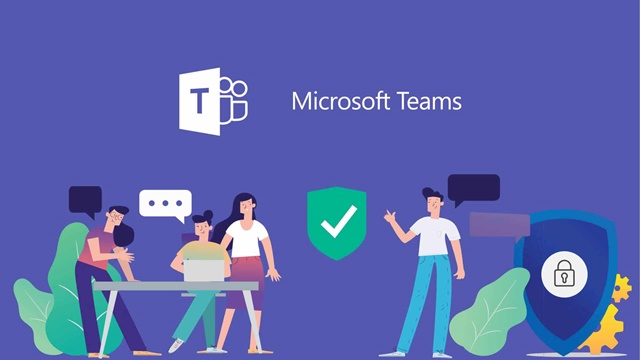
And the good news is that since March 2020, Microsoft has decided to completely free Teams application, helping users to have a better working experience. Plus, you get a free trial of advanced paid features for up to 6 months. Therefore, now is the right time for you to explore and start using Microsoft Teams.
How to register and set up team creation on Microsoft Teams
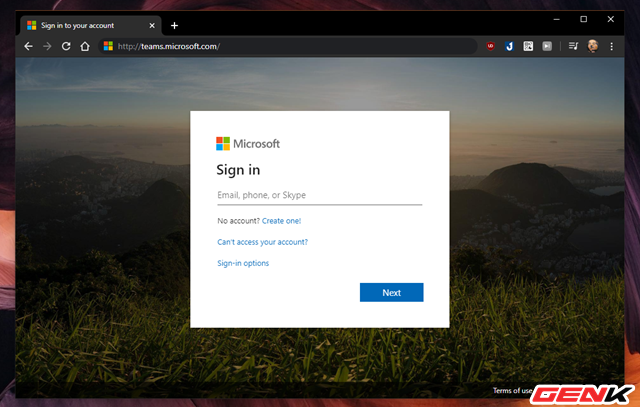
To start using Microsoft Teams, visit the service website at “teams.microsoft.com” http://teams.microsoft.com/. Then use your Microsoft account to log in to the service.
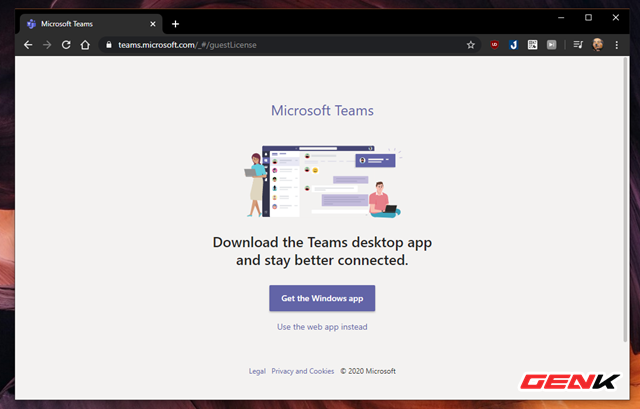
Complete the login, you will be taken to the introduction page to download the application to the device. Microsoft Teams supports most of today’s computing and mobile platforms, allowing you to work anywhere and anytime.
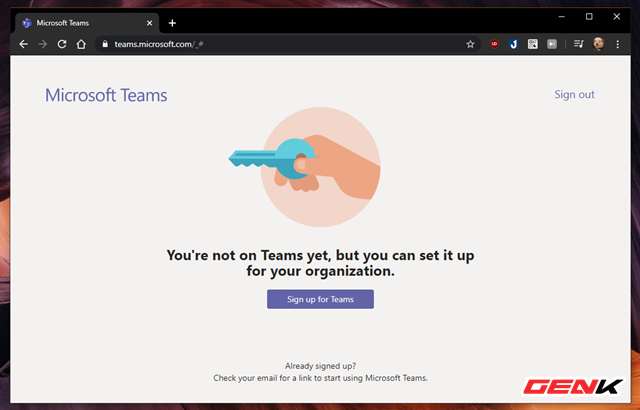
Next, click “Sign Up For Teams” to proceed to set up for your workgroup.
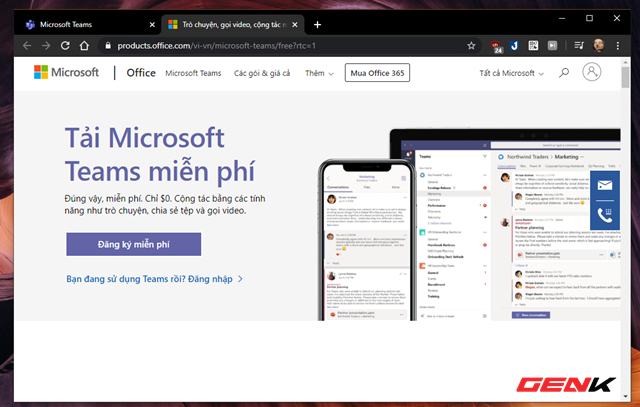
A new web page is displayed for your selection. Here if the user already has a working group, click “Login”, and if there is no group, proceed to establish the group by clicking “Free registration”.
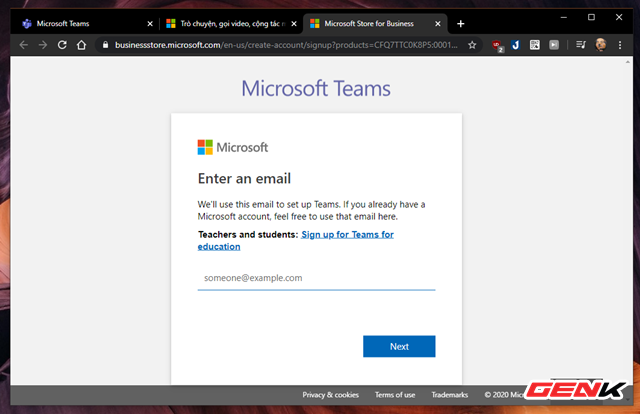
Enter your personal email address and click “Next”.
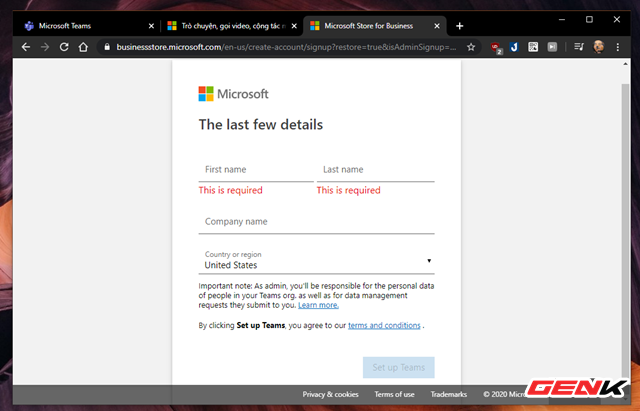
Enter your full name and company name, then click “Set Up Teams” to create a new workgroup.
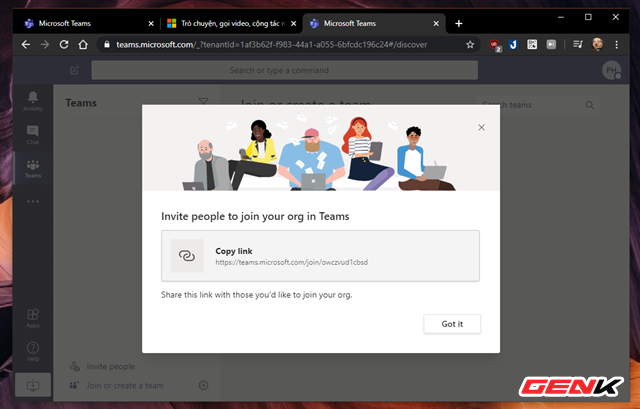
After successfully creating a workgroup on Microsoft Teams, a new window will appear with a workgroup access link in the browser. The group creator will send this link to other members and ask them to access.
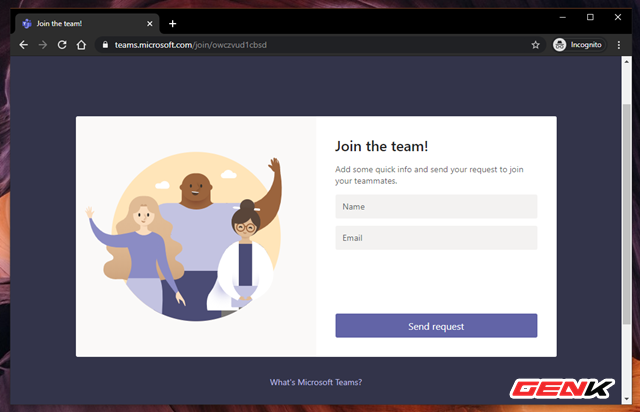
Enter your information and click “Send request” to send your request to join the group. You will then receive an email, just press “Accept” to agree.
Interface and how to use Microsoft Teams
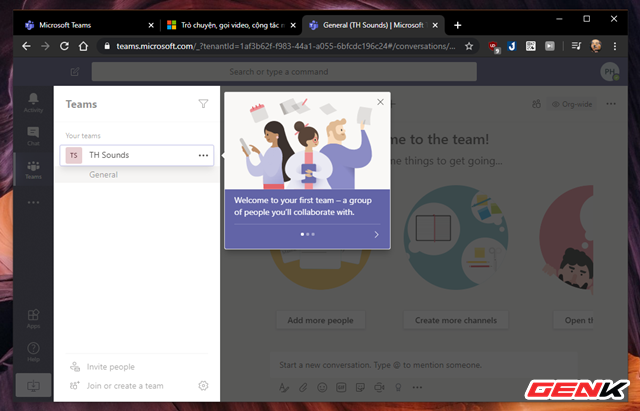
The Microsoft Teams interface is divided into tabs that are easy to grasp. The first will be the Teams section with the list of groups you join or create.
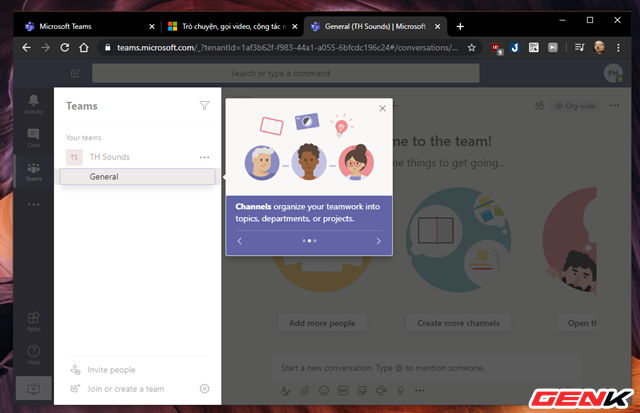
Under the group name will be the channel (division, division of work, ..) in the group.
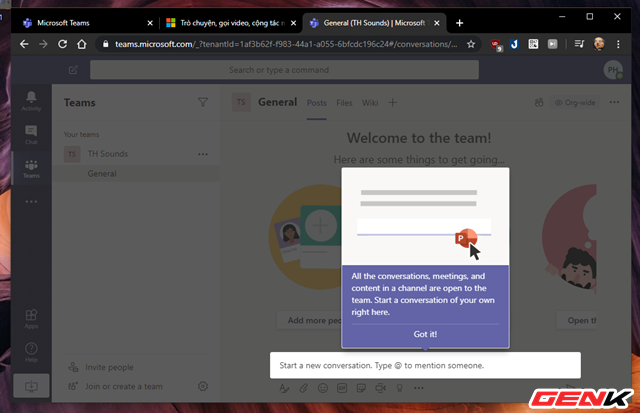
The content of the chat is fully supported, including the function of holding online meetings in the form of video …
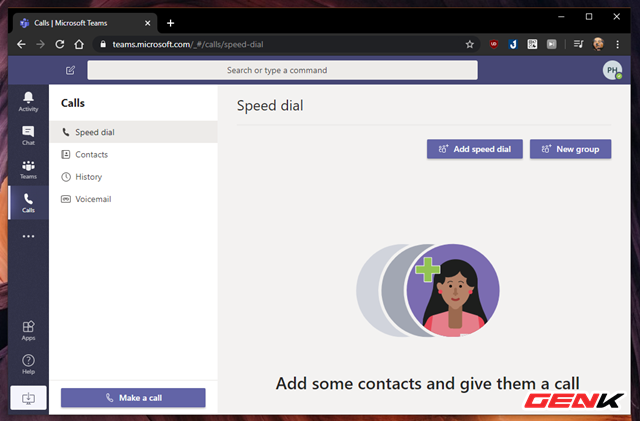
In addition, Microsoft Teams also supports users with video and voice calls to specific contacts using the service or landline.
In general, Microsoft Teams is very simple and completely easy to use, in addition to this is a product developed by Microsoft, the support and integration of new features is quite understandable. Hope you will be satisfied with it.
Source : Genk
