Recently I often have to run the super huge rake task, sitting looking at the log screen out the words are also boring. I thought if there was any library to help me show the status of the process running on the screen, so I discovered this good library. Ruby-progressbar is a great option for displaying the running progress of a function, job, or task in Ruby. It has several advantages as follows:
- is a long-standing gem and still use well from 2008 to the present
- There is a full test suite
- No dependencies
- Used by lots of open source projects
- good experience
- There are many contributors and are maintained regularly
Let’s learn and experience it!
Setting
You can install it directly on the gem
1 2 | gem install ruby <span class="token operator">-</span> progressbar |
then in the script put more require 'ruby-progressbar'
or put in Gemfile
1 2 | gem <span class="token string">'ruby-progressbar'</span> |
How to use it?
Simple initialization only.
1 2 | progressbar <span class="token operator">=</span> <span class="token constant">ProgressBar</span> <span class="token punctuation">.</span> create |
This command creates a simple progress bar starting at 0 with a maximum measurement of 100 , which will display on the screen like this:
1 2 | <span class="token constant">Progress</span> <span class="token punctuation">:</span> <span class="token operator">|</span> <span class="token operator">|</span> |
Alternatively you may have multiple options to create a progress bar, for example:
1 2 | <span class="token constant">ProgressBar</span> <span class="token punctuation">.</span> <span class="token function">create</span> <span class="token punctuation">(</span> <span class="token symbol">:title</span> <span class="token operator">=</span> <span class="token operator">></span> <span class="token string">"Items"</span> <span class="token punctuation">,</span> <span class="token symbol">:starting_at</span> <span class="token operator">=</span> <span class="token operator">></span> <span class="token number">20</span> <span class="token punctuation">,</span> <span class="token symbol">:total</span> <span class="token operator">=</span> <span class="token operator">></span> <span class="token number">200</span> <span class="token punctuation">)</span> |
This will output the following:
1 2 | <span class="token constant">Items</span> <span class="token punctuation">:</span> <span class="token operator">|</span> <span class="token operator">===</span> <span class="token operator">===</span> <span class="token operator">=</span> <span class="token operator">|</span> |
Below is a detailed description of the options you can use:
| ——-Option ——————– | Default | Description |
|---|---|---|
:title | Progress | The title of the progress bar |
:total | 100 | The total amount of work to be completed |
:starting_at | 0 | The starting point for the progress bar. When calling #reset it will return this value |
:progress_mark | = | The notation marks the amount of progress completed |
:remainder_mark | space | The notation marks the remaining progress that must be completed |
:format | %t: |%B| | The format string is used to format the display of the progress bar |
:length | occupies the full width possible otherwise equals 80 | The width of the progress bar displayed on the screen |
:output | $stdout | All output will be passed to this object (standard output). Can be any object that has 4 modes .print .flush .tty? .puts |
| … | … | … |
Update progress
Knowing how to create it, so how to update the progress of the bar? Here are a few methods that the library provides:
| ——-Method —— | Description |
|---|---|
#increment | Increase progress by 1 unit. This is the most common way |
#decrement | Reduced progress to 1 unit |
#progress+= | Lets increase progress a certain amount |
#progress-= | Lets reduce progress by a certain volume |
#progress= | Set progress to a specified value. Usually we just use this to test it. |
#total= | Change the total amount of completed progress bar This can be any value (including |
Can be illustrated by the following image:
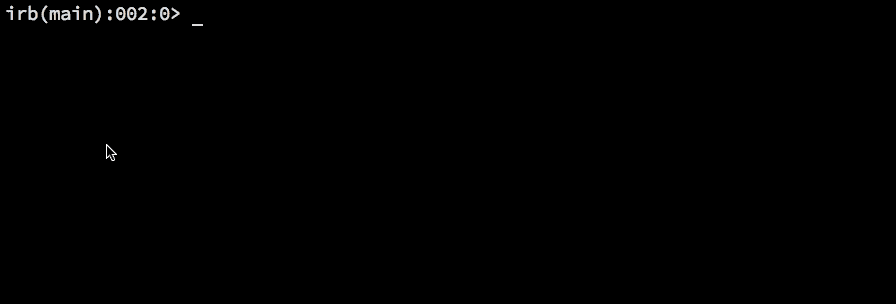
Stopping
You can stop the progress bar in one of the following four ways:
| ——-Method——– | description |
|---|---|
#finish | Stop the progress bar immediately. The position of progress will be equal to the end position |
#stop | Stop the progress bar immediately. The position of progress remains the same |
#pause | Will stop the progress bar the same as stop but allow it to return to running by calling #resume .Note: Elapsed Time and Estimated Time will stop when the progress bar is in |
#reset | Will stop the progress bar by resetting all of its information to the original time |
Observe the illustration:
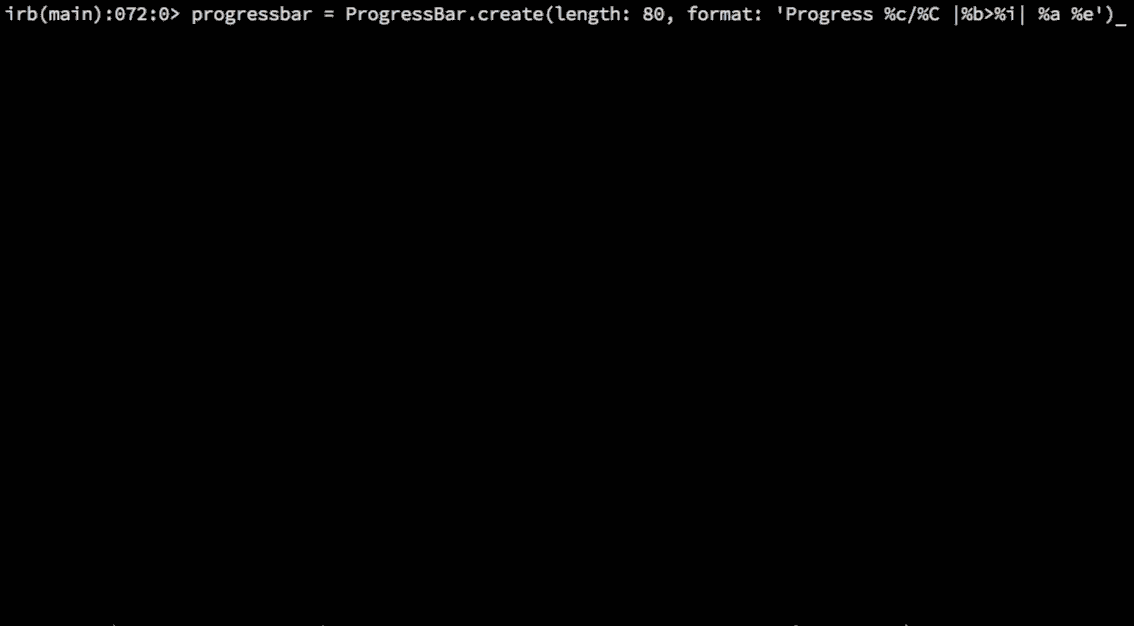
Finishing
By default, you will see the display bar ends when progress reaches the value equal to total . If you don’t want the progress bar to end automatically, pass the autofinish: false option when initializing.
1 2 3 4 5 6 | progressbar <span class="token operator">=</span> <span class="token constant">ProgressBar</span> <span class="token punctuation">.</span> <span class="token function">create</span> <span class="token punctuation">(</span> <span class="token symbol">:starting_at</span> <span class="token operator">=</span> <span class="token operator">></span> <span class="token number">9</span> <span class="token punctuation">,</span> <span class="token symbol">:total</span> <span class="token operator">=</span> <span class="token operator">></span> <span class="token number">10</span> <span class="token punctuation">)</span> progressbar <span class="token punctuation">.</span> increment <span class="token comment"># Sử dụng .finished? để kiểm tra trạng thái kết thúc</span> progressbar <span class="token punctuation">.</span> finished <span class="token operator">?</span> <span class="token comment"># => true</span> |
1 2 3 4 5 | progressbar <span class="token operator">=</span> <span class="token constant">ProgressBar</span> <span class="token punctuation">.</span> <span class="token function">create</span> <span class="token punctuation">(</span> <span class="token symbol">:starting_at</span> <span class="token operator">=</span> <span class="token operator">></span> <span class="token number">9</span> <span class="token punctuation">,</span> <span class="token symbol">:total</span> <span class="token operator">=</span> <span class="token operator">></span> <span class="token number">10</span> <span class="token punctuation">,</span> <span class="token symbol">:autofinish</span> <span class="token operator">=</span> <span class="token operator">></span> <span class="token keyword">false</span> <span class="token punctuation">)</span> progressbar <span class="token punctuation">.</span> increment progressbar <span class="token punctuation">.</span> finished <span class="token operator">?</span> <span class="token comment"># => false</span> |
Refreshing
If you need to show the progress bar again for a more real-time user experience, use #refresh . #refresh does not affect the current progress of the progress, but will update the Elapsed time and Estimated time log.
The process has no end points
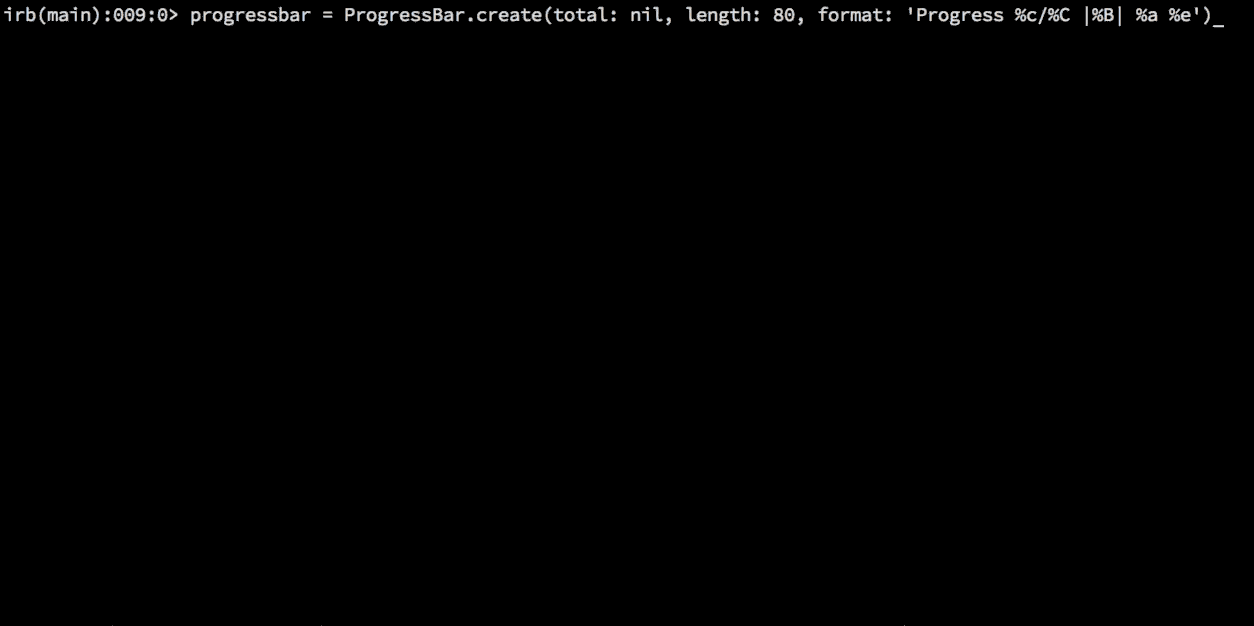
Sometimes you will come across a task that does not know what the total weight of it is. This can happen when you are downloading a bunch of files or when you are processing a set of jobs that have not yet fully loaded.
At such times you can set the value of total nil and continue to increase the bar’s progress as usual. At this point, the bar will show you the progress that is running but it is not clear how much and when it will complete. For example
1 2 | progressbar <span class="token operator">=</span> <span class="token constant">ProgressBar</span> <span class="token punctuation">.</span> <span class="token function">create</span> <span class="token punctuation">(</span> <span class="token symbol">:starting_at</span> <span class="token operator">=</span> <span class="token operator">></span> <span class="token number">20</span> <span class="token punctuation">,</span> <span class="token symbol">:total</span> <span class="token operator">=</span> <span class="token operator">></span> <span class="token keyword">nil</span> <span class="token punctuation">)</span> |
The output will look like the image above.
At any time when you know what the total value is, you can set it by the method
1 2 | progressbar <span class="token punctuation">.</span> total <span class="token operator">=</span> <span class="token number">100</span> |
The progress bar will now change to a state like this:
1 2 | <span class="token constant">Progress</span> <span class="token punctuation">:</span> <span class="token operator">|</span> <span class="token operator">===</span> <span class="token operator">===</span> <span class="token operator">==</span> <span class="token operator">|</span> |
Logging
When using the progress bar, you may want to log a specific output to the user. If you try to use a puts statement, you will notice that it overwrites the display bar. For example, when you puts "hello" after a progress is run, the screen might look like this:
1 2 3 | helloess <span class="token punctuation">:</span> <span class="token operator">|</span> <span class="token operator">===</span> <span class="token operator">===</span> <span class="token operator">=</span> <span class="token operator">|</span> <span class="token constant">Progress</span> <span class="token punctuation">:</span> <span class="token operator">|</span> <span class="token operator">===</span> <span class="token operator">===</span> <span class="token operator">==</span> <span class="token operator">|</span> |
This happens because the progressbar must always redraw it each time the progress changes. This is the limit of the output on the terminal. To avoid this, use the #log method.
1 2 3 4 | progressbar <span class="token operator">=</span> <span class="token constant">ProgressBar</span> <span class="token punctuation">.</span> create progressbar <span class="token punctuation">.</span> progress <span class="token operator">=</span> <span class="token number">20</span> progressbar <span class="token punctuation">.</span> log <span class="token string">'hello'</span> |
1 2 3 | hello <span class="token constant">Progress</span> <span class="token punctuation">:</span> <span class="token operator">|</span> <span class="token operator">===</span> <span class="token operator">===</span> <span class="token operator">===</span> <span class="token operator">===</span> <span class="token operator">=</span> <span class="token operator">|</span> |
The #Log method will automatically clear the progress bar, print the text, and then redraw the bar on the next line. So if you use this method, you will always see only a single display bar on the screen.
Conclude
Above is quite a bit that people can use to apply Ruby-progressbar gem to create a cool script in programming with Ruby. For more information, refer to the Ruby-progressbar Wiki . Happy coding!
