Instructions to post long videos to Facebook stories, not limited to iOS and Android
- Tram Ho
Story – also known as Tin , must not be too strange for Facebook and Instagram users. Through this feature, users can easily share all content with friends and followers within 24 hours, and know who viewed your story.
While this is a “cool” feature, it also comes with certain limitations. Facebook has long set the limit for videos posted to stories to be 20 seconds, as well as 26 seconds for Messenger. If the video length exceeds this number, Facebook will require users to trim the video before posting, causing much discomfort to users.
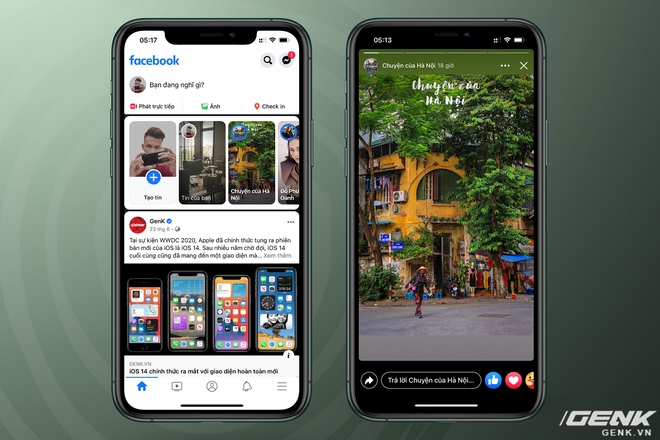
In this article, we will show you how to post full-length “super long” videos to a Facebook story without being truncated, through a flaw in the built-in feature – no need to use it. third party application. Of course, there is no need to split the video into small pieces before posting!
Part I : For devices running iOS and iPadOS (including iPhone, iPad and iPod touch)
To post videos longer than 26 seconds to a Facebook story, you first need to open the Messenger app on your iPhone or iPad. Then, click on the plus icon in the “Your News” section , located just below the search box and avatar.
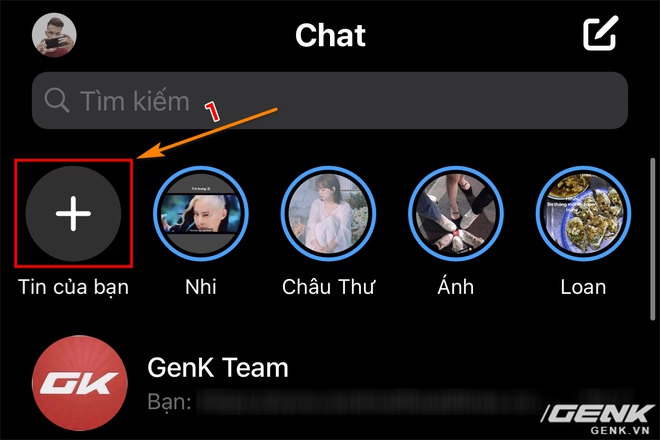
Post long videos to Facebook stories without restrictions on your iPhone or iPad
The “Add to News” window appears, you will see all the photos and videos saved on your computer. However, we will not immediately select the video you want to post the story to, but continue to click on ” Open the camera “. In the camera interface, click the square located in the lower left corner of the screen.
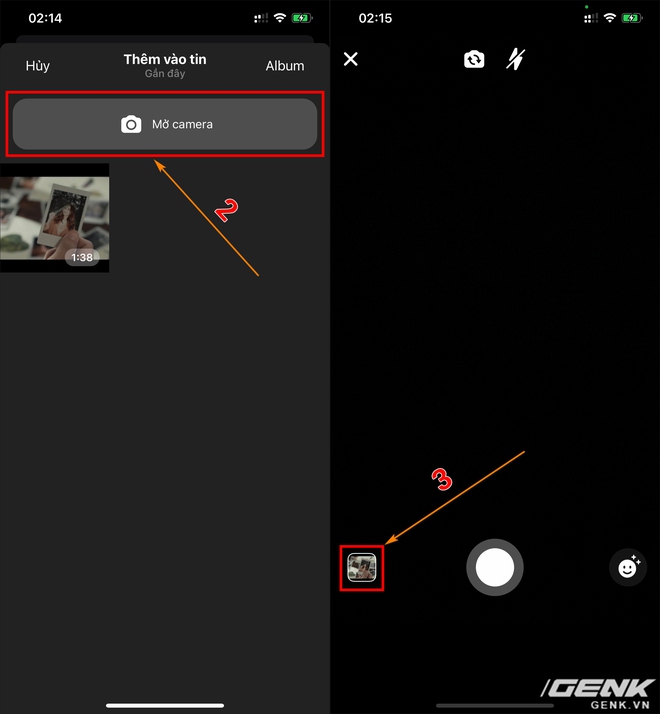
Post long videos to Facebook stories without restrictions on your iPhone or iPad
Now, you need to select videos to post stories to Facebook. By default, the Messenger application displays recently captured or downloaded images and videos, but you can also select “Album” to view all media files stored on your phone.
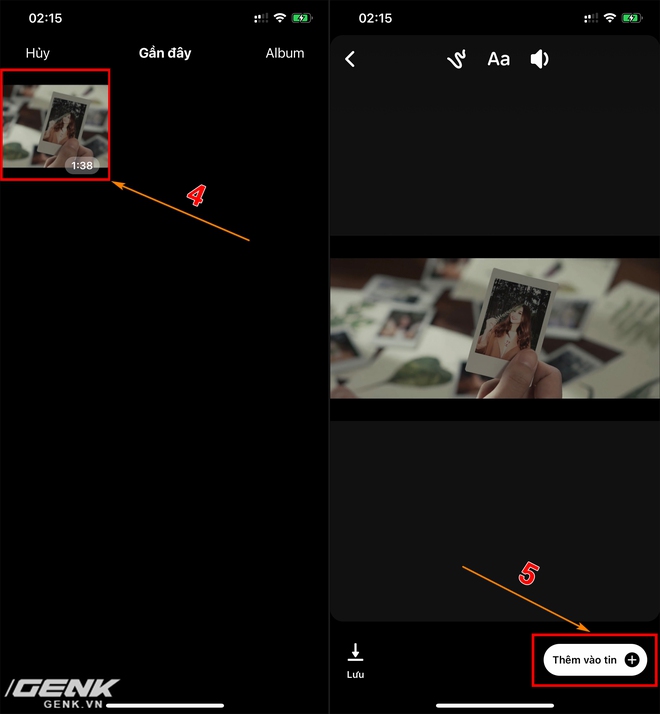
Post long videos to Facebook stories without restrictions on your iPhone or iPad
After selecting the video you want to post the story, click “Add to News” and continue to click “Add” to confirm posting the selected video. The upload process may take a bit longer, depending on the length and size of the video you post.
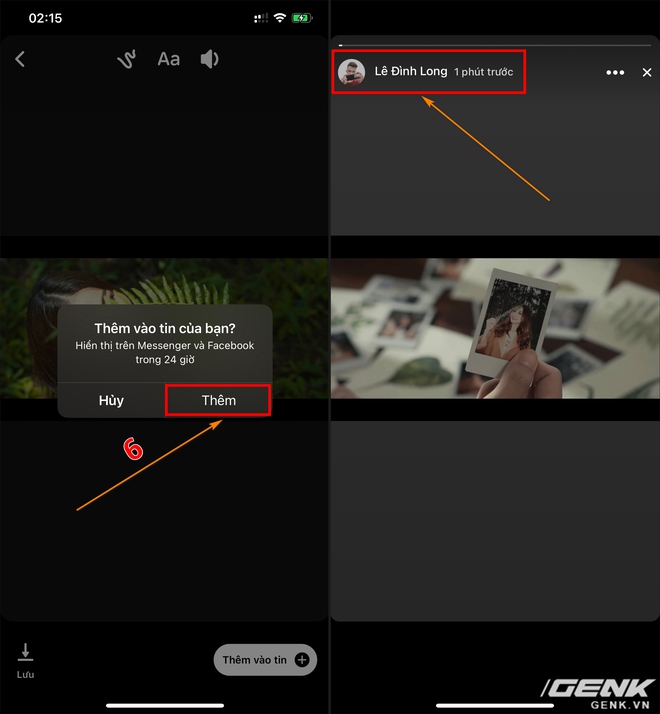
Post long videos to Facebook stories without restrictions on your iPhone or iPad
During uploading videos to the story, please do not turn off the Messenger app to avoid possible errors. However, you can also minimize Messenger to running in the background (multitasking) and open other applications to use in parallel while posting stories.
Part II : For Android phones and tablets running Android operating system
To post videos longer than 26 seconds to a Facebook story, we need to open the Messenger app on our phones. Then, open a chat window with anyone – it’s best to chat with yourself to avoid sending the wrong video to others, by typing your Facebook name into the search box.
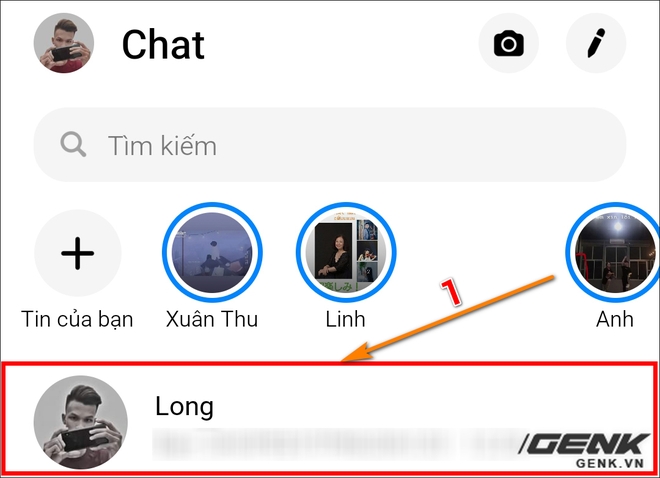
Post long videos to Facebook stories without restrictions on Android phones
In the conversation view, click on the “image” icon on the toolbar (located to the left of the camera icon and chat frame). Next, you need to select the video you want to post the story to and click on “Edit” .
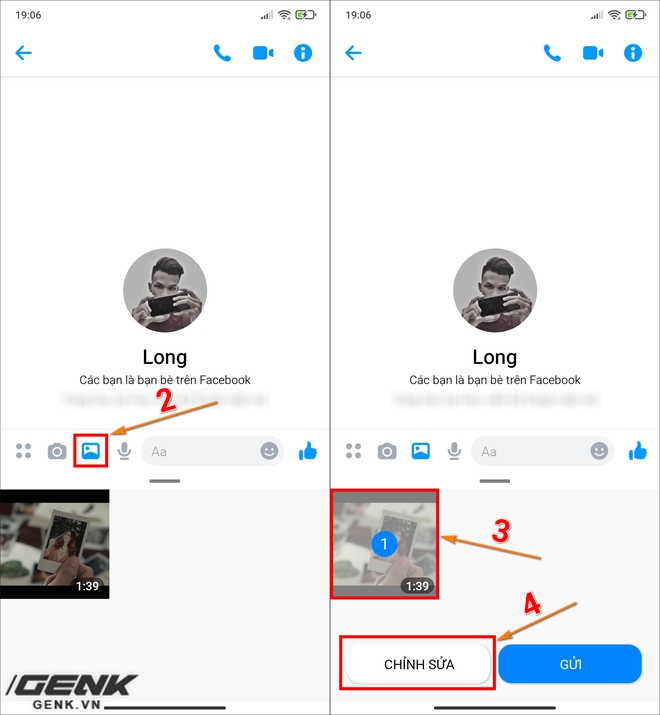
Post long videos to Facebook stories without restrictions on Android phones
You should now see the selected video playing on the screen. However, instead of clicking the “Submit” button, select the “My Items “ section in the lower left corner of the screen, then click “Add” to confirm the posting of the selected video.
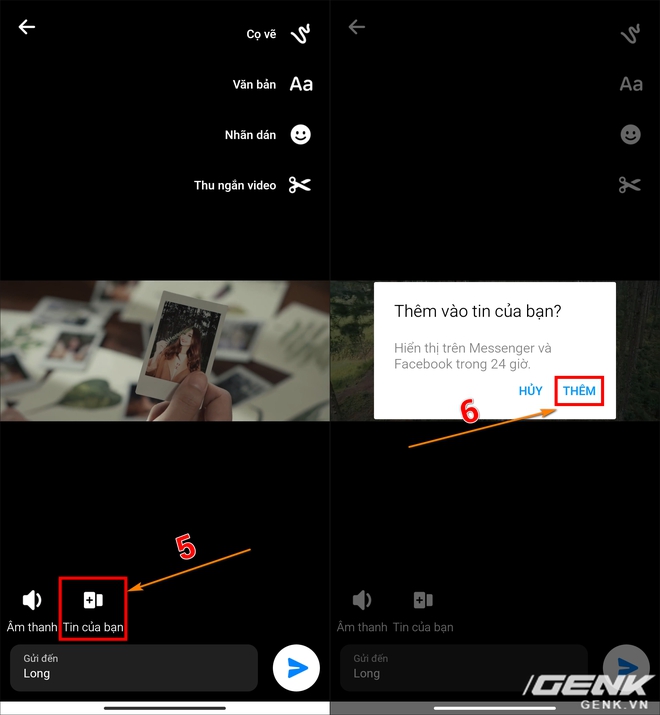
Post long videos to Facebook stories without restrictions on Android phones
That’s it, you do not need to send the video. Exit by selecting the “Back” icon in the upper left corner of the screen, scroll to the story section on the Messenger app and you’ll see the selected video is being uploaded.
The upload process may take a bit longer, depending on the length and size of the video. To avoid possible errors, please do not turn off the Messenger app. Of course, you can still minimize it to background (multitasking) and open another application to use in parallel while waiting for the story to complete.

As a result, this “super long” video that wants to post a Facebook story is just a small thing!
Note:
– If you follow the instructions above, the video posted to the Facebook story will be full length, not cut.
– The video quality on the story will improve over time, which means that it is a bit blurry at first, but later it will be clearer.
– This trick only applies to Facebook stories. For Instagram, you can not upload full videos longer than 15 seconds to the story, but must split the video you want to post into small pieces, each segment has a maximum length of 15 seconds and upload in the correct order.
Source : Genk
