How to use Apple’s iCloud Photos to Google Photos transfer service
- Tram Ho
Apple just launched a new tool that lets users transfer their iCloud Photos to another service, and Google Photos is the first Apple built-in service for users to choose from.
This process does not remove any content from iCloud, but transfers copies of the user’s photos and videos to Google Photos. That can make the tool useful even if the user chooses it as an image backup site or moves the service.

However, Apple notes that only the most recent photo retouch will be transferred and the copies will show up as part of the content. Smart Albums, Live Photos, image stream content, and some other types of formats are not currently supported. Videos are transferred separately, while photos can be transferred together in their own albums.
Users will need two-factor authentication to unlock their Apple ID and a Google Photos account with enough storage for their iCloud content. The handover takes 3 to 7 days.
How to use Apple’s iCloud Photos to Google Photos transfer service
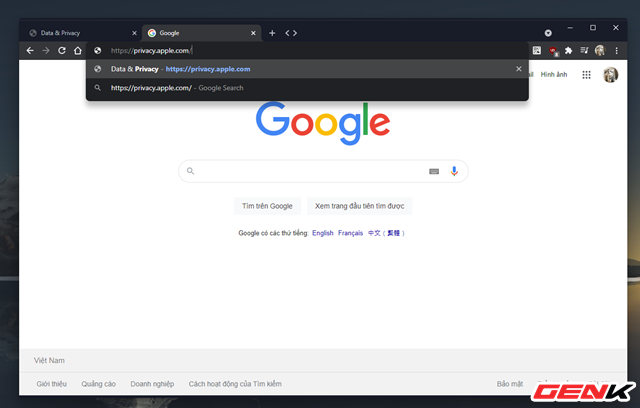
Start a web browser and visit “privacy.apple.com”.
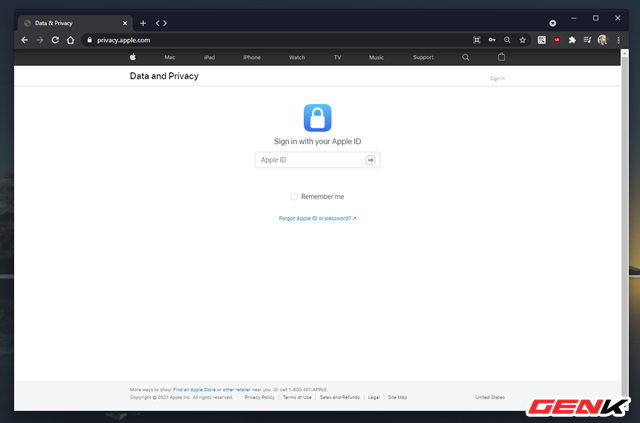
Proceed to sign in your iCloud account.
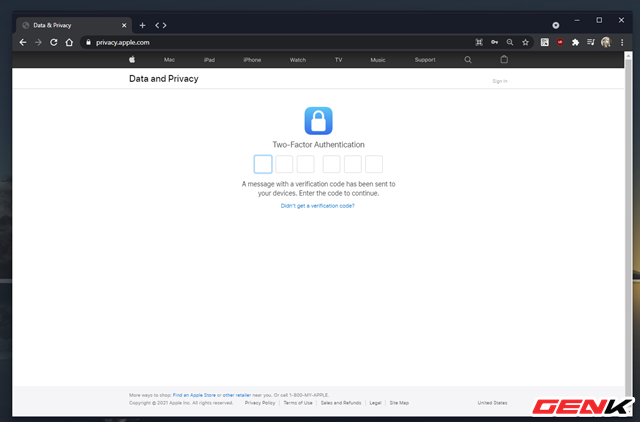
You’ll need to go through two-factor authentication to unlock your Apple ID.

A list of options will appear, click on the “Request to Transfer a Copy of Your Data” line.
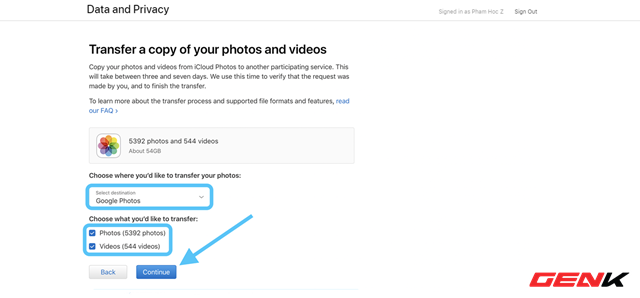
You’ll see details about how many photos and videos you have on iCloud. Now click on the drop-down menu and select “Google Photos”. Next, check the selection of the video or photo or both you want to transfer, then click “Continue”.
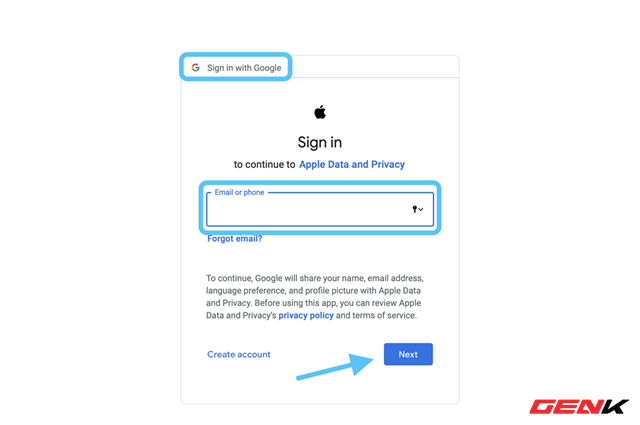
A new window will open and you must be logged into your Google account.
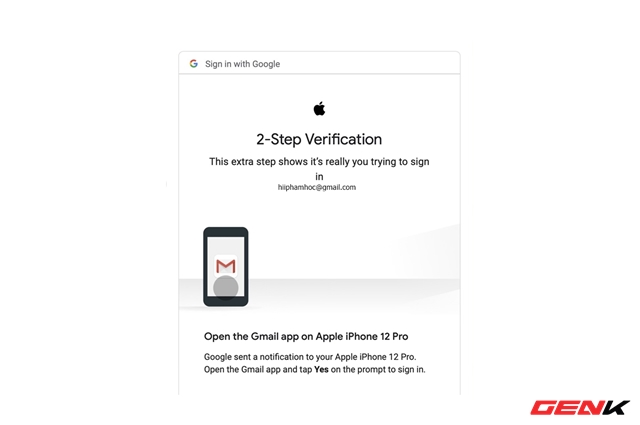
Verify your Google account.
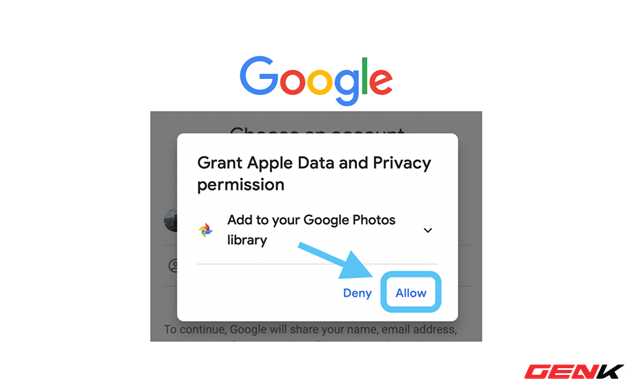
Confirm association of Google account with Apple services.

Finally, Click “Confirm Transfers” to finish.
Once the transfer is complete, you’ll receive an email notification through your Apple ID.
Source : Genk
