How to use Apple Maps to find car parking
- Tram Ho
This feature, called Parked Car, requires your iPhone to be connected to your car via Bluetooth or CarPlay, so that’s unfortunate if you own an older car and don’t have iPhone Bluetooth connectivity. . This feature is very useful especially in places with large parking lots that you don’t go to often like amusement parks, airports, etc. Finding a car can be a difficult thing but it will become easy for iPhone users.
How to set up the Parked Car feature in Apple Maps
To use the Parked Car feature in Apple Maps, you need to make sure that your iPhone is set up properly. The process is relatively simple, and here are the steps to guide you through the setup.
1. Enable Location Services and Important Locations:
Open the Settings app. Scroll down and go to Privacy, then tap Location Services. Enable Location Services by tapping the switch. In the same menu, scroll down and access System Services. Turn on Key Location by tapping its toggle switch.
2. Next, to enable the Parked Car feature in Apple Maps, you need to:
Return to the main Settings menu. Scroll down and tap Maps. Turn on Show Parked Location
The next time you get out of your car, Apple Maps will remember where you parked your car. It’s important to note that you don’t have to actively use Apple Maps for this feature to work; when you turn it on, it will work in the background.
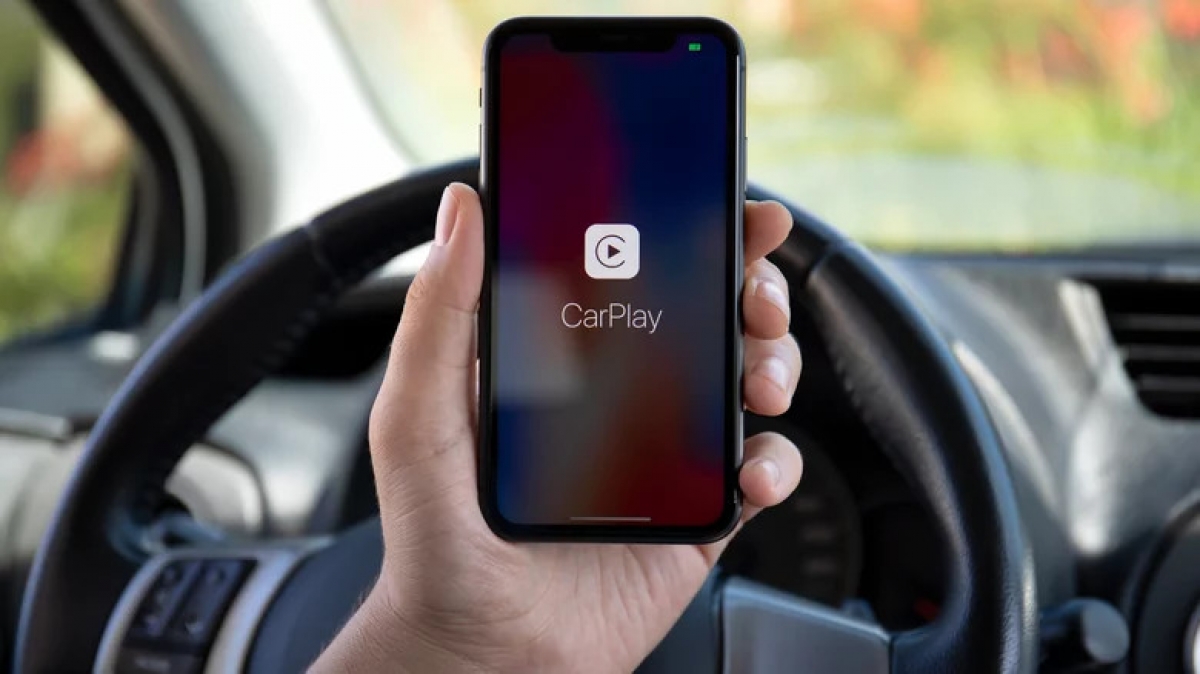
How Parked Car Works in Apple Maps
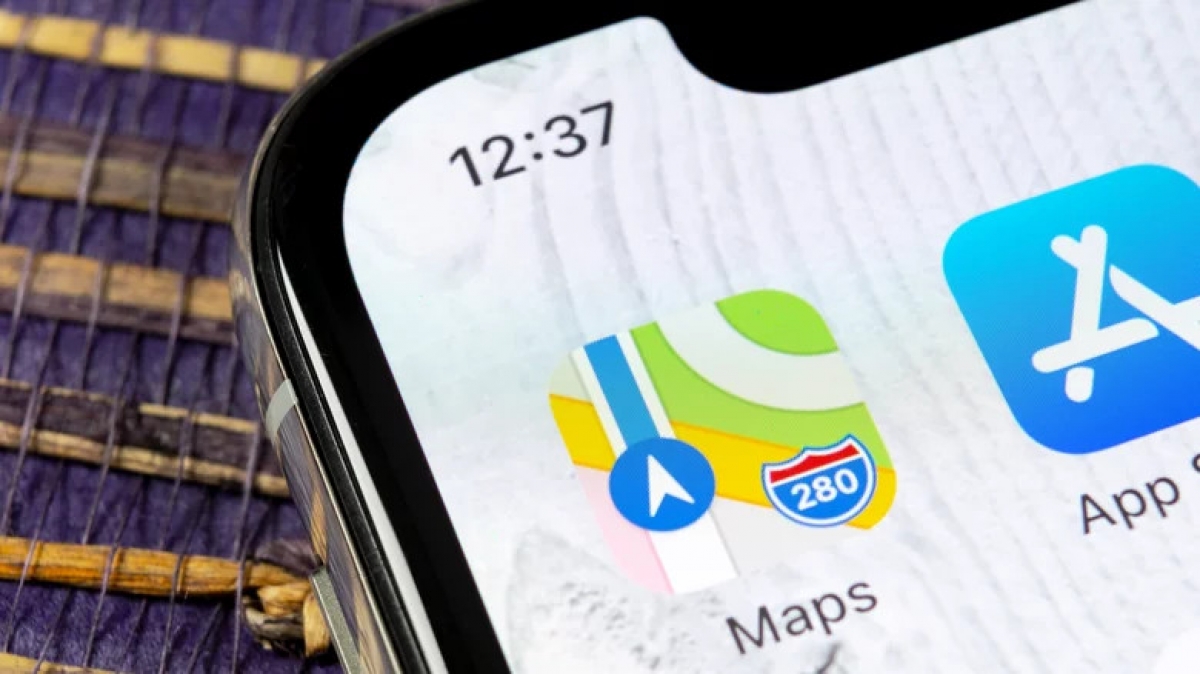
You would think that the Parked Car feature in Apple Maps relies on some crazy tricks to make it work, but it’s actually pretty simple and requires only one of two things: getting your iPhone paired with car via Bluetooth or connect to CarPlay using a wired or wireless connection.
As soon as you turn off your car and disconnect from Bluetooth or CarPlay, your iPhone immediately pings the stop location and stores that data on your handset until you restart the car. /.
According to Slashgear
Source : Genk
