How to transfer videos from iPhone to PC
- Tram Ho
Transferring photos and videos from iPhone to other devices in the same Apple ecosystem has long been extremely convenient and easy with the AirDrop feature. However, if you use third-party devices such as Windows desktops or laptops, this can be more complicated.
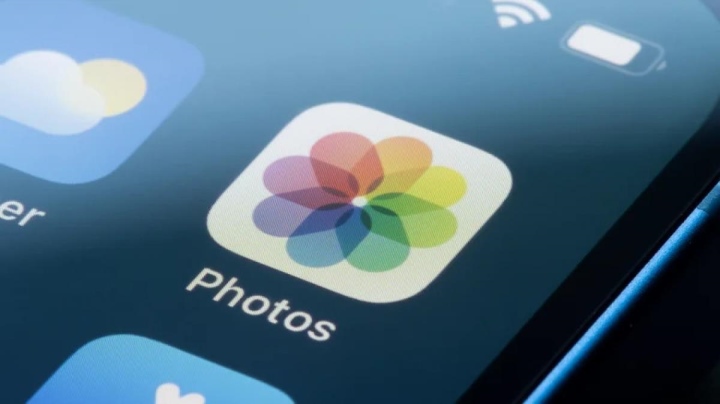
Transferring data from iPhone to devices using Windows operating system is quite complicated.
Transfer with Microsoft Photos
This is the simplest method to transfer videos from iPhone to PC as you won’t need to install apps or set up a cloud storage platform.
According to Microsoft, every Windows PC or laptop comes with a built-in Photos app, allowing users to use the port to transfer photos and videos from other devices. You just need a Lightning cable with the right USB connector to plug it into your computer.
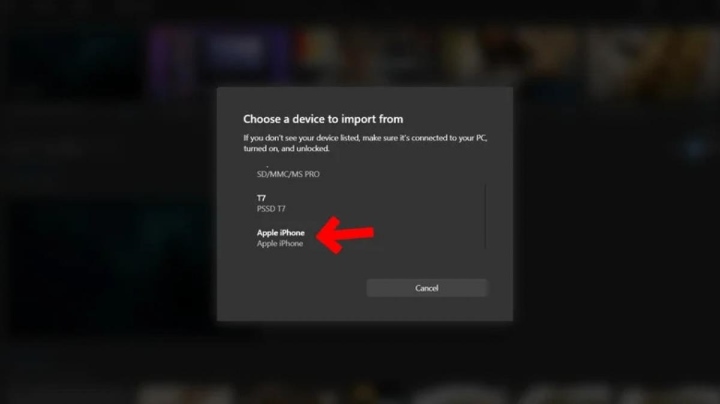
How to transfer videos from iPhone to PC using Microsoft Photos.
1. Unlock your iPhone.
2. Plug the Lightning cable into your iPhone and the other end into your PC.
3. Tap Allow when the screen shows “Allow this device to access photos and videos?”
4. On your PC, open the Start menu and select the Photos app.
5. Tap Import and select “From Connected Devices”.
6. In the “Select device to input from” section, select the word from your iPhone.
It may take a few minutes for your PC to read the photos and videos on your iPhone. Once done, it will show the media files on your phone. Select the videos you want to import and choose where to save them on your PC. Finally, press “Import Selected” on the screen, your PC will import the selected files in a few minutes.
Transfer with File Explorer
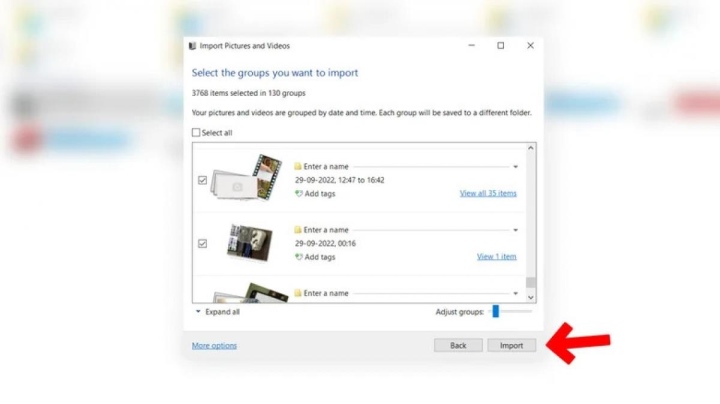
How to transfer videos from iPhone to PC using File Explorer.
Another way to import videos from iPhone to PC is to use Windows Explorer or File Explorer. To perform this method, you need a USB cable.
1. Connect your iPhone to your PC with a USB cable.
2. On your iPhone, tap Allow when asked for permission to share pictures and videos with the connected device.
3. Open This PC on your computer and find your iPhone’s name under “Devices and drives”.
4. Right click on your iPhone and select “Import Photos and Videos”.
5. Wait a few minutes for the PC to find the photos and videos on your iPhone.
6. Select “Review, sort, and group items to import”. Click Next.
7. Select the videos you want to import and click Import to transfer them from iPhone to PC.
Alternatively, you can tap your iPhone’s name under “Devices and drivers,” then tap Internal Storage and select DCIM. There, you will find the pictures and videos on your iPhone stored in different folders. Select the images and videos you need, copy them, then paste them in the destination folder on your PC.
Transfer using iCloud

How to transfer videos from iPhone to PC using iCloud.
For this method, you will need to set up iCloud on your iPhone and Windows PC using the same Apple ID. You will then upload all your videos to iCloud from your iPhone and download them to your PC.
To get started, you need to open Settings > [your name] > iCloud > Photos and turn on iCloud Photos to upload all your photos and videos to iCloud. However, the free version of iCloud only offers 5 GB of cloud storage, so if you want to transfer a lot of large videos, you may need an iCloud+ subscription. iCloud+ 200 GB plan costs 2.99 USD per month (about 85,000 VND). In addition, you will need to follow some of the following steps:
1. Open the Microsoft Store on your PC and download iCloud for Windows.
2. Open iCloud for Windows and sign in with the same Apple ID used on your iPhone.
3. You’ll see a list of iCloud features. Select Photos.
4. Click the Options button next to Photos.
5. Select iCloud Photos and Shared Albums on the following screen, and then click Done.
6. Click Apply in the bottom right corner of the iCloud window.
Once setup is complete, you’ll see iCloud Photos as an option in File Explorer’s quick access panel. Tap iCloud Photos to access your library of photos and videos uploaded from your iPhone. You can then download and view the content on your PC.
Transfer using Google Drive or Dropbox
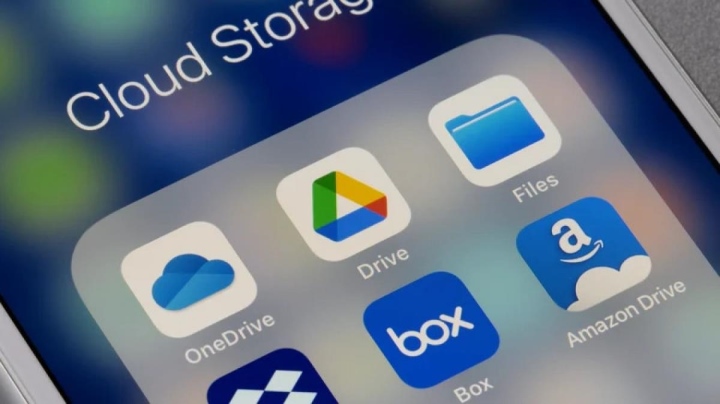
How to transfer videos from iPhone to PC using Google Drive or Dropbox.
Besides iCould, you can also use a similar cloud storage application, Google Drive, to transfer videos from iPhone to PC. Depending on your account’s available storage, you can upload a video to Google Drive from your iPhone and then access it on your PC.
For free users, Google Drive offers up to 15 GB of cloud space. However, if you have larger data needs, you can also sign up for Google One which offers 100GB of online storage for $1.99 per month (about VND 57,000).
1. Download Google Drive on your iPhone.
2. Sign in with your Google account.
3. Select File in the lower right corner of the screen.
4. Tap the plus icon.
5. Select Folder if you want to create a new folder to add multiple files, or select Upload to upload individual videos.
6. Tap Allow access to all photos and select the videos you want to access on your PC.
7. Once the video is uploaded, open Google Drive on your PC via a web browser and sign in with the same Google account. Select video and download.
You can also use free data transfer services like WeTransfer that allow you to upload videos to your iPhone and, via a shareable link, download the video to your PC.
Source : Genk
