How to block ads on iPhone simply and effectively
- Tram Ho
If you still have not found a way to block ads on iPhone, then immediately save the following 3 extremely effective tips to say goodbye to ads completely.
Customize Wi-Fi profiles
Step 1: Go to Settings, then tap on Wi-Fi. Next, you select the Wi-Fi name you are using.
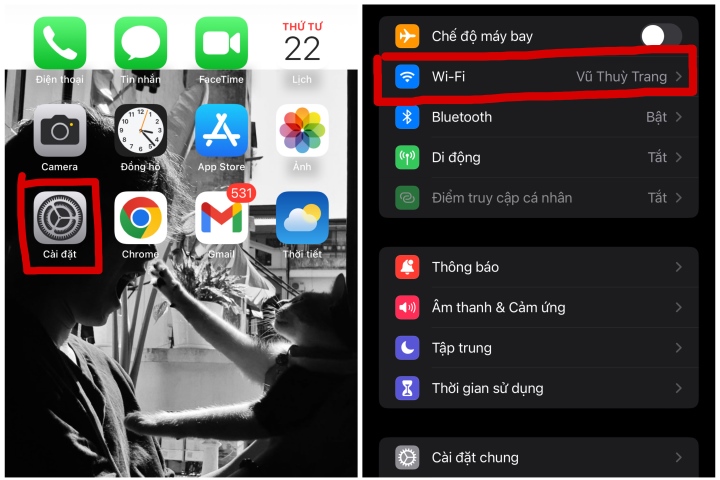
How to block ads on Iphone simple and effective.
Step 2: Scroll down near the bottom of the page and select “Configure proxy”.
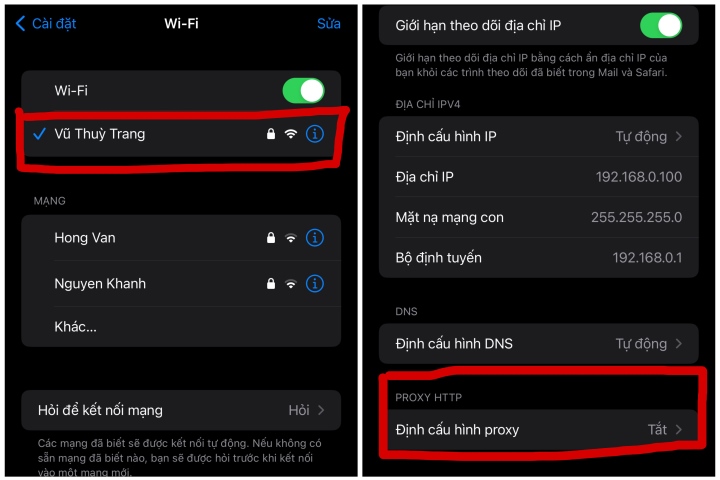
Reset proxy configuration
Step 3: Next, select Automatic mode, then paste the link https://newapp.vn/blockads.js into the URL section. Finally, click Save to finish.
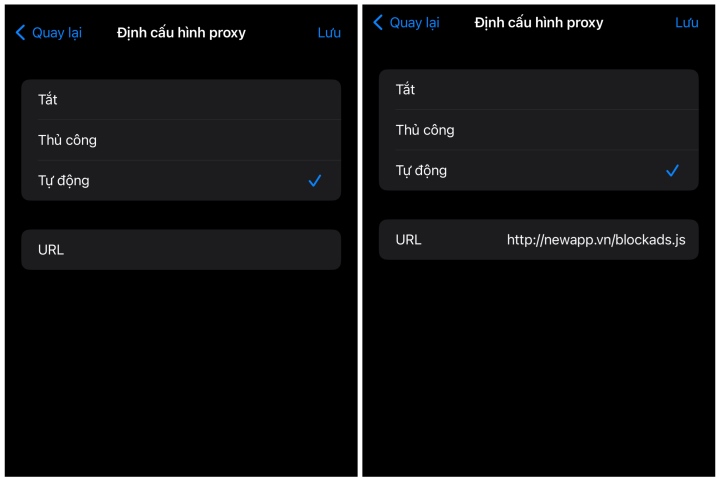
Paste the ad blocking link.
Block ads on Safari browser
Step 1: You access the Settings application available on the device. At the Settings interface, scroll down the page and click on the Safari application.
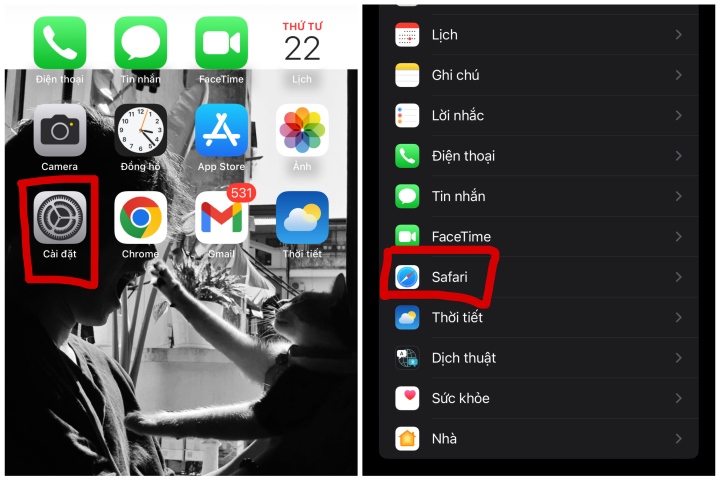
Find the safari app in Settings
Step 3: In the General section in the Safari application, swipe the status bar from left to right to activate the Block pop-up option. That way you can enjoy an ad-free surfing experience.
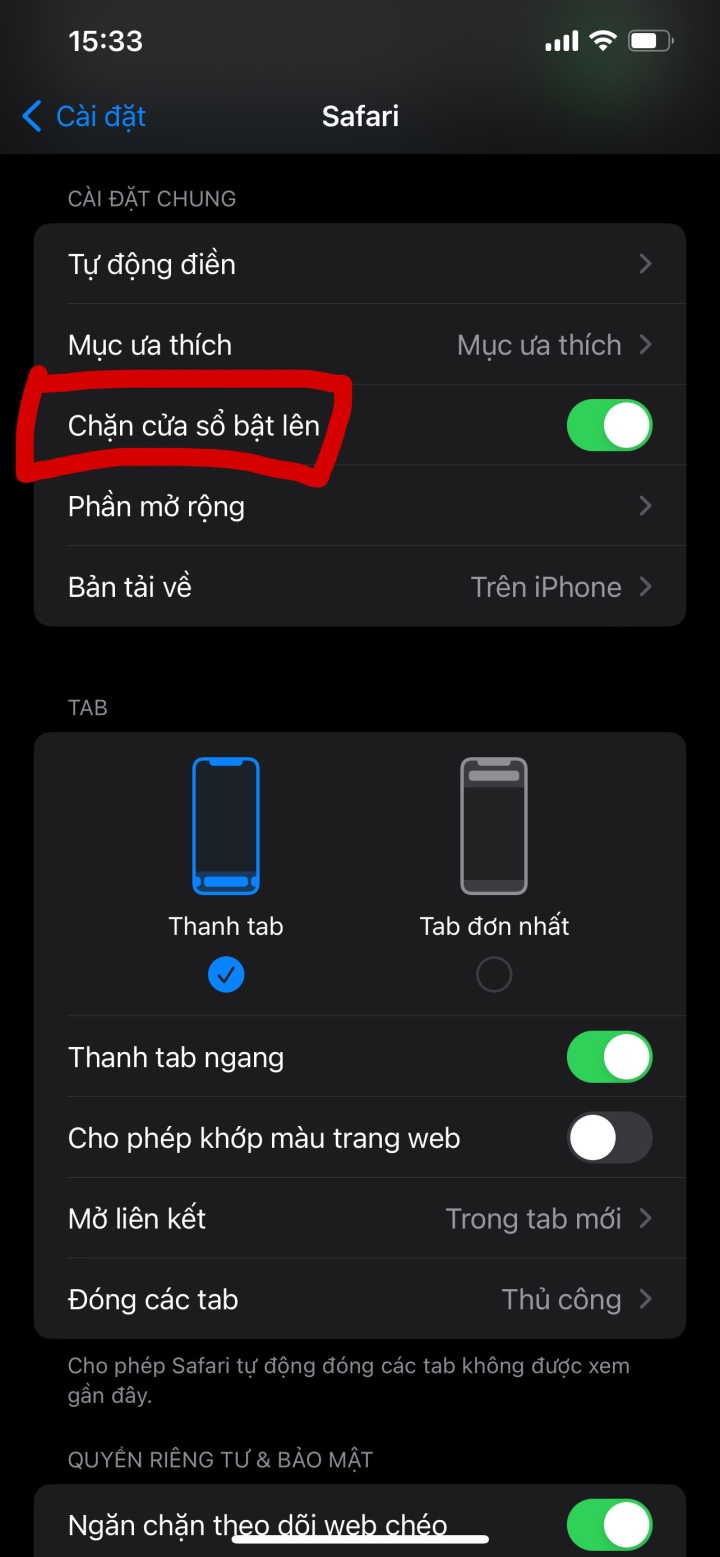
Block ads easily on Safari browser
Block advertising windows on Google Chrome browser
Step 1: You access the Google Chrome browser on the device. At the Google Chrome interface, click on the three-dot icon in the bottom right corner of the screen to open the utility window.
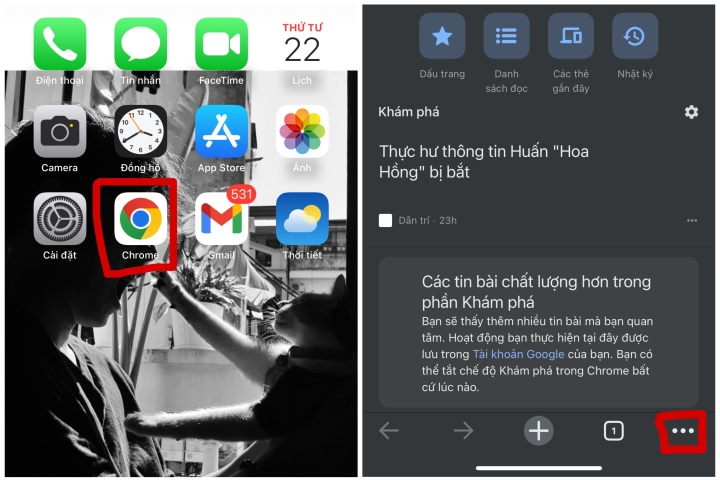
Select the ellipsis icon at the bottom right corner of the screen to open the utility window.
Step 2: When the window will open, click on the Settings item and then select the Content settings section.
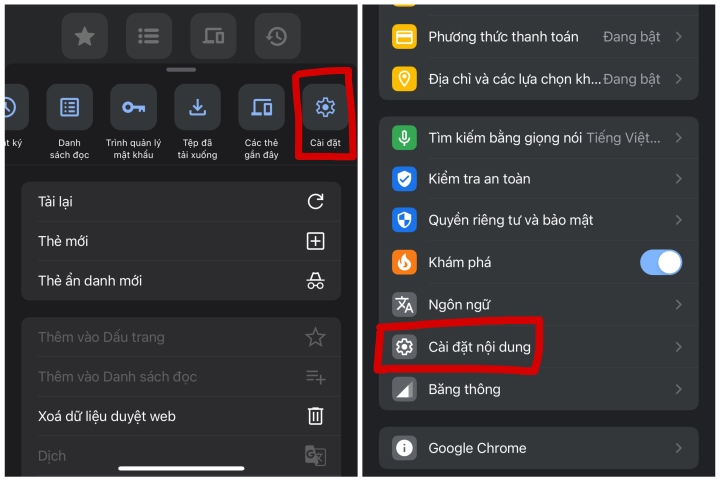
Content Settings on Google Chrome
Step 3: At this interface, go to Block pop-ups and slide the status bar from left to right to block all pop-up ad windows while surfing the web.
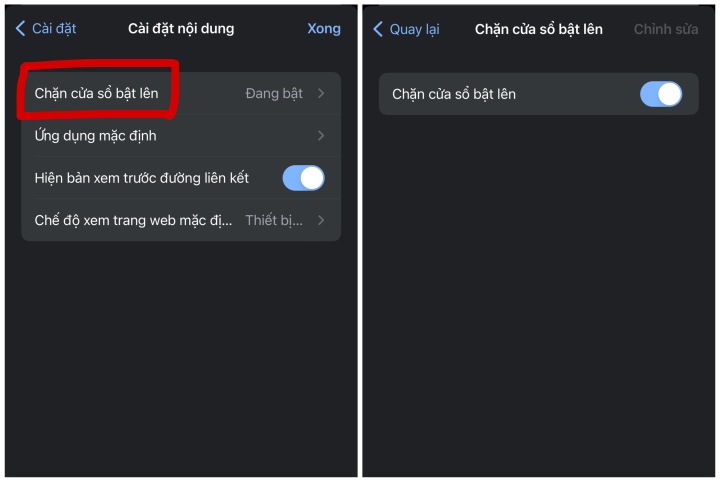
Block ad windows easily on Google Chrome browser
Source : Genk
