Hieu PC instructs 7 phone security tips that need to be done immediately: Information being compromised, apart from hackers, is also due to our subjectivity!
- Tram Ho
Hieu PC is a name that is too familiar to the Vietnamese online community. He used to be a notorious hacker, after serving his prison term in the US, he returned to Vietnam and was given the opportunity to contribute to society when he was admitted to the National Cyber Security Monitoring Center (NCSC) under the NCSC. Department of Information Security, Ministry of Information and Communications. Hieu PC always wishes to contribute to the country and support the online community with safe security methods.
Recently on his personal page, Hieu PC has detailed advice on 7 phone security steps that we need to take immediately to reduce the risk of being tracked in the network environment.

1. Control advertising feature (advertiser ID)
There is a secret advertising feature (advertiser ID) hidden in your smartphone. It may reveal some of your information such as your home address and IP address. Usually, this data is packaged and sold to the highest paying advertiser.
To control this feature, you can do the following.
– For iOS users
Open Settings > Privacy > Apple Ads. Then turn Personalized Ads on or off.
You can also go to Ads & Privacy to learn more about Apple’s privacy and advertising platform.
– For Android users
If your device uses the Android operating system, open Settings > Google > Ads. Then turn Personalized Ads opt-out on or off.
When you make this change, advertisers will see a string of zeroes instead of your advertising ID.
Turning off personalized ads makes it harder for Apple and Google to deliver relevant ads to you. But even so, this may still not reduce the number of ads you receive. Security risks are therefore still present.
Therefore, if you really want to get serious about security, you will need to pocket the following basic methods.

2. Enable USB Restricted Mode (USB Accessories)
Have you ever charged your iPhone or iPad in public, on an airplane, or at work? If you do this often, you’ll need to enable “USB Restricted Mode”.
This is important because it helps prevent “juice jacking”. This risk occurs when malware is installed on the device, or information can be stolen through the USB charging port.
To enable “USB Restricted Mode”, go to Settings > Face ID & Passcode > enter your passcode. Then, scroll down to the “Allow access when locked” section and make sure that the option called “USB accessories” is turned off.
Another way is to use the device “PortaPow USB Data Blocker”. This is a locking device that blocks any sensitive data that can be stolen by bad guys.
Public charging stations in places like airports and coffee shops are handy, but they also put your data at risk. So, to make sure it’s safe to charge your phone in public, try these methods next time!
3. Enable Auto Erase Data (Erase Data)
With this option enabled, iPhone will erase all data after ten failed passcode attempts. This makes it impossible for anyone to hack into your phone.
To do this, select Settings > Face ID & Passcode > enter your passcode. At the bottom of the menu, you’ll see “Clear data”. Move the button to the right to enable this setting.
If you have kids, remember to back up regularly. Otherwise, you could lose everything if your child takes the phone and tries unsuccessfully to unlock it more than ten times.
To make the backup process simpler, you need to make sure iCloud backup is turned on. Go to Settings > [your name] > iCloud > iCloud Backup. Then you go to iCloud Backup. To perform a manual backup, tap Back up now .

4. Beware of snoopers
Setting a passcode or password protection for the phone is always essential. And the good news is that we can do the same for individual apps too! Try the following methods.
– For iOS users
Step 1
On the iPhone, there is a little-known feature called “Guided Access”. To enable it, go to Settings > General > Accessibility > Enable Guided Access. Next, tap on Password Settings, then “Set Guided Access Passcode” at the top of the window.
Here, create a new passcode, which is not the same as your phone’s unlock code. You can also set Touch ID or Face ID to use it as a means of locking apps.
Step 2
After creating “Guided Access”, go to the app you want to lock. While in the app, if your iPhone mate is earlier than iPhone X, click the Home button 3 times. If you’re using iPhone X or later, tap the side button 3 times.
At this point, the “Guided Access” start screen will appear, allowing you to turn off or lock specific parts of the screen, or the entire screen. Full screen lock is also the simplest way to lock apps.
The next time you try to access the app, you’ll have to enter the “Guided Access” passcode to turn on the screen.
We can also set passcodes for individual apps.
– For Android users
On Android devices, third-party apps like Smart AppLock (App Protect) allow you to restrict access to the app. You can choose between using your fingerprint, choosing pattern unlocks, or setting a PIN.
Smart AppLock (App Protect) also sends you a break-in alert when someone tries to open an app with an invalid code.
5. App Limits (App Limits)
You can also lock apps for a specific period of time. This is especially good for times when you need to focus on work, or help manage your kids’ phone time.
You can do this as follows. Go to Settings > Screen Time > App Limits > Add Link Limit. You will be presented with a list of your apps by category.
Here you can lock all games or all social networking apps. Select the people you want to set a time limit on, then click “Next” in the upper right corner.
You can choose how long you want the app to be locked. Click “Add” in the upper right. The application category from now on will be locked until the expiration of the time limit set by you.
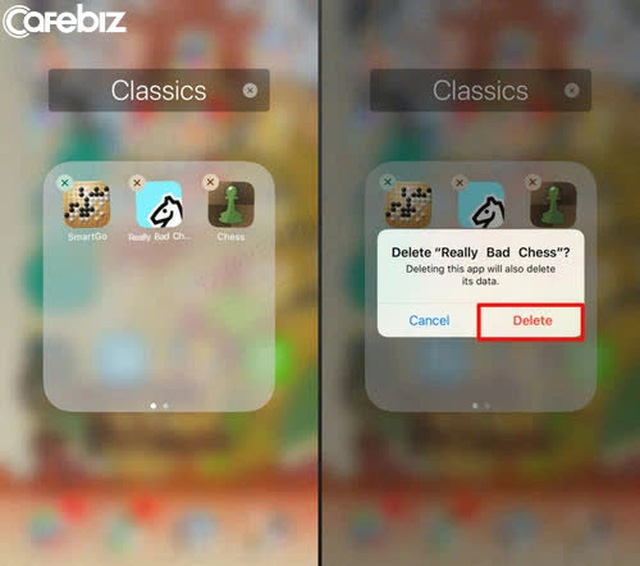
6. Wipe out unused apps
Nowadays, almost all apps track you more or less. Therefore, it is best not to share your data with those apps.
Apps can collect information directly from your device, but you can mess it up by leaving as much of the registration blank as possible, or even filling in false information if you feel you don’t need it. set.
In addition, you should also control the access rights of your applications and information. For example, when using Messenger on Facebook, you can disallow access to Contacts, because it is not so necessary.
You can do this as follows.
– For iOS users
Open Settings > Privacy > Choose a permission (like Calendar, Location Services, or Camera) > Choose which apps should have access to it.
Here, remove permissions for the apps you don’t want to give access to.
– For Android users
Open Settings > Apps & notifications > Advanced app permissions > Select a permission > choose which apps should have access to that permission.
Here, remove permissions for any apps you don’t want.
7. Check the list of leaked and compromised passwords
Every year, a list of bad passwords is published. And every year I shake my head with passwords like: 123456, password, Password123, anhyeuem,…
For good security, in addition to setting a “decent” password, you also need to better understand the health of your password. Try the following!
– For iOS users
Go to Safari > Preferences > Passwords and see if under “Security Suggestions” any passwords have been leaked or compromised. If so, you’ll get a prompt to update your password with a stronger password.
Safari stores your passwords in the Keychain. You can access it from your Apple or iCloud devices.
Your password is checked against a list of leaked, or compromised passwords. This feature is enabled by default with iOS 14.
– For Android users
For Android OS, Chrome’s password checking feature is built into Password Manager.
You can also go to Safety Check to see if your password has been leaked or compromised. This feature will also tell you which passwords are weak and need to be changed.
Alternatively, you can also go to passwords.google.com > Password Checkup > Password Checkup.
In the end, Hieu PC concluded: The fact that my data information was violated, in addition to hackers, also came from our own subjectivity.
If you pay closer attention, you will find that securing the device is not too difficult. So next time, try to follow the above methods to be safer online!
Source : Genk
