Google added a feature “Create reading list” for Chrome, more flexible than bookmarks many times
- Tram Ho
In the official update of Google Chrome, a host of new enhancements and upgrades have been added. In it, the most easily noticed is the appearance of “Reading list” (or Reading List) in the browser interface. So what is it?
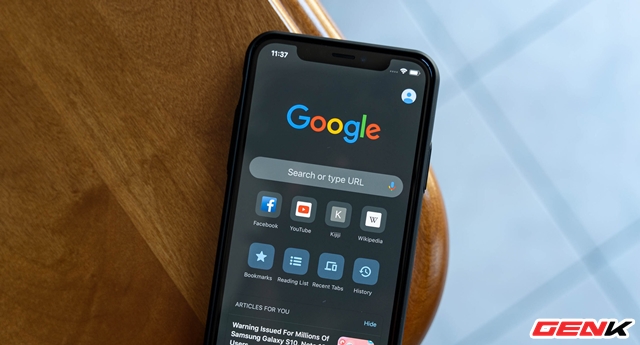
Basically, “Reading list” will allow you to save web page content as a list for later reading when needed, and it is different from the bookmark feature in Chrome.
With Bookmark, after a long period of use, you have to delete the saved website to avoid the bookmark list being too long. As for Reading list, Chrome will automatically divide saved web pages into “read” or “unread” so that users can easily find the website with the content they need, or the web pages you have already read but want. find again.
So how can I use the Reading list feature? Please refer to the following instructions.
How to use the Reading list feature in Google Chrome on a computer
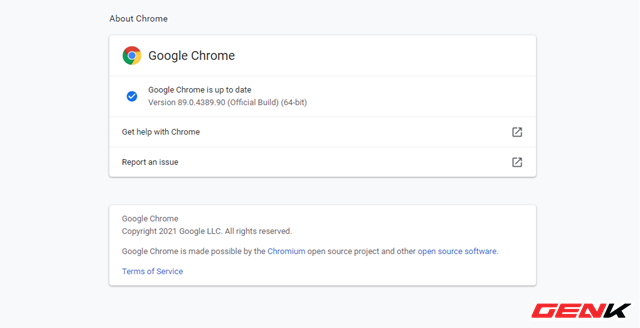
First, make sure you are using the latest version of Google Chrome. If you don’t have the latest version installed, go to the Chrome extension menu and navigate to Help> About Google Chrome.
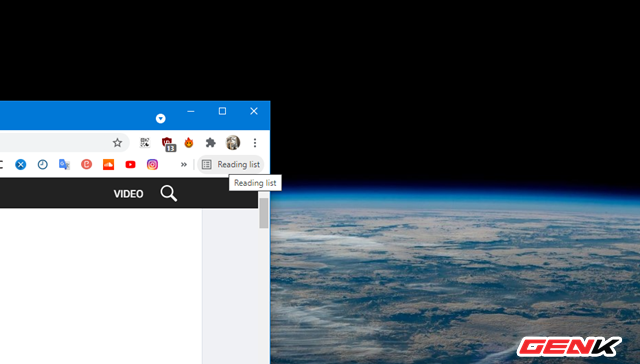
After the update is complete, you will see the “Reading list” item appear in the web browser interface.
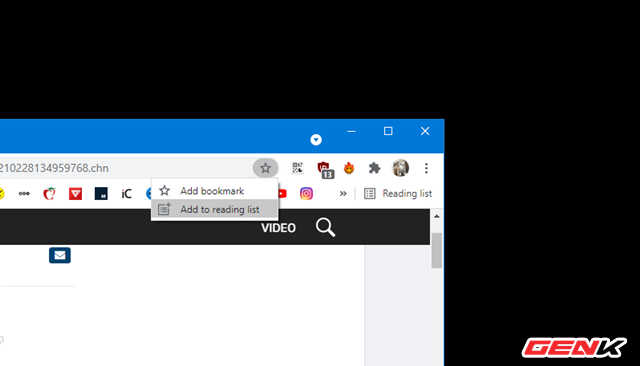
In the web browsing process, if you see any good articles that you need to review later, click on the star icon in the URL line and click on “Add to reading list”.
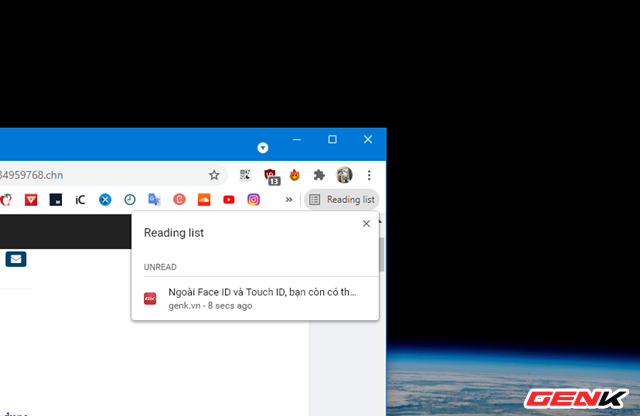
Once selected, immediately the web page containing the content will be put into the Reading list.
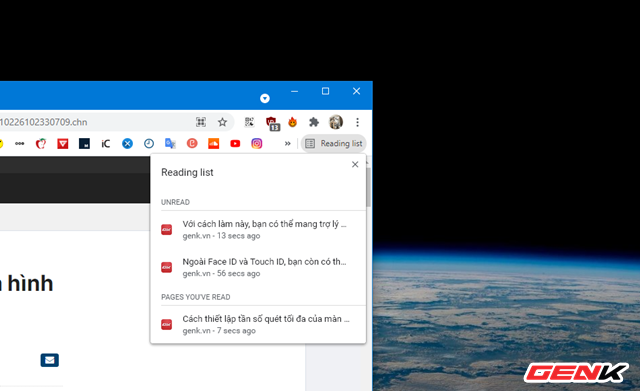
When you open a web page in the Reading list, it will immediately move to the read section. And the unvisited web pages will be arranged at the top so that you can easily manage the viewed and viewed content.
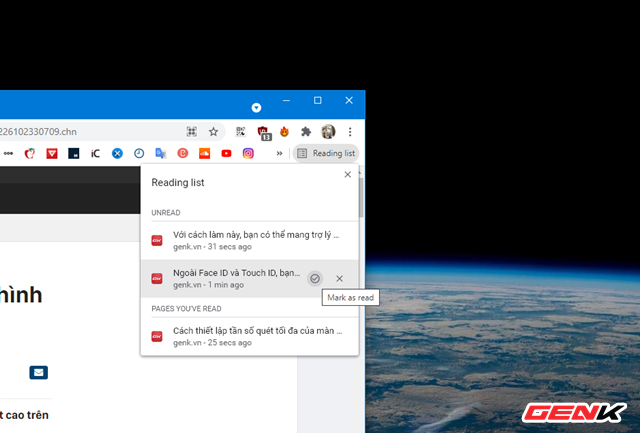
In addition, when hovering over the websites in the list, you will be provided with an icon to delete and view to use.
How to use the Reading list feature in Google Chrome on a smartphone
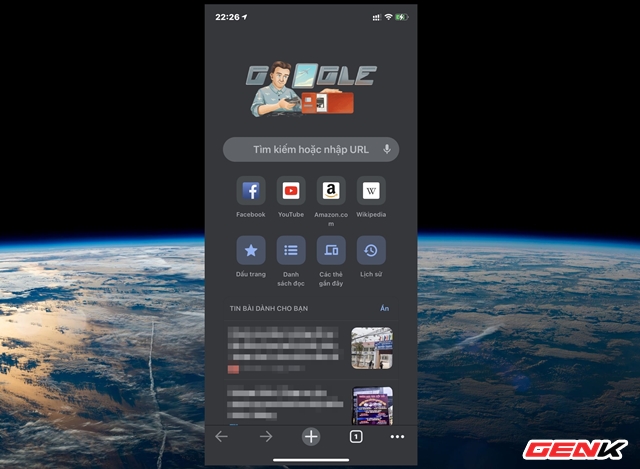
Update the Google Chrome app to the latest version. Then start the application, you will see the item “Reading List” appear on the home page of the application.
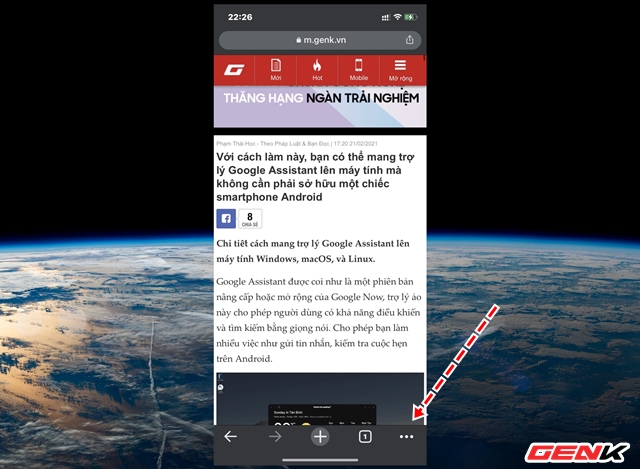
In the process of browsing the web, if you see any good articles that you need to review later, click the menu icon in the bottom corner.
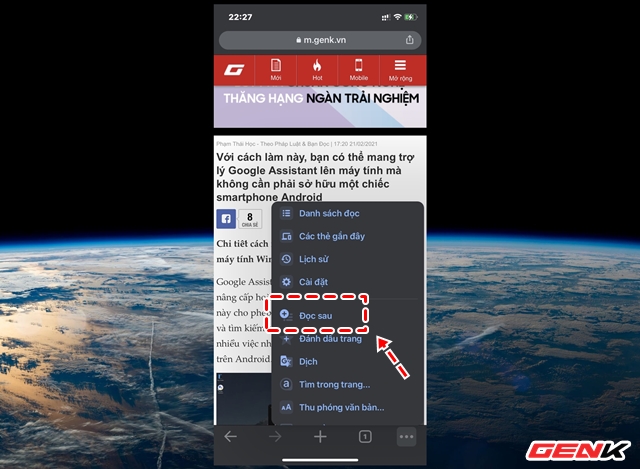
And then click on the option “Read Later”.
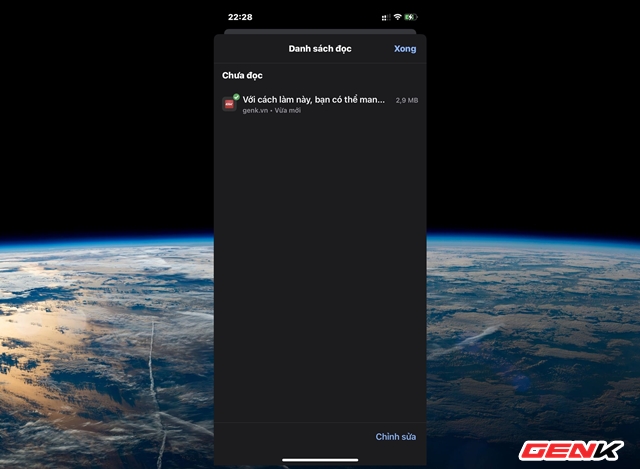
Web page will be saved in “Reading List”. And you can review web page content even without an internet connection.
Great is not it?
Source : Genk
