Find downloaded files faster with these two quick tips
- Diem Do
Managing your PC’s downloads folder is a lot like dealing with e-mail: if you don’t have a good strategy to stay organized, it can get really cluttered, really quickly.
Even still, many of us treat the downloads folder as a dumping ground. It’s a place we pay little attention to except for those odd times that we have to dive in to find a specific file or free up space on our hard drive. Otherwise, it’s usually out of sight and out of mind.
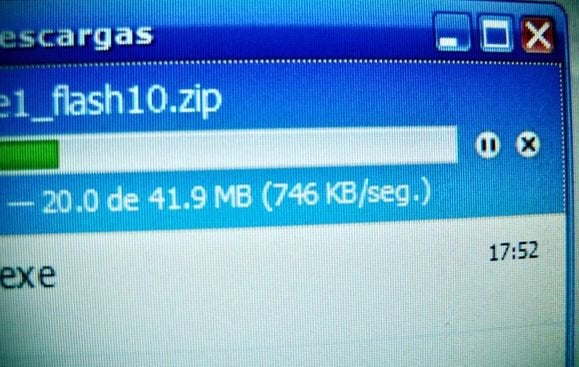
Don’t let the digital equivalent of shoveling everything in the closet muck up your PC. These two quick tips can make it easier to keep your files under control and find the files you’re looking for quickly.
Send it to the desktop
One of the easiest ways to manage your downloads is to have your browsers download files to your desktop by default. Since you’re always looking at your desktop, you’re more likely to keep it clean by deleting files you no longer need. Then, when you download something new, finding it on the desktop is much easier, because it’s one of the few files sitting on your desktop.
Here’s how to adjust your browser’s settings to send downloads to the desktop.
Chrome:
Click the “hamburger” menu icon in the upper-right corner and go to Settings > Show advanced settings… > Downloads. Click the Change… button, select your desktop in the window that pops up, and click OK.

Chrome’s Downloads setting.
Firefox:
Click the “hamburger” menu icon in the upper-right corner and select Options. In the new window that opens, open the General tab and then click the Browse… button under the Downloads heading. Next, choose your Desktop in the File Explorer window that opens and click Select Folder.

Firefox’s Options window.
Internet Explorer: Click on the settings cog in the upper right corner and choose View downloads. In the next window that opens, clickOptions in the lower right-hand corner. Another window will open; click the Browse… button and then choose your desktop in the File Explorer window that opens.
Tweak File Explorer

File Explorer in Windows 8.1.
If you don’t like using your desktop as a download dumping ground, or for those odd times your browser preferences are ignored, a quick setting in File Explorer can really help you find a recent download in no time whatsoever.
Start by opening File Explorer and selecting your Downloads folder in the left-hand navigation column.
In Windows 8.1, you should see four columns in the main window: Name, Date modified, Type, and Size. By default, File Explorer organizes your downloads folder by name. That’s a great default setting for most folders, but with Downloads—where you may not even know the name of the file you’re looking for—it’s not ideal.
Instead, click the “Date modified” column until you see a downward facing arrow above the column title. That will automatically put your most recent downloaded files at the top of the folder, making them much easier to find. File Explorer will remember your choice and every time you open your downloads folder it will be organized by date in descending order.
Simple, but effective!
Source : pcworld.com
