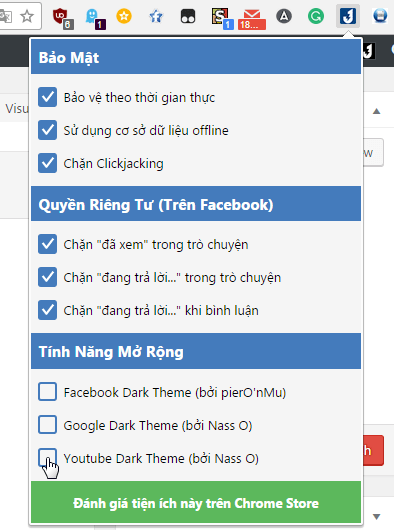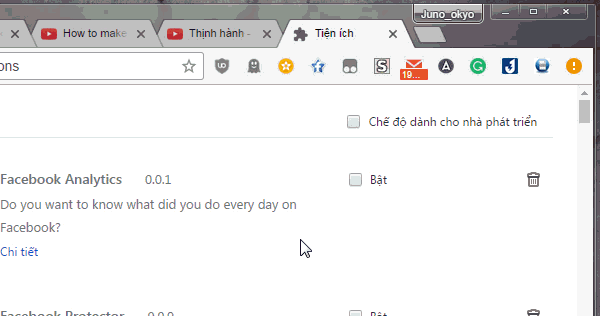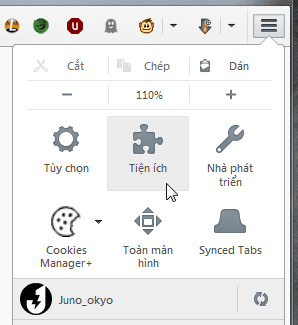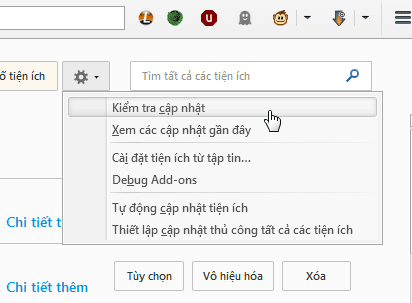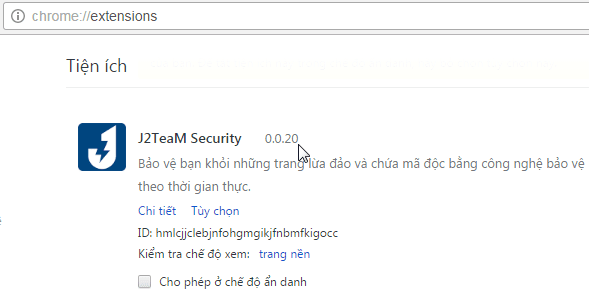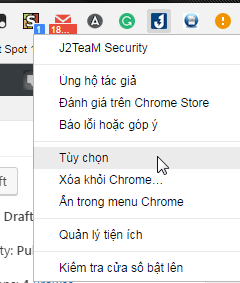FAQ: Related questions about using extensions
How to install add-on / extension?
You can find and install my extension by searching juno_okyo or j2team on Chrome Store or by clicking the direct link to Store from the articles introduced on this Blog.
How to update add-on / extension?
By default, browsers will automatically update to the new version of all add-ons, extensions immediately after booting. However for some reason you need to manually update or disable automatic updates in Firefox, here are the ways you can do it.
For Google Chrome browser (or Chromium-based browsers), you go to Menu > Other tools > Extensions (or directly type in the address bar chrome: // extensions / ). Check the "Developer mode" checkbox and then click the Update utility button now .
For Mozilla Firefox, go to Menu > Utilities (or press Ctrl + Shift + A ) to access the add-on management page.
Click on the jagged button> Check for updates .
How to check the current version?
This question is for the case where you need support from the developer and are asked about the current version you are using.
For Chrome, you access the Extensions page as instructed in the previous section, you can see the current version number right next to the name of each extension.
For Firefox is similar. Press Ctrl + Shift + A and find the add-on name you want to see the current version number.
How to change the options of the add-on / extension?
On Chrome, when you right-click on the extension's icon, you can access the options page.
Or some extensions are designed so that users can change the options by clicking the extension icon directly to open the popup: