Yesterday due to the subject requirement, I reinstalled Microsoft SQL Server. Before that I have installed it, but for a long time I have not used it so I remove it lightly. Now have the opportunity to need so I reinstall.
And really it feels really bad, I had to remove and reinstall almost a dozen times and still not finished. Luckily I finally got it installed after almost two days of frustrating it. Today’s article I will share my way to you who are experiencing a similar situation. Ok let’s start.
Details of the error I encountered
The error I got is The MOF compiler could not … as shown below.
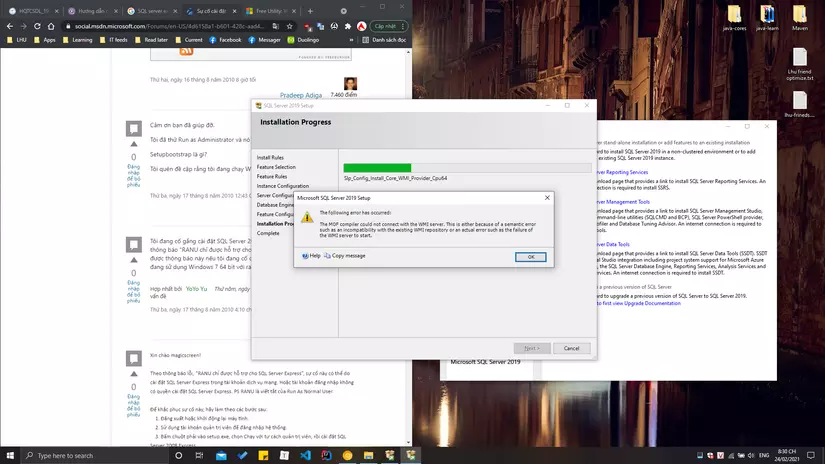
Then sometimes without that error, I get a Perlib error like this (this picture was taken on the network because I forgot to capture it again).
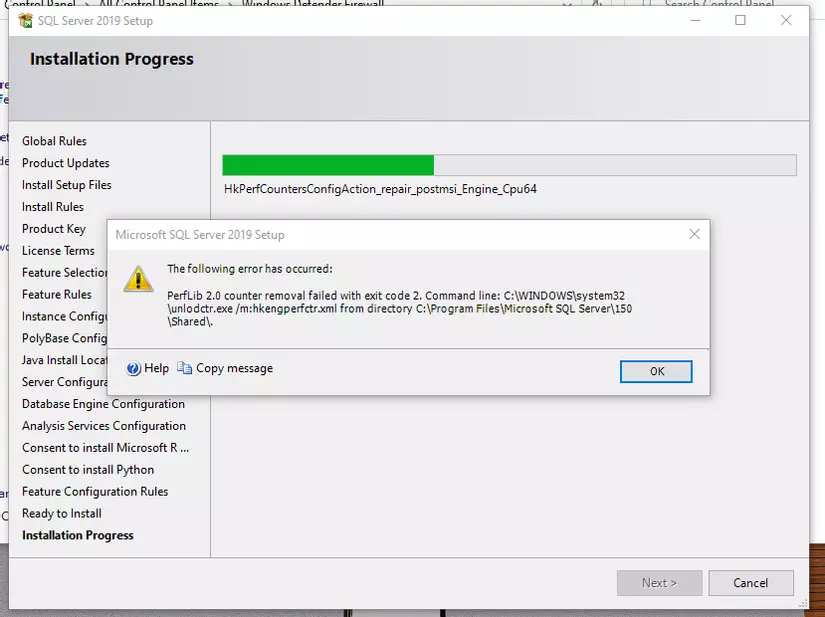
I have been searching google quite a lot, removed and reinstalled quite a lot, and feel really powerless. Which is:
- Do not install in folders with spaces
- Turn off or turn on certain services
- Install Developer version instead of express
Finally, through the second day, I found the cause. That is because I have installed SQL Server before, but have not removed it completely, so I cannot reinstall the new version.
How to fix the error
As mentioned above, the reason is that the previous version has not been removed. I found and downloaded a tool called Microsoft Program Install and Uninstall . It’s the same as the Windows troubleshooter, but more useful.
Link to download the tool here https://support.microsoft.com/vi-vn/windows/modern-motion-the-s-stat-dent-you-delete-or-install-install-program-cca7d1b6- 65a9-3d98-426b-e927e1eb4d , including the Download button.
After downloading, just select Uninstalling, wait a moment for it to scan the registry, the interface will be as follows.
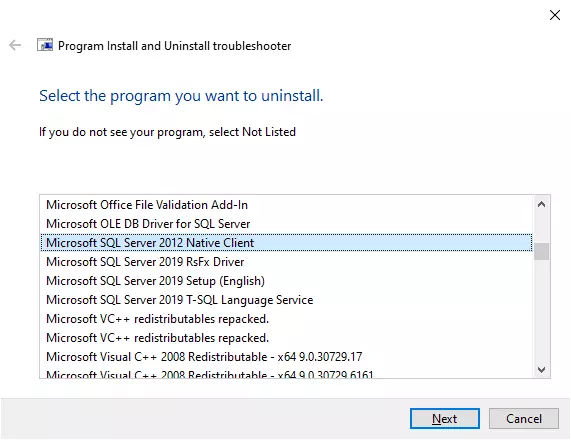
Then you remove all the items with the word SQL out (avoid other SQL names like MySQL). The downside of this tool is that only one item can be removed at a time, so you have to run and manipulate it many times.
After the removal is complete, you need to restart your computer and reinstall SQL Server. Installation is quick and normal, with absolutely no errors.
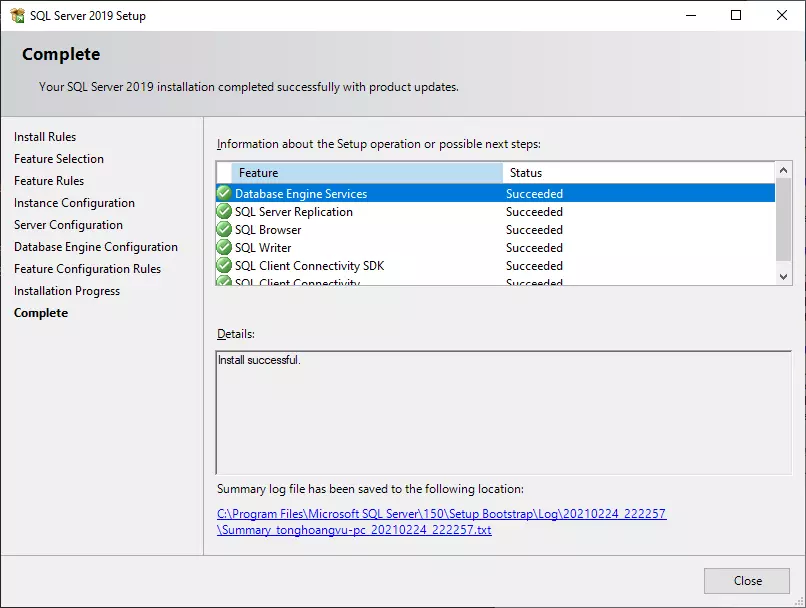
Ok this is just a short post, thank you everyone for reading. Hopefully the article will help other friends with the same error as me. And if you find the article useful, please vote or clip for me. Dear
