Don’t Erase Anything: Here’s How to Increase Storage Space on iPhone
- Tram Ho
Your iPhone storage is almost full. You cannot update to the latest iOS software, download apps, or take photos. You have several ways to free up your storage, but they all require you to erase everything or spend money.
You can delete large files like movies, TV shows, and music albums, but you may not be ready to give them up just yet.
There are also various cloud storage options available to augment existing capacity, but that comes at a cost. You can also buy a new phone with more storage, but this is still an expensive option.
If these options aren’t viable, you can and should take advantage of certain iOS features to free up storage on your iPhone without having to erase anything or spend any money.
There are two built-in settings on iOS that can help you clean up a significant amount of storage on your iPhone, one permanent and one temporary. Here’s how it works.
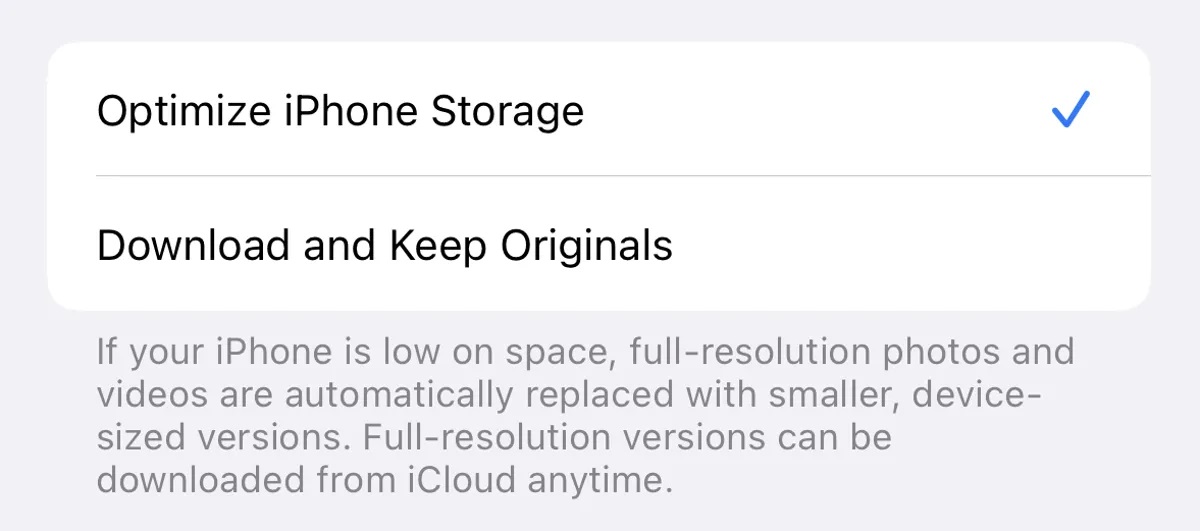
Optimize photos and videos on iPhone
It’s not always easy to erase moments on your phone. So, if you want to preserve precious memories but still want to free up device memory, the easiest way to do it is to optimize photos and videos.
By default, every time you take a photo or record a video, the photo or video is saved at full resolution on your device. If you take photos and videos at the highest resolution, they can take up quite a bit of space.
One minute of 4K video recording at 60fps takes up about 400MB, a pretty big number.
To optimize photos and videos, go to Settings > Photos and turn on Optimize iPhone Storage (for this feature to work, you need to enable iCloud Photos settings).
Depending on how many photos and videos you have on your iPhone, this can take quite a while, but once it’s done, you’ll see a significant increase in your device’s storage space.
All full-resolution photos and videos are then transferred to iCloud, while the smaller, lower-resolution versions stored on the device take up less space.
If you want to access higher resolution photos and videos, you can go to the Photos app and download any files that are being optimized, which requires a stable internet connection.
If you don’t have enough iCloud storage to optimize your photos, it’s easier to upgrade to cloud storage than to buy a new phone.
In the US, you can upgrade to 50GB for just $1/month, to 200GB for $3/month, or 2TB for 10/month. Prices fluctuate depending on the country or region.
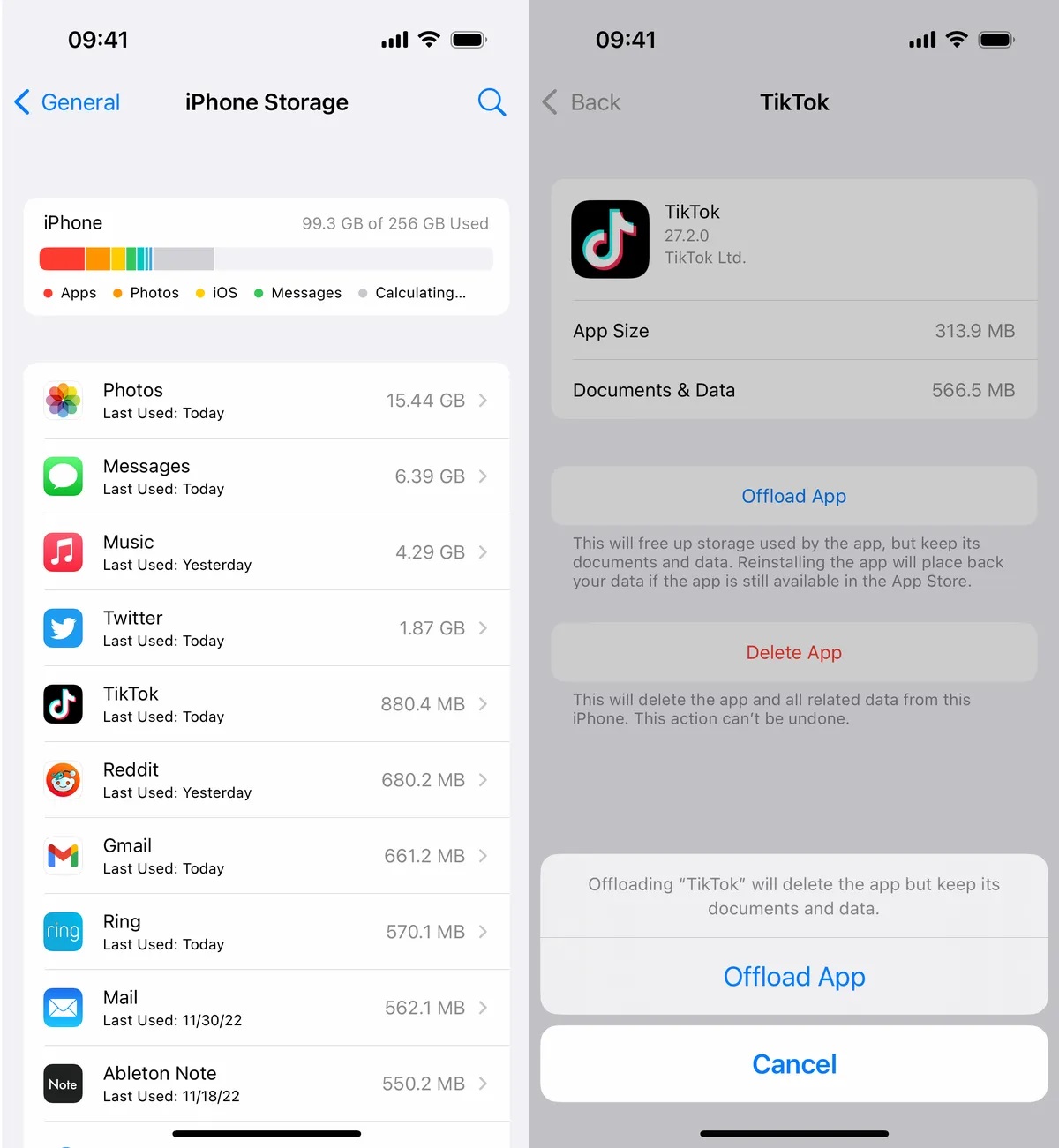
Reduce app load
Most of us don’t use every downloaded app on our iPhone. Many of them exist only on screens that are rarely opened, like apps to buy airline tickets or tune music.
That’s why you should consider downsizing your apps in case you need more storage space.
Go to Settings > General > iPhone Storage and check which apps are taking up the most space.
If you find a sizable app that you want to offload, tap it and tap Offload App. Wait a bit and then the app will be deleted, while documents and data will still be saved on the device.
Offload as many apps as you want until you have enough memory. If you want to get an offloaded app back, go to the App Library and tap the iCloud button to re-download the app.
If an app that’s waiting to load is on the home screen, just tap it to download it. You won’t need to sign in again or do anything, access to the application remains the same as it was before deleting.
Source : Genk
