Compress and discharge compressed data directly on iPhone to reduce data storage capacity
- Tram Ho
In iOS 11, Apple has brought to users a long-awaited application: the Files manager. And not only is it used to manage files on iPhone or iPad, this application can also link with other cloud services as well.
If you’re a longtime Mac user, you’ll find the Files app on iOS has an interface similar to Finder on macOS. And in iOS 13, Apple continues to improve and upgrade Files to help users more convenient to use, as well as bring more interesting experiences.
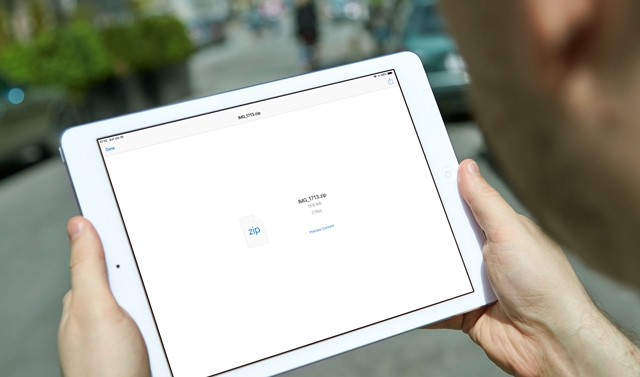
In particular, the file compression and decompression feature is quite useful, helping us a lot in reducing the size of the file, especially sending files right on iPhone / iPad. Previous versions of the iOS operating system needed to compress or decompress it, they needed another application to support it, but with iOS 13, you immediately use the available feature.
This article will guide you in detail how to use Files to compress and discharge data directly on iPhone. As follows.
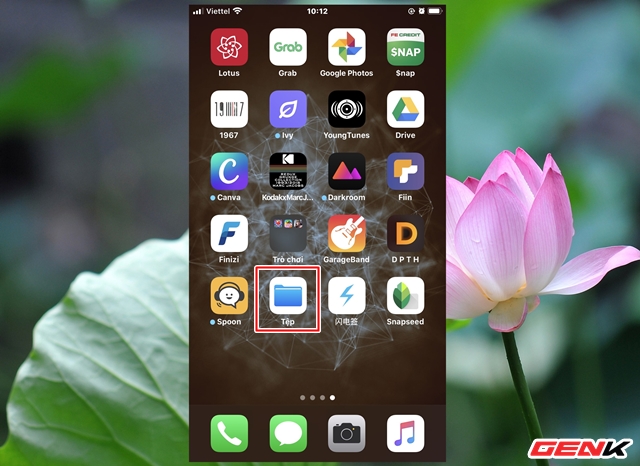
Start the Files app from the Home screen.
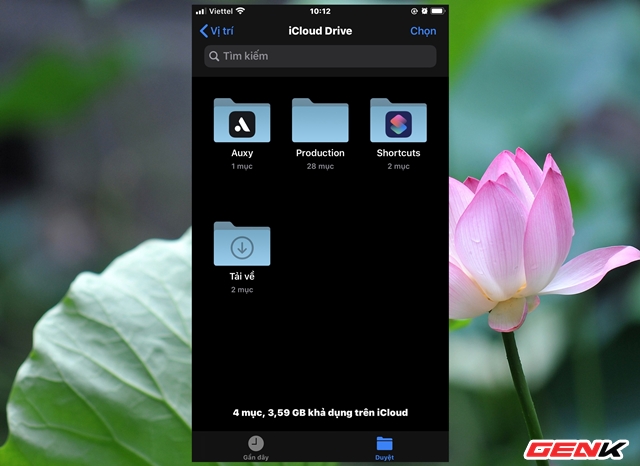
Navigate to the directory containing the files you need to compress.
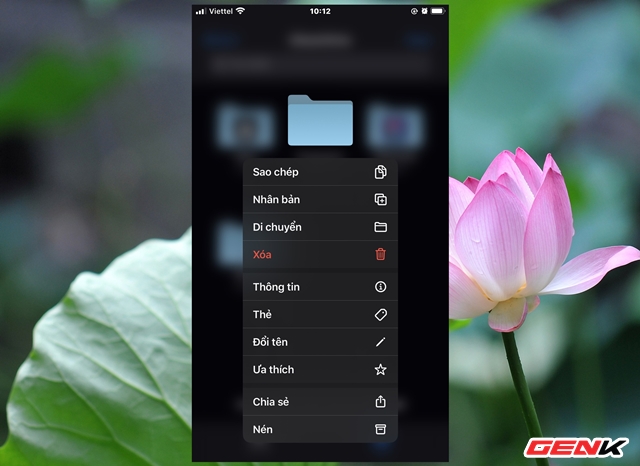
Press and hold on the folder to compress for a few seconds, wait for the options menu to appear. Please press “Compress”.
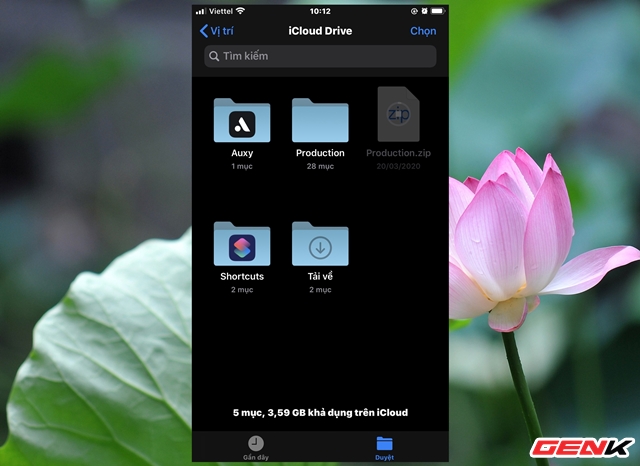
The compression process will begin.
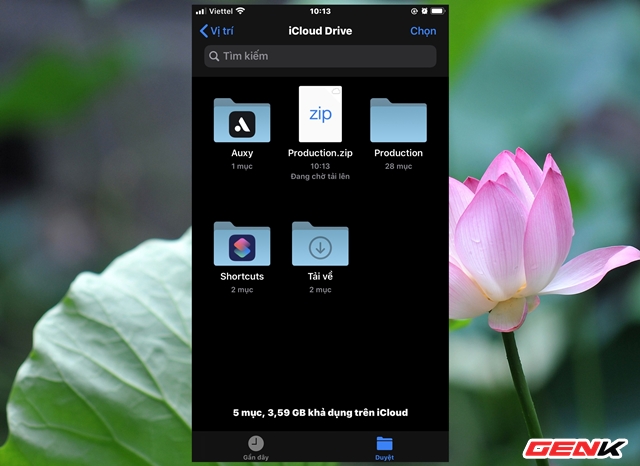
When done, the zip file will appear and be displayed in the same row as the previous folders.
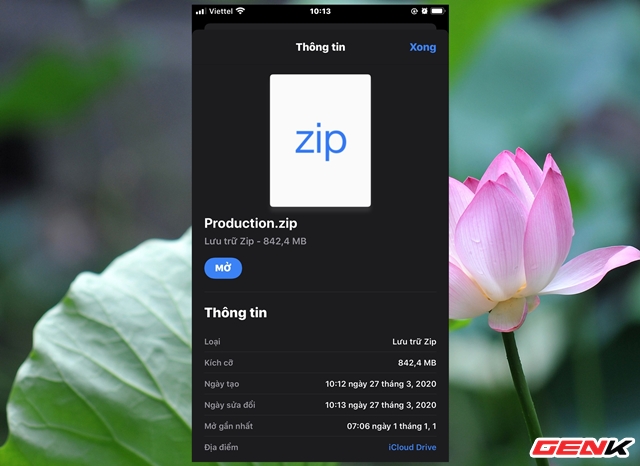
Compressed files will be in ZIP format. And users can choose to share with others with the options provided.
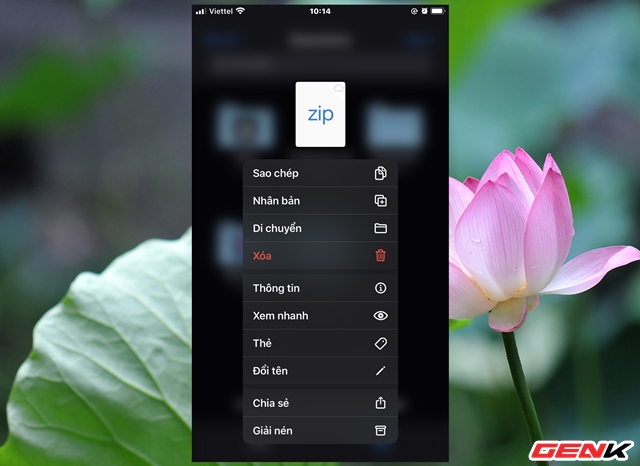
The discharge is quite simple, you just press and hold on the compressed file for a few seconds, then press “Extract” in the selection menu appears.
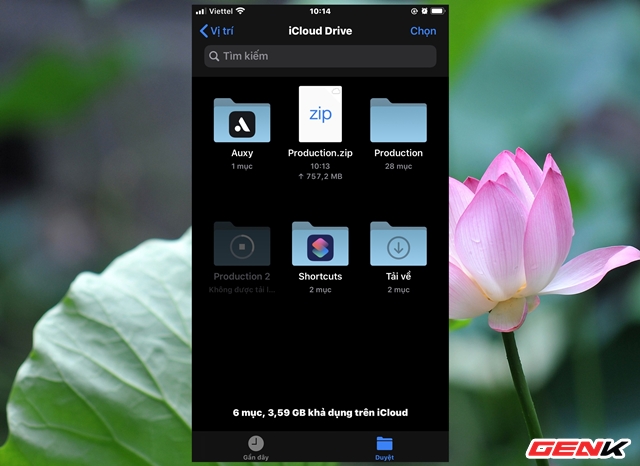
By default, the compressed and decompressed data will be stored in the device memory, then synced to the cloud if there is an internet-connected device.
Currently iOS 13 only supports ZIP compression and decompression, hoping to support more formats soon.
Source : Genk
