See also : Installing and configuring PHP programming environment on Ubuntu
Uninstall packages using the software center
Not all apps can be uninstalled using the software center. Usually UI applications or applications installed from the software center can be uninstalled from the software center. To uninstall these applications, open the Ubuntu Software Center (ubuntu Software), go to the Installed partition, navigate to the application you want to remove and select Remove.
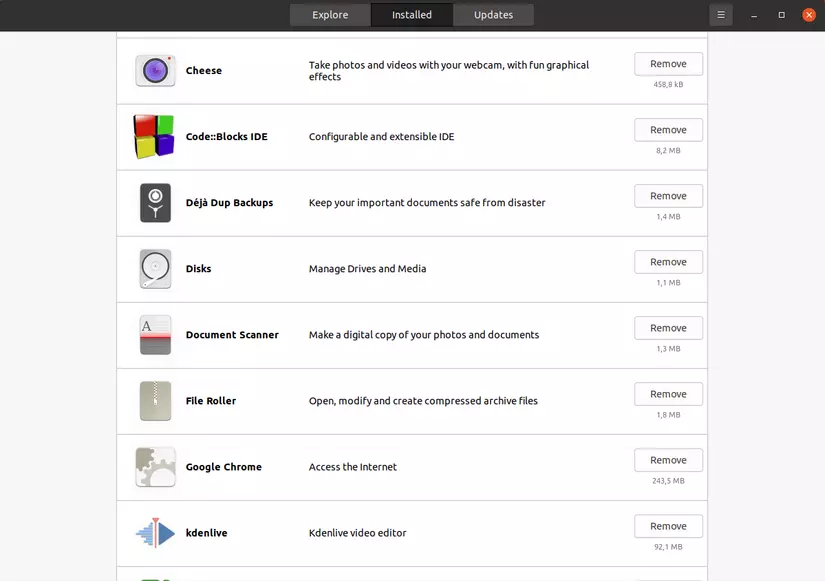
If the application you want to remove is not found here, use the command line to uninstall it according to the instructions below.
Uninstall package using terminal
Everything you can do with UI tools, you can do with the command line, and even use the ever-powerful command line windows that offer more functionality than UI tools.
To open the command prompt, you can press Ctrl+Alt+T or click the terminal icon in the menu.
To check if packages are installed through the apt package manager use the following command:
1 2 | sudo apt list --installed |
or
1 2 | apt list |
(In general, it produces a lot of people do not know what to what, so if you want to remove any software, you can check like me below) For example you want to delete the install openjdk-11- jdk then use the following command:
1 2 | sudo apt-get remove openj |
Then press the Tab key several times consecutively, it will generate the following suggestion:
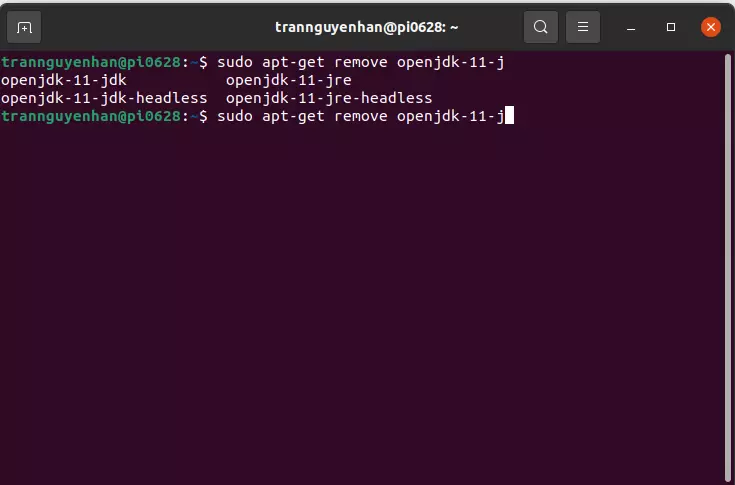 All software with the starting name openj will appear and now if you want to uninstall any, just enter its correct name and enter (
All software with the starting name openj will appear and now if you want to uninstall any, just enter its correct name and enter ( Tab key is quite useful to suggest or fill in the missing part. ).
However, if we delete like this, we will not be able to delete everything installed, usually the configuration files or some junk files, the installed package will remain. To completely delete the installed package, use the following command:
1 2 | sudo apt-get --purge remove <ten_package> |
Then use the following command to remove the bundled packages without using:
1 2 | sudo apt-get autoremove |
If you want to uninstall multiple packages at the same time, just enter the names of the packages consecutively with spaces:
1 2 | sudo apt-get remove <ten_package_1> <ten_package_2> |
Reference: https://hocdevops.com/ , https://www.tailieubkhn.com/
