What are discovery campaigns?
The Discovery campaign is one of the common methods for finding and adding related keywords. Occasionally, if you’re not in the habit of modifying your keyword list, you’ll put your Apple Search Advertising account in deadlock. However, finding popular keywords is only half the job. In fact, keywords should be a perfect combination of:
- High search volume;
- Competing capability;
- High relevance score.
The purpose of the discovery campaign is to identify relevant terms, long keywords, synonyms, spelling errors, etc., combining all three of the above, using comparative types with reach. broadest – Combine search and Broad match. They help generate new keyword ideas.
In the image below, you can see how it works: the keywords generated in the Discovery campaign are added to the Brand, General, and Rival campaigns as Exact Match keywords:
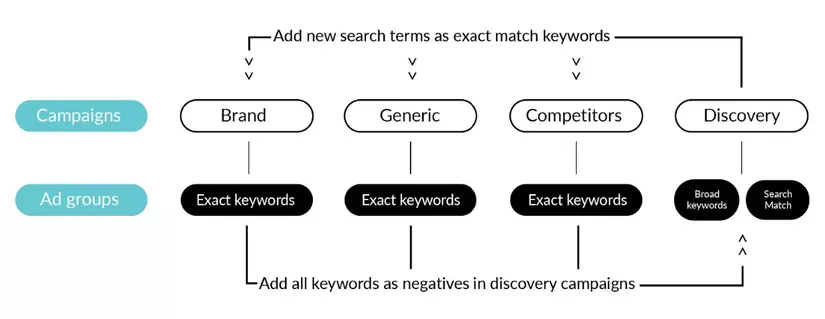
Discovery campaigns: Broad Match
Broad match is the default Search Ads match type, the main purpose is to match your ad with related search terms like partial or closed words, long variations, synonyms or phrases. related search words.
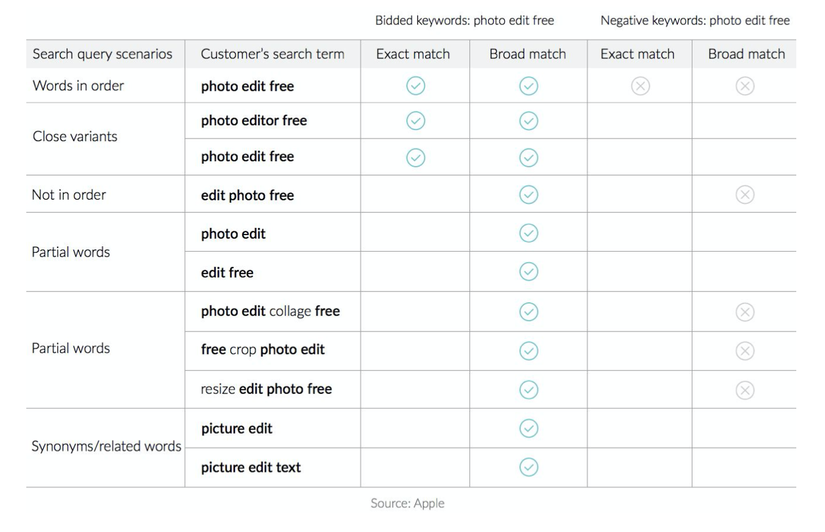
Think of it as an iceberg: if you create a group with some broad match keywords and set a small budget, you can create hundreds of related search terms. Just what we need! And most importantly, these keywords will have a high relevance score, which is very important for Apple Search Ads.
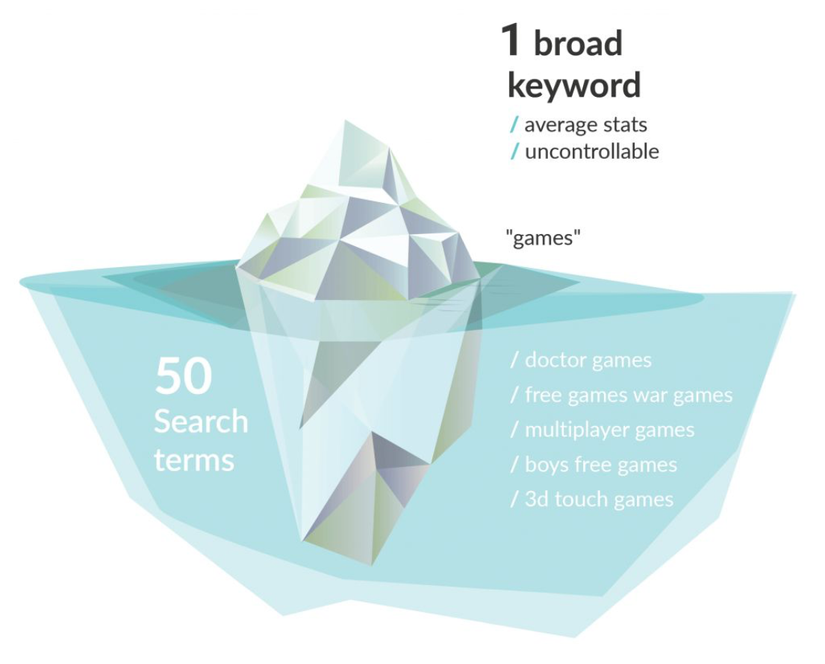
After your campaign has been running for a while, you can dive into the search terms report and search for great keyword ideas.
Below you can see the search term report for a keyword Broad Match online game. For the purpose, we have chosen search terms that do not come from online games. In other words, these are related keywords.
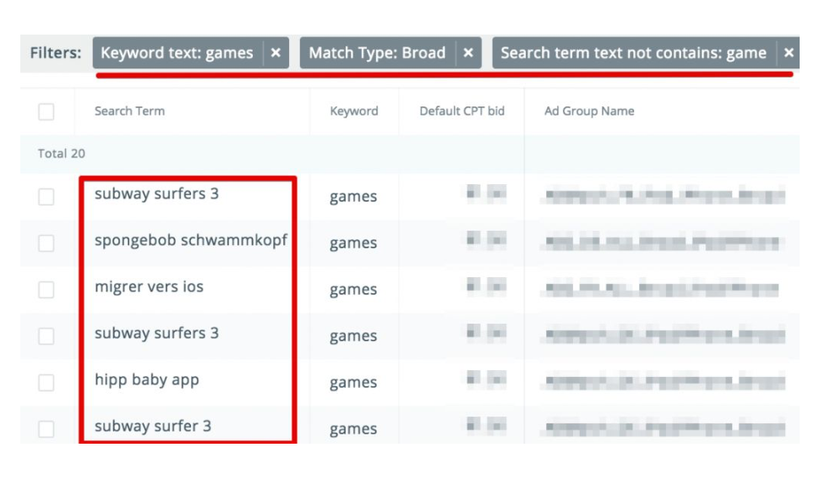
Discovery campaigns: Search Match
Combine search automatically matches your ad with relevant search terms that you don’t have to identify and actively bid on keywords. It depends on many resources, including your App Store page metadata, information about similar apps in the same category and other search data.
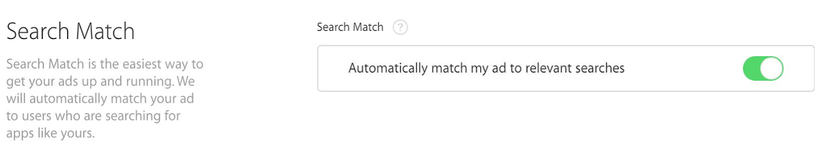
The basic idea of Match Search is similar to the Broad Match technique, but it does not require specifying keyword lists. This method helps discover keywords that might be missed, for example, search queries for competitor applications or even localized keywords.
The right search can be wildcard, because you never know exactly what it will come up with.
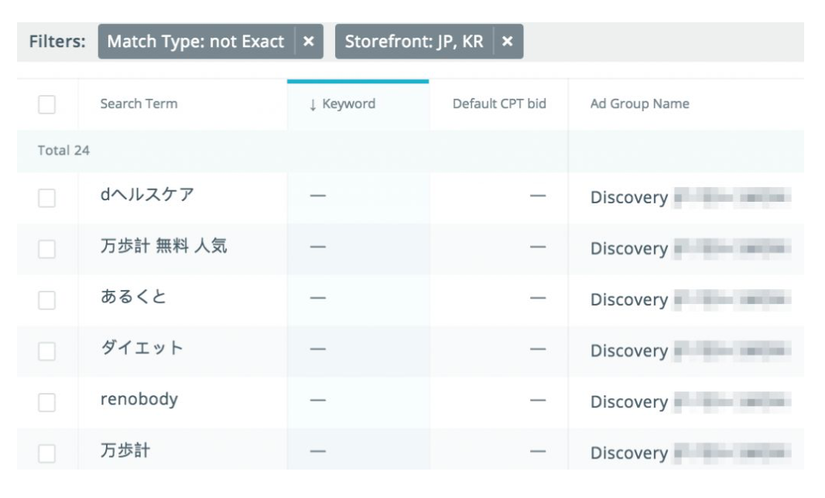
Therefore, the most effective way to increase your traffic is to gradually add new relevant keywords to your advertising account. Below you can find a 6-step keyword expansion algorithm.
Mining keywords with search terms
To exploit keywords, you must create a separate discovery campaign for each country and set a comfortable budget to spend on finding new keywords.
Obviously, the bigger the budget, the faster you’ll find high-performing keywords. On the other hand, there is no point in a serious budget cut, as you may miss out on the potential profits that the discovered keywords could bring. A good idea is to apply the 20/80 rule, which is to allocate 20% of your budget to discovery campaigns.
Since the main purpose of the discovery campaign is to generate as many search terms as possible, there is not much point in dividing it into targeting groups. This will only create low volume provisions and make management more complicated.
Step 1. Create the appropriate account structure
- Create a separate Discovery campaign for each country and set a budget.
- Create an ad group Search matching without keywords and enable Search matching and set your bids at the ad group level.
- In the same campaign, create a separate Broad match ad group with broad Match keywords and with Search results disabled.
- If you already have a list of exact Match keywords, add them to the Broad Match group as Broad Match keywords. This will speed up the process.
- To avoid impression competition, all keywords from your Broad Match campaign must be added as negative exact Match keywords to the discovery campaign. Furthermore, all keywords in Exact Match groups should be added to discovery campaigns as Exact Match keywords.
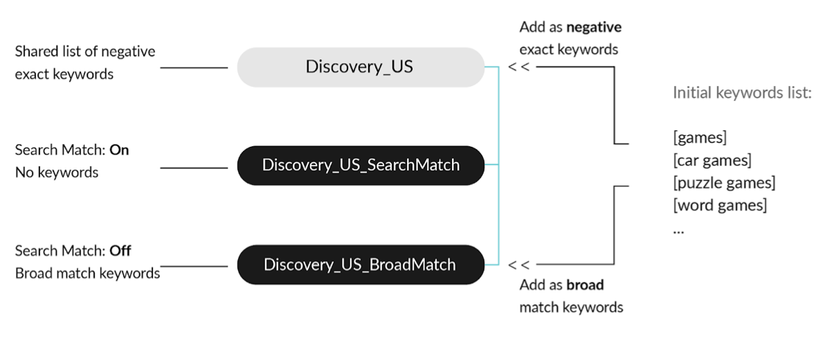
Step 2. Analyze search performance
Give your campaign a few weeks to run. This will ensure that you collect enough data to analyze the new search terms that Apple’s Search Ads match your ads.
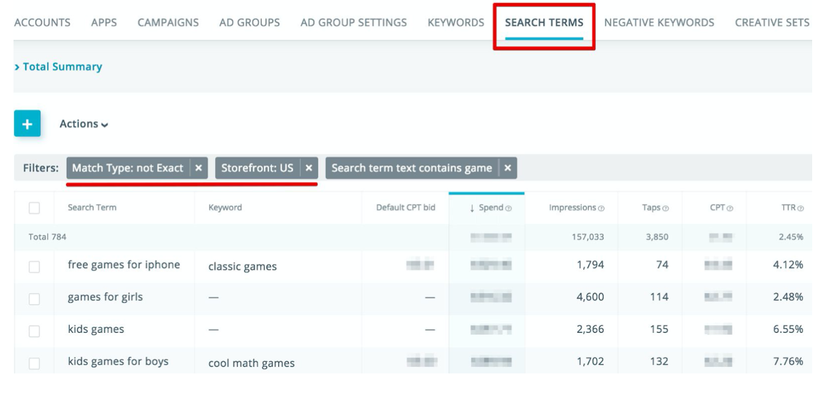
Go to the “SEARCH TERM” tab and set a 14 day time frame. The best way is to analyze the search term every week or two.
Organize search terms into 3 groups – Good search terms, Bad search terms and insufficient data – and work with them as shown in the chart below.
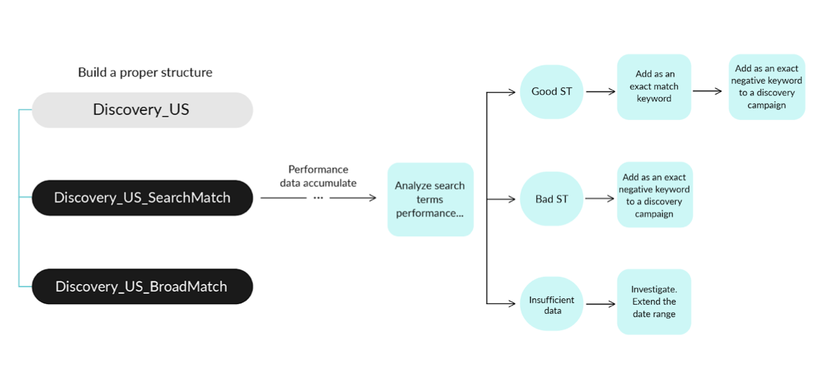
How to identify a suitable category for a search term? Here, you should keep in mind that due to the Search Ads data privacy policy, search terms are converted to unreported settings for MMP (keywords and match types only). Therefore, it is not possible to analyze the following download numbers for search terms.
Step 3. Identify good search terms
Good ST is a relevant, high-performance search term that increases traffic without compromising on its quality. All of the above steps lead to discovering these queries. Good ST should be moved to the exact Match keyword group.
The best way to evaluate the quality of search terms is to look at their Cost per acquisition (CPA). For example, if your target CPA is $ 5.0, then queries with Download> 0 and CPA <$ 5.0 may be considered winning. Here are the filters you can use to discover winning queries:

After you find your query, follow these steps (see in the chart above):
- Add search terms to the Exact match group. Depending on your account structure, there may be some exact groups you need to move this keyword to.
- Add queries as exact negative keywords to your discovery campaign, the same way you did in Step 1. This keyword is included in the Exact match group, so you have to make sure that The search did not match this search term ad in your discovery campaign.
Exactly matching negative excludes your ad for exact keyword phrase searches, but it can still show for searches that include relevant versions of long / short keywords. That is why it is logical to add close variants and spelling errors.
Step 4. Identify bad ST
Bad ST is an unrelated or non-performing search term They don’t carry any installs and eat enough money, usually 3 x target CPA. Here are examples of filters that can help find those queries:
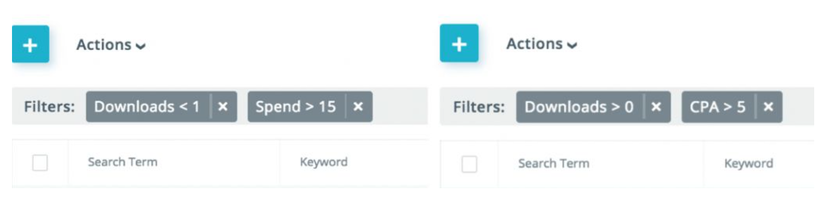
Once you’ve discovered such search terms, add them to your discovery campaign as exact negative keywords.
Step 5. Identify keywords with insufficient data
Search terms with insufficient data will be transferred to any catalog.
There are 2 cases:
- There are no conversions and your spending threshold has not been reached. For example, search terms that spent less than 3 x target CPA and take back yielded any downloads (e.g., Downloads = 0 and Spend <$ 15).
- Low volume term. The data you request may be below Apple’s security threshold. For example, search terms must reach at least 10 impressions; otherwise, low volume values may appear in your search terms report. The age, location or gender report requires a minimum of 100 impressions before Search Ads can display any value.
If your report has returned a low volume value for Wap, take the time to accumulate or extend the date range to 30/60/90 days for more data.
Step 6. Continue tapping new keywords
Take steps 2-5 every week or two weeks and use data from the latest review to the present. By following these suggestions step by step, you can gradually increase the number of relevant keywords and thus, increase your traffic.
Naturally, the traffic in exploratory ad groups will begin to decrease over time. It has to be done with the exact negative keywords regularly added to discover ad groups. To continue exploring new relevant keywords, you can gradually increase the CPT bid in the explored ad groups to put it in the auction with more expensive keywords.
