Continuing the Appium introduction series, in this part 3, we will continue to manipulate some common items Drop-down list, Set date time, Switch button, Handle alert dia-log.
Refer to the previous parts of the series:
Appium Basic (P1) – Run First Android Automation Test
Appium Basic (P2) – Work with Textbox, Check box, Radio button
The test app is still a Demos API, you can get the download link and the BeforeTest setup code in Part 2
1. Drop-down list
The drop-down list is one of the items that appears frequently on web applications, as well as mobile apps. Let’s look at some operations with the Drop-down list.
Open the Drop-down list from the Demos API app: Home -> Views -> Controls -> 2. Dark Theme. -> Tap on Drop Down .
Select an option in the Drop-down list
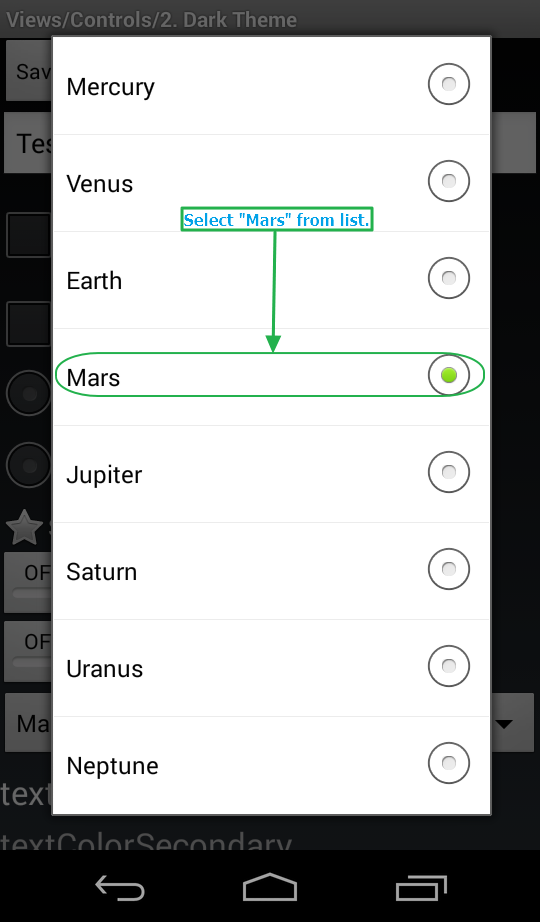
Open Drop-down list: driver.findElement(By.id("android:id/text1")).click();
Select the “Mars” option in the Drop-down list: driver.findElement(By.name("Mars")).click();
Get the drop-down list of options
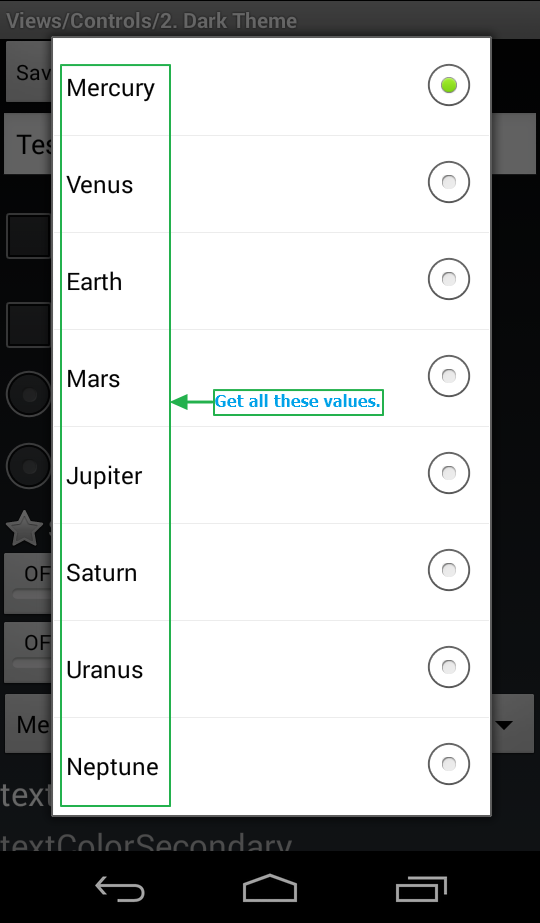
Open Drop-down list: driver.findElement(By.id("android:id/text1")).click();
Locate the drop-down list’s options, enter a list:
List dropList = driver.findElements(By.id("android:id/text1"));
Take out the options one after another:
1 2 3 4 5 | for(int i=0; i< dropList.size(); i++){ MobileElement listItem = (MobileElement) dropList.get(i); System.out.println(listItem.getText()); } |
2. Set date time
The date time picker in the Android app can be displayed directly on the screen or displayed via the Dialog. Let’s look at a simple example of how to set Date time with Appium. The Date time format may differ depending on your app, but basically the set method remains unchanged.
Open the Drop-down list from the Demos API app: Home -> Views -> Date Widgets -> 1. Dialog .
1 2 3 4 5 6 7 8 9 10 11 12 13 14 15 | @Test public void openDialog { // Scroll till element which contains "Views" text. driver.scrollTo("Views"); // Click on Views. driver.findElement(By.name("Views")).click(); // Scroll till element which contains "Date Widgets" text. driver.scrollTo("Date Widgets"); // Click on element which contains "Date Widgets" text. driver.findElement(By.name("Date Widgets")).click(); // Scroll till element which contains "1. Dialog" text. driver.scrollTo("1. Dialog"); // Click on element which contains "1. Dialog" text. driver.findElement(By.name("1. Dialog")).click(); |
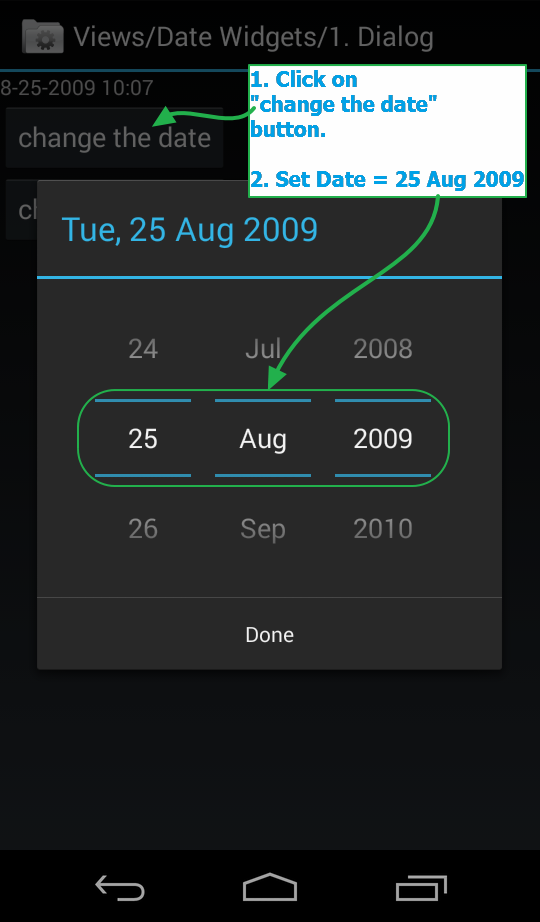
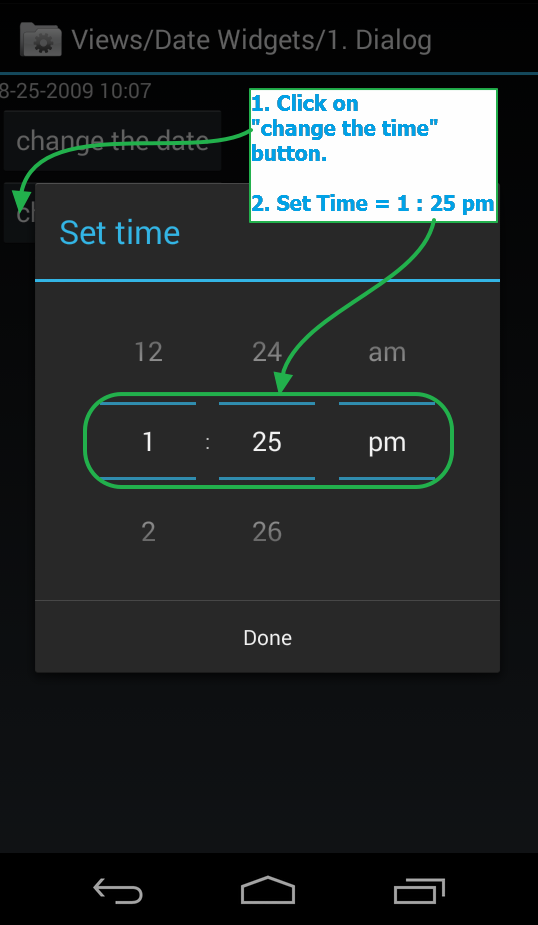
Set Date = 25 Aug 2009
1 2 3 4 5 6 7 8 9 10 11 12 13 | dateSet(){ // Click on button which contains "change the date" text. driver.findElement(By.name("change the date")).click(); //Set Date = 25. driver.findElement(By.xpath("//android.widget.NumberPicker[@index='0']")).sendKeys("25"); //Set Month = Aug. driver.findElement(By.xpath("//android.widget.NumberPicker[@index='1']")).sendKeys("Aug"); //Set Year = 2009. driver.findElement(By.xpath("//android.widget.NumberPicker[@index='2']")).sendKeys("2009"); //Click on Done button. driver.findElement(By.id("android:id/button1")).click(); } |
Set time = 1:25 pm
1 2 3 4 5 6 7 8 9 10 11 12 13 | timeSet(){ // Click on button which contains "change the time" text. driver.findElement(By.name("change the time")).click(); //Set Hours = 1. driver.findElement(By.xpath("//android.widget.NumberPicker[@index='0']")).sendKeys("1"); //Set Minutes = 25. driver.findElement(By.xpath("//android.widget.NumberPicker[@index='2']")).sendKeys("25"); //Set pm. driver.findElement(By.xpath("//android.widget.NumberPicker[@index='1']")).sendKeys("pm"); //Click on Done button. driver.findElement(By.id("android:id/button1")).click(); } |
3. Switch button
Switch button can easily ON / OFF by clicking (). However, we need to check the status of the Switch button is ON or OFF so after the operation to get the desired status.
Open the Switches screen from the Demos API app: App Home -> Views -> Switches
1 2 3 4 5 6 7 8 9 10 11 | public void openSwitches() throws InterruptedException { // Scroll till element which contains "Views" text If It Is not visible on screen. driver.scrollTo("Views"); // Click on Views. driver.findElement(By.name("Views")).click(); // Scroll till element which contains "Switches" text If It Is not visible on screen. driver.scrollTo("Switches"); // Click on Switches. driver.findElement(By.name("Switches")).click(); } |
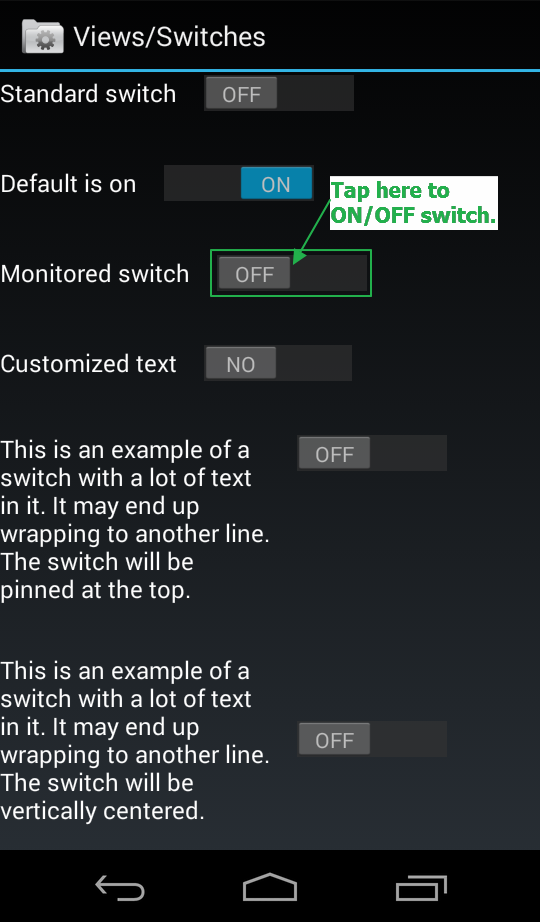
Check the current status of the Switch button:
1 2 3 | String switchStatus1 = driver.findElementById("io.appium.android.apis:id/monitored_switch").getText(); System.out.println(switchStatus1); |
ON Switch button:
1 2 3 4 5 6 7 8 9 10 | //If switchStatus1 = Monitored switch OFF, Execute inner code. if((switchStatus1.trim()).equals("Monitored switch OFF")){ System.out.println("Doing Monitored switch ON"); //Locate switch button element by name = Monitored switch OFF. MobileElement swt = (MobileElement) driver.findElementByName("Monitored switch OFF"); //Tap on switch button "Monitored switch OFF" to make it ON. swt.tap(1, 1); System.out.println("Monitored switch is ON now."); } |
OFF Switch button:
1 2 3 4 5 6 7 8 9 10 11 12 13 | //Get status of switch using it's text. String switchStatus2 = driver.findElementById("io.appium.android.apis:id/monitored_switch").getText(); System.out.println(switchStatus2); //If switchStatus1 = Monitored switch ON, Execute inner code. if((switchStatus2.trim()).equals("Monitored switch ON")){ System.out.println("Doing Monitored switch OFF"); //Locate switch button element by name = Monitored switch ON. MobileElement swt = (MobileElement) driver.findElementByName("Monitored switch ON"); //Tap on switch button "Monitored switch OFF" to make it OFF. swt.tap(1, 1); System.out.println("Monitored switch is OFF now."); } |
4. Handle alert dia-log
Open the Alert Dialogs screen from the API Demos app: Home -> App -> Alert Dialogs
1 2 3 4 5 6 7 8 9 10 11 12 13 14 | @Test public void openAlertDialogs() { // Scroll till element which contains "App" text. driver.scrollTo("App"); // Click on App. driver.findElement(By.name("App")).click(); // Scroll till element which contains "Alert Dialogs" text. driver.scrollTo("Alert Dialogs"); // Click on Alert Dialogs. driver.findElement(By.name("Alert Dialogs")).click(); // Click on "OK Cancel dialog with a message" button. driver.findElement(By.name("OK Cancel dialog with a message")).click(); } |
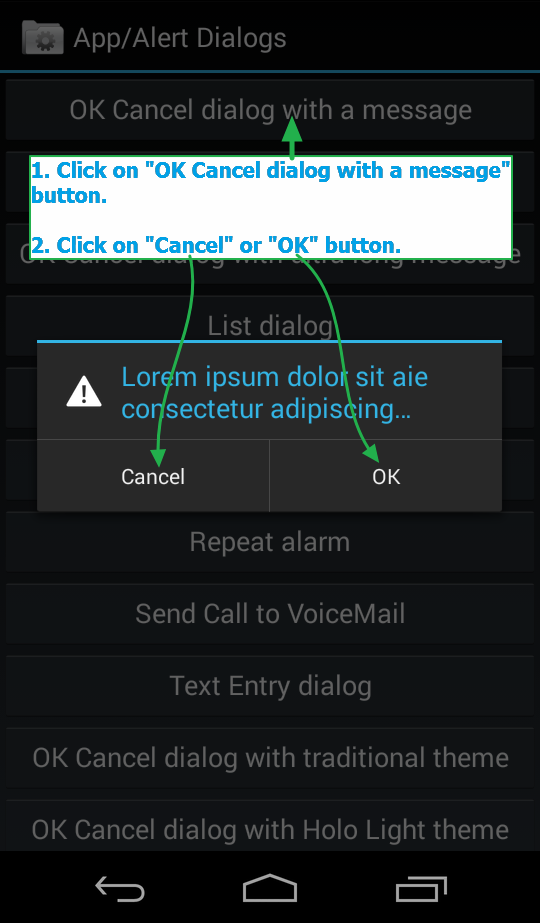
Get message from Dialogs:
1 2 3 | String result = driver.findElementById("android:id/alertTitle").getText(); System.out.println("Alert text Is -> " + result); |
Click OK: driver.findElement(By.name("OK")).click();
Click Cancel: driver.findElement(By.name("Cancel")).click();
— End of part 3 —
References:
http://www.software-testing-tutorials-automation.com/2015/10/appium-tutorials.html
